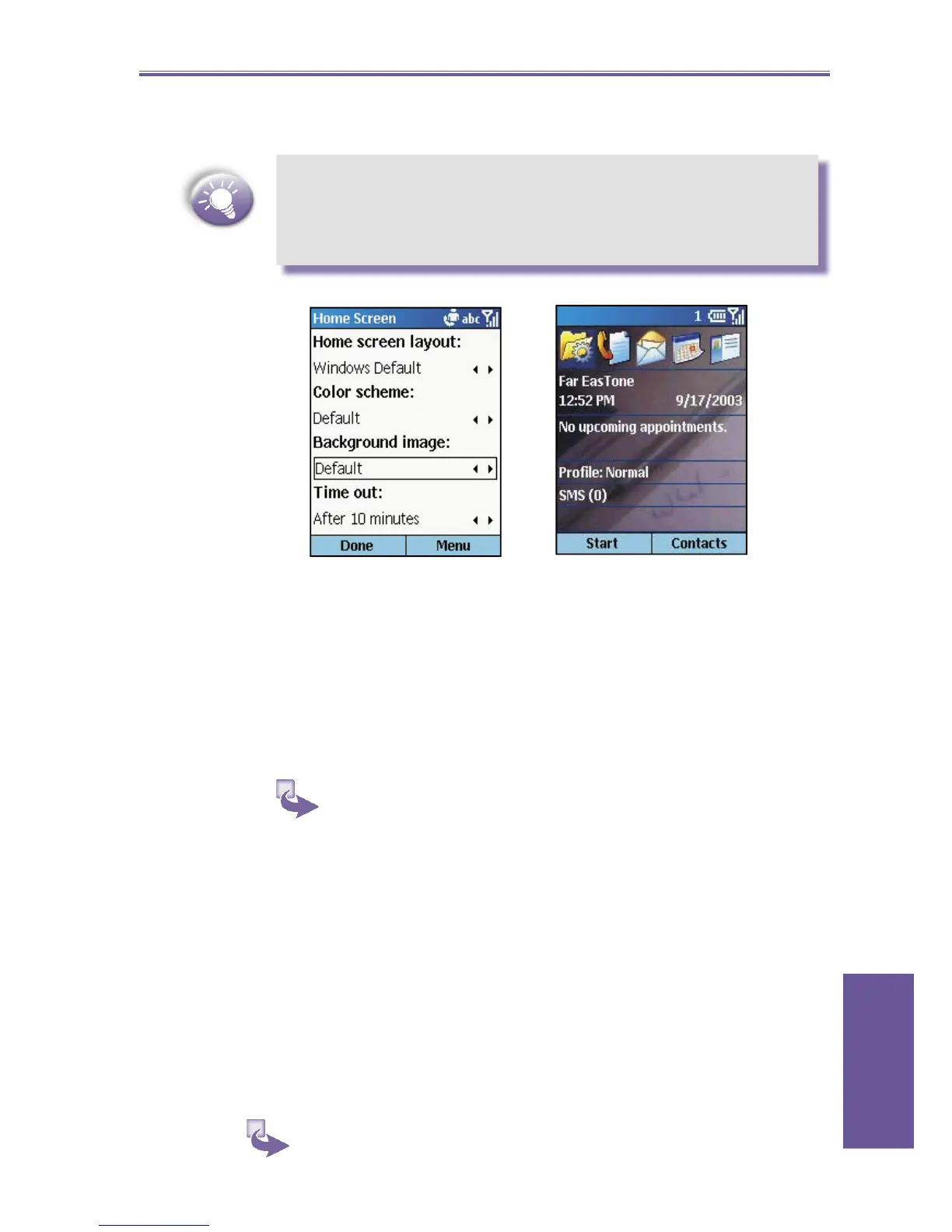Smartphone User Manual
4.
Personalizing
53
will show you the complete list of images to choose from.
Make sure that your phone is connected to your desktop
computer via USB or Serial before you open ActiveSync
to paste the image fi le. For best results, use images with
a 176 x 220 screen resolution to fi t on the screen.
About
The About screen displays information about your phone's
op er at ing system, including version numbers and copy right
in for ma tion.
To view About settings:
On the Home screen, press the Start soft key, select
Set tings, select About, and then press the Action
button.
Accessibility
Accessibility settings are used to confi gure your system font
size, multipress time-out, confi rmation time-out, in-call alert
volume, and Smartdial setting.
To view Accessibility settings:
On the Home screen, press the Start soft key, select