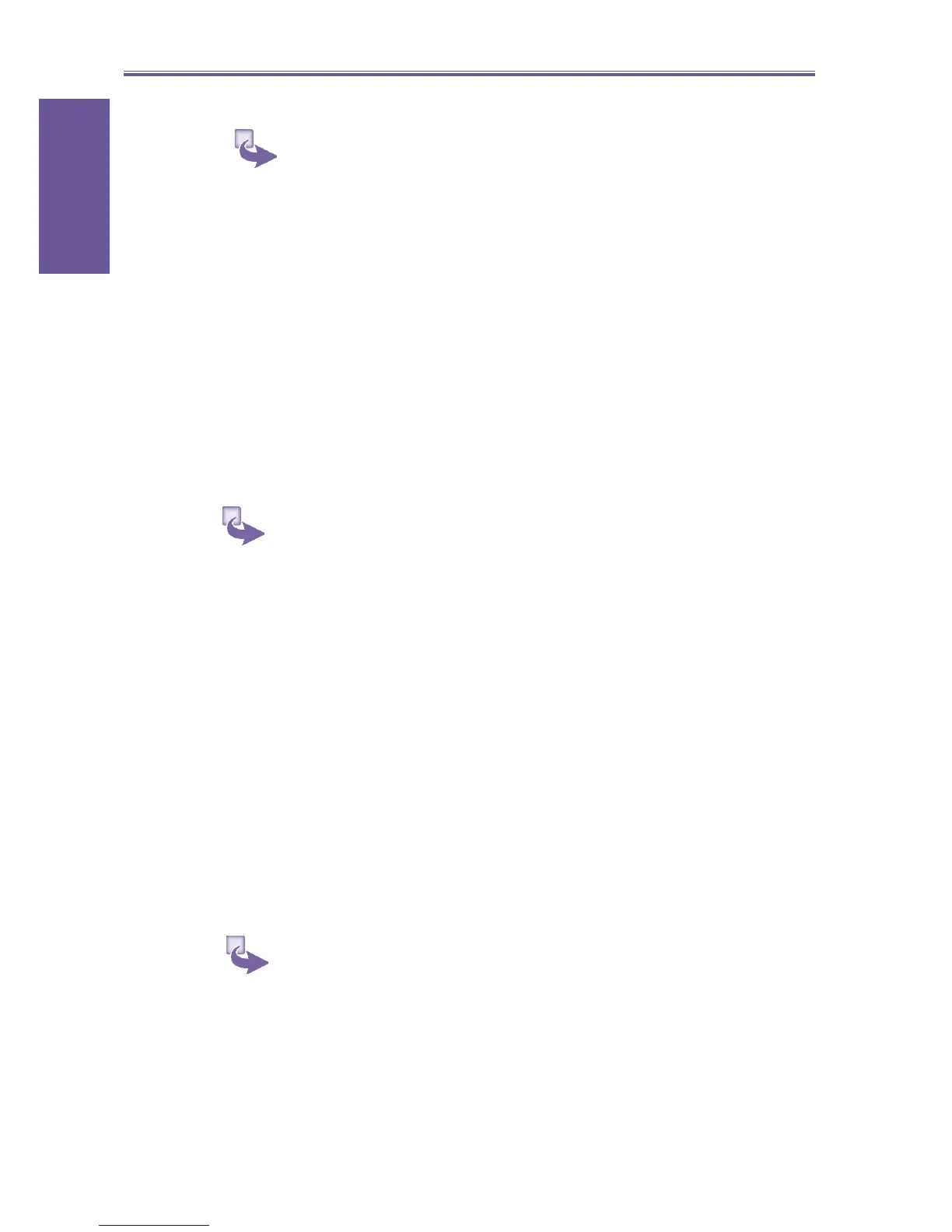5. Messaging
features
Smartphone User Manual
70
2 To edit predefi ned text:
a. On the Home screen, select Start and then Inbox.
b. Select Menu and then Options.
c. Select Edit My Text.
d. Scroll to the text to edit.
e. Edit the text and select Done.
Inserting voice recordings into
messages
You can easily insert a voice recording into an e-mail
mes sage. Inserting a voice recording is useful when you
want to verbally explain information that is contained in
the mes sage.
1 In the message area of an e-mail message, select
Menu.
2 Select Insert Recording.
3 Select Record and start speaking into the Smartphone
microphone.
4 When fi nished speaking, select Stop. Select Done.
You can send only one voice recording in a message. If you
create a second voice recording in a mes sage, it re plac es
the fi rst recording.
Inserting signatures into messages
For each messaging account, you can specify a signature to
be automatically inserted into messages that you send.
1 To specify a signature to insert:
a. On the Home screen, select Start and then Inbox.
b. Select Menu and then Options.
c. Select Signatures.
d. Scroll right to switch to the account for which to
specify a signature.
