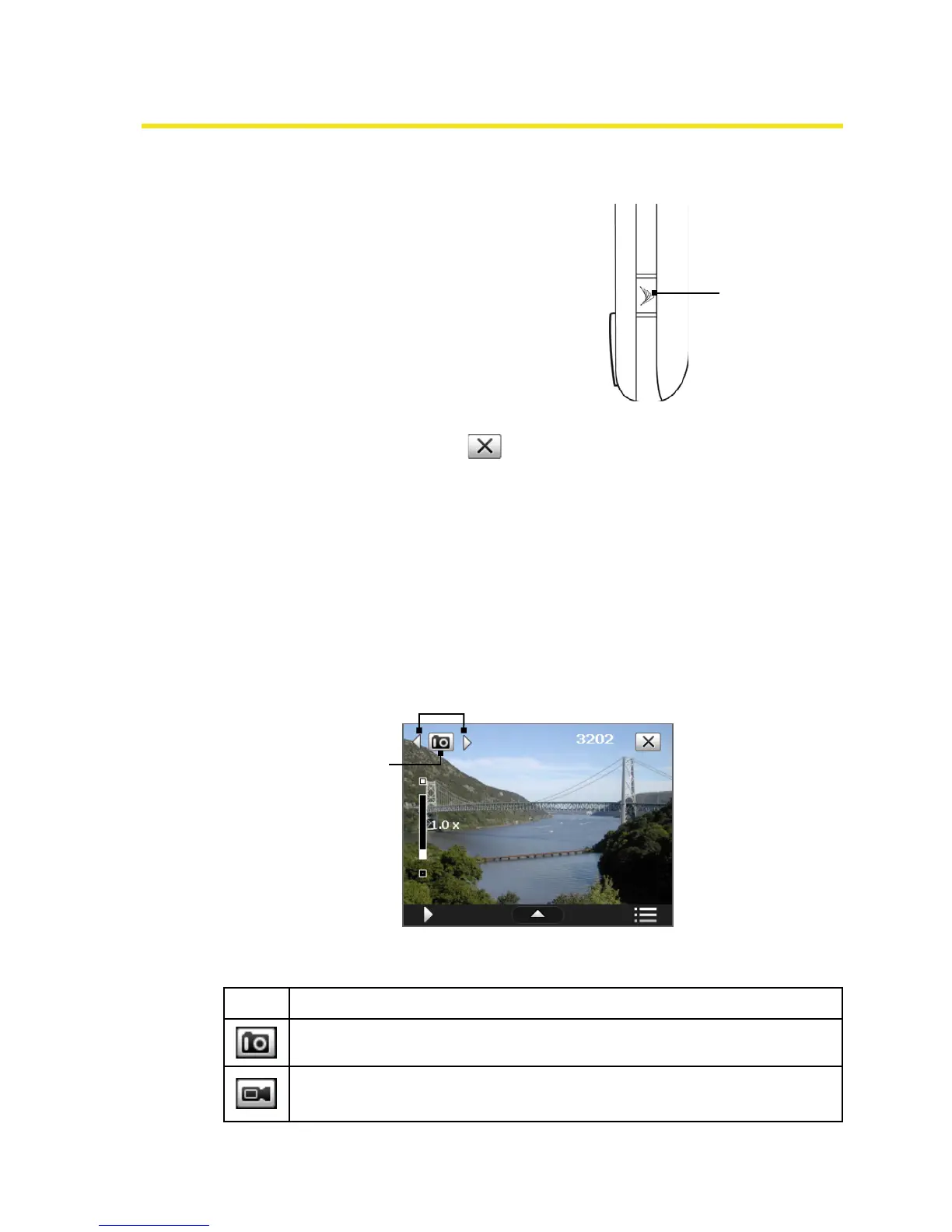11.1 Using the Built-in Camera
Taking photos and capturing video clips along with audio is easy with
the built-in camera on your device.
Camera Key
To open the Camera screen:
Press the Camera Key on your
device.
—or—
Tap Start > Programs >
Camera
.
To exit the Camera:
Tap the Exit icon ( ) on the Camera screen.
Capture Modes
The camera on your device allows you to capture pictures and video
clips by using various built-in modes with flexibility. The Camera
mode is set to the Photo capture mode by default. The upper left
corner of the screen displays the active capture mode.
To change the capture mode:
Current capture
mode
Tap to change the capture mode.
The available capture modes of the camera are as follows:
Icon Capture Mode
Photo: Captures standard still images.
Video: Captures video clips, with or without accompanying
audio.
100 Section 11: Experiencing Multimedia