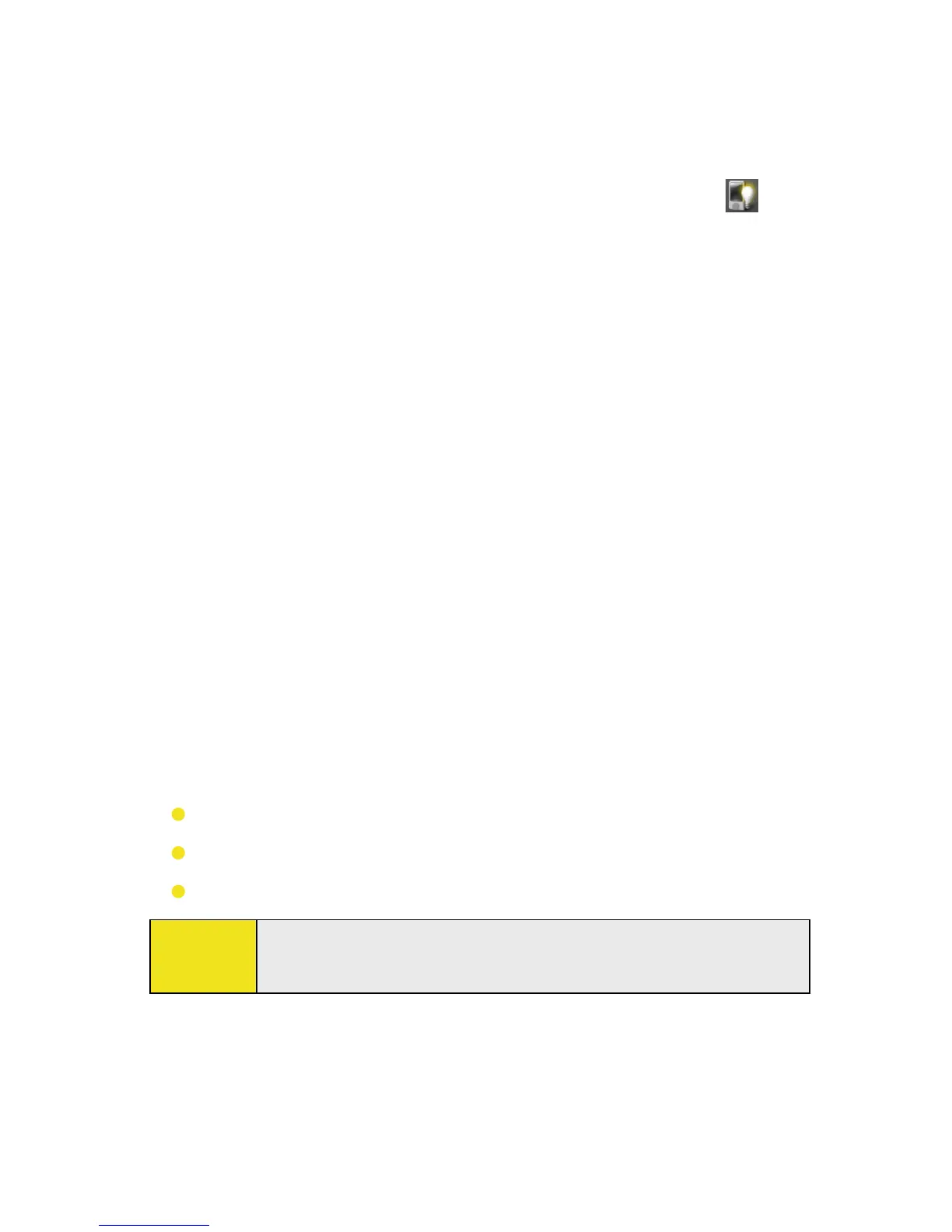Section 4: Setting Up Your Device 47
Display Settings
To adjust screen brightness:
On the Today screen, tap the Launcher tab of HTC
Home, and then tap the Backlight Adjust icon ( ) to
toggle among the brightness levels.
—or—
Tap Start > Settings > System tab > Backlight >
Brightness tab and then move the slider to adjust the
brightness.
To set the backlight to dim after a time delay:
1. Tap Start > Settings > System tab > Backlight.
2. Tap the Battery power tab, or the External power tab.
3. Select the Turn off backlight if device is not used for
check box, and specify the time delay.
To increase or decrease the size of text on the screen:
1. Tap Start > Settings > System tab > Screen > Text Size
tab.
2. Move the slider to increase or decrease the text size.
Device Name
The device name is used to identify the device in the following
situations:
Synchronizing with a PC
Connecting to a network
Restoring information from a backup
Note:
If you synchronize multiple devices with the same PC, each
device must have a unique name.
To change the device name:
1. Tap Start > Settings > System tab > About.
2. Tap the Device ID tab.
3. Enter a name.