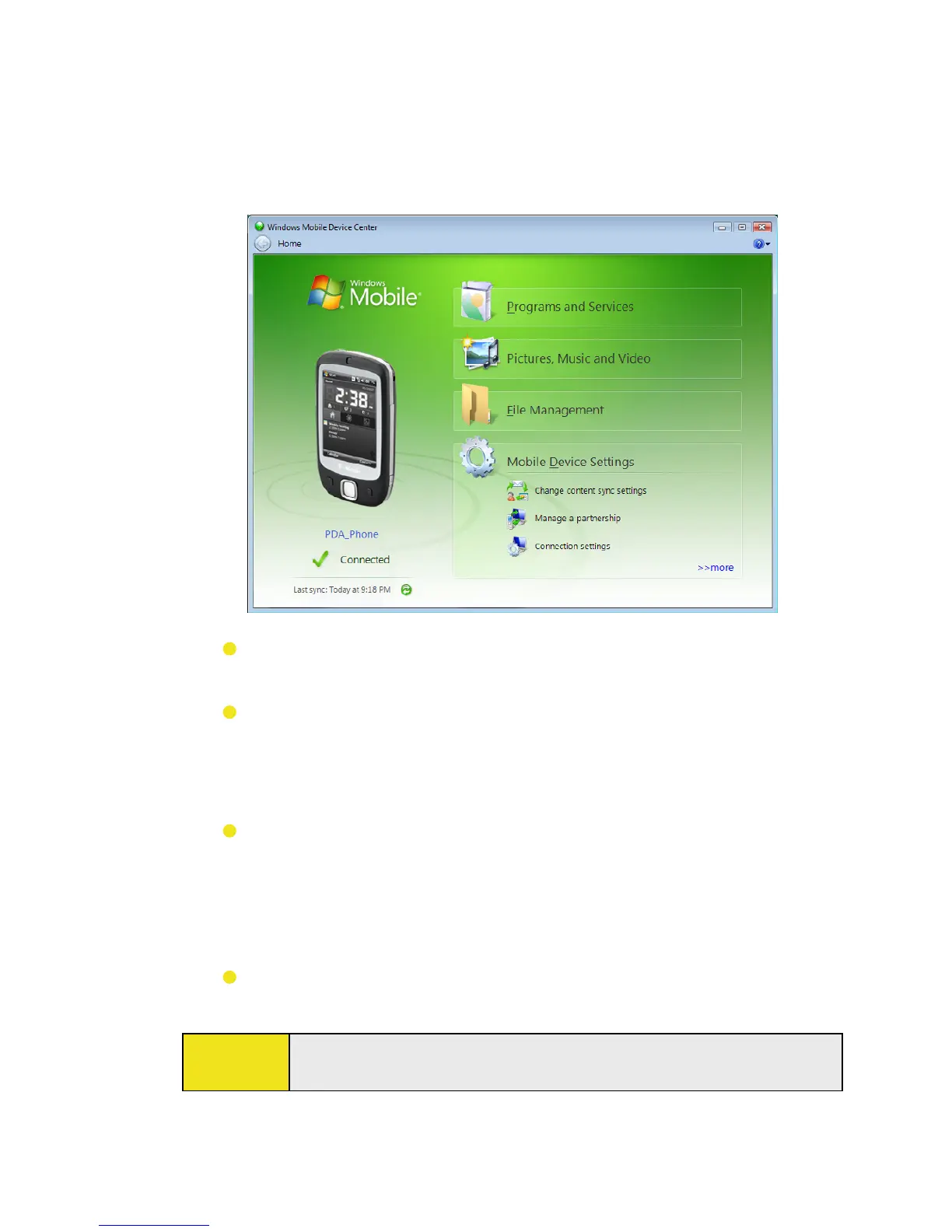52 Section 5: Synchronizing Information With Your Computer
Using Windows Mobile Device Center
To open Windows Mobile Device Center, click Start > All Programs
> Windows Mobile Device Center on your Windows Vista PC.
From Windows Mobile Device Center, you can do the following:
Click Mobile Device Settings to change synchronization
settings.
When you click Pictures, Music and Video > _ new
pictures/video clips are available for import, a wizard
guides you to tag and transfer photos from your device to
the Photo Gallery on your Windows Vista PC.
Click Pictures, Music and Video > Add media to your
device from Windows Media Player to synchronize music
and video files using Windows Media™ Player. For more
information, see “Using Windows Media Player” on
page 118.
Click File Management > Browse the contents of your
device to view documents and files from your device.
Note:
See Windows Mobile Device Center Help for more information.