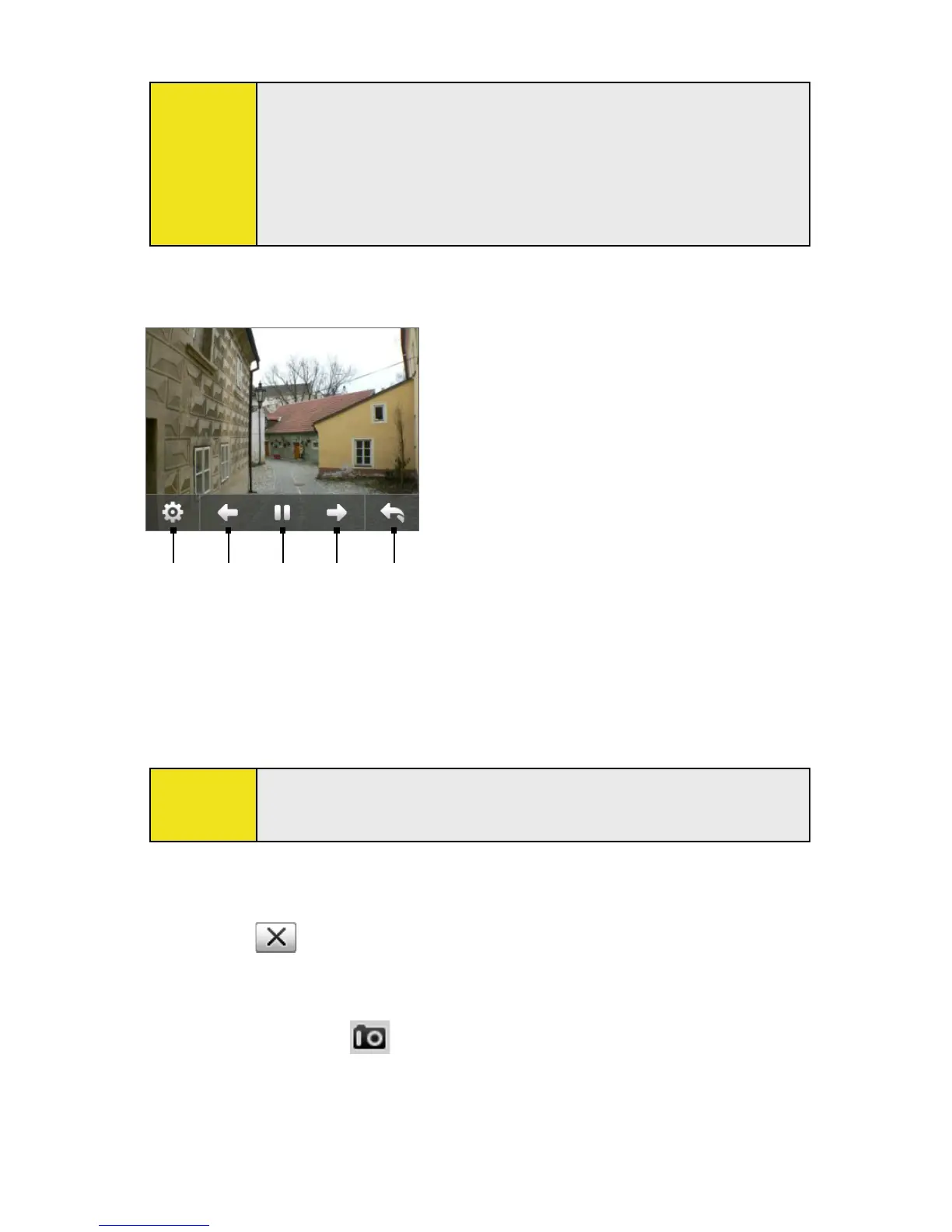Tips:
When you zoom in on an image, you can double-tap the
screen to automatically zoom out and fit the image to the
screen.
When you zoom in on an image, touch and hold the screen
so you can pan the image.
To view the images as a slide show:
1 Touch to open the slide show options
where you can set the transition
effect, time per slide, and orientation
of the images.
2 Touch to go back to the previous
image.
3 Touch to play or pause slideshow
playback.
4 Touch to advance to the next image.
5 Touch to return to the main Camera
Album screen.
1
2
3
4
5
To play back video files:
On the main Camera Album screen, touch the thumbnail of
the video clip you want to play back. Windows Media Player
then plays back the clip.
Tip:
You can also select a video clip and tap Play to play back the
clip in Windows Media Player.
To close Camera Album:
Go back to the main Camera Album screen and touch
.
—or—
When you open Camera Album from the Camera mode,
touching takes you back to the Camera program.
Section 11: Experiencing Multimedia 113