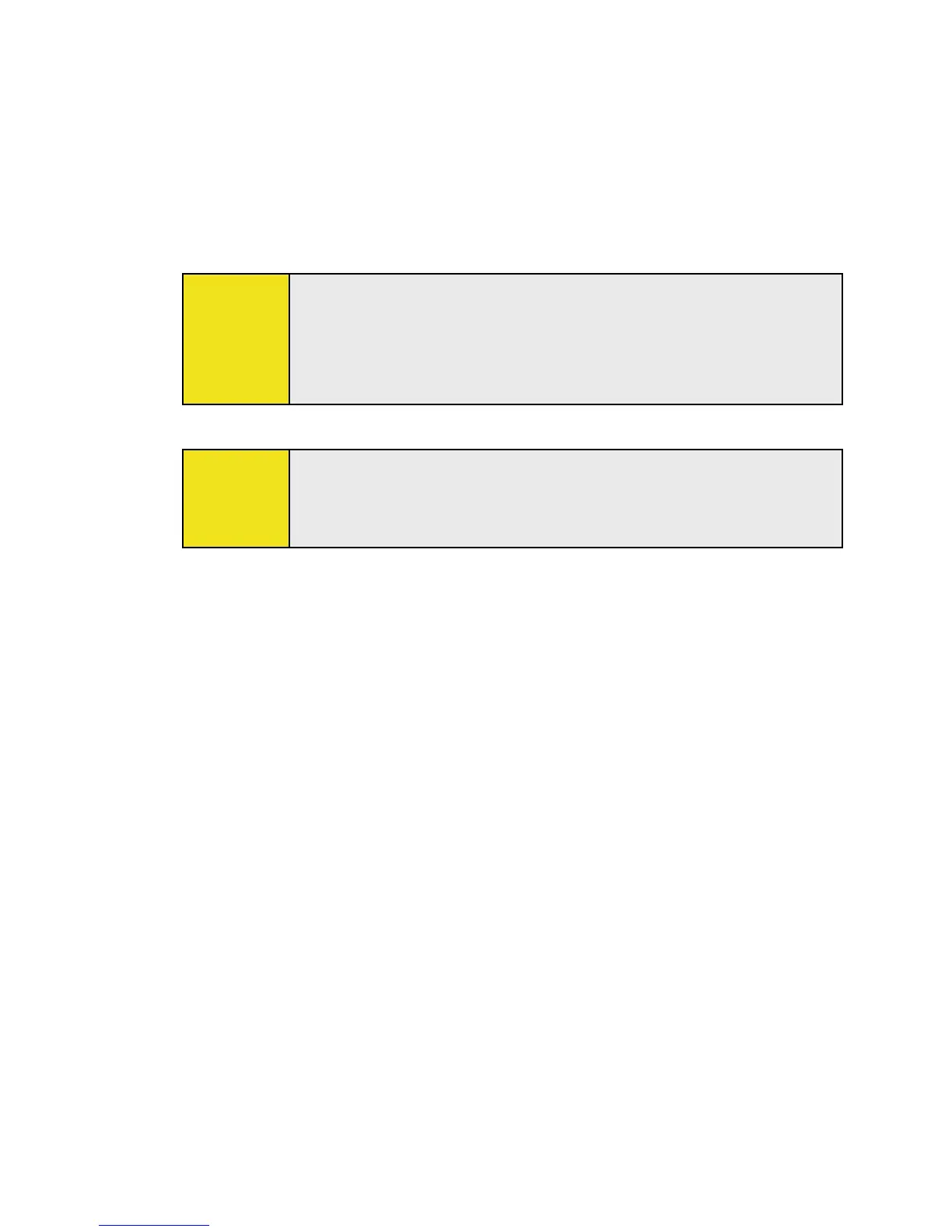5. Specify the type of category for your appointment,
so that it can be grouped with other related
appointments. Tap Categories, and then select a preset
category (Business, Holiday, Personal, or Seasonal), or
tap New to create your own category.
6. When you are finished, tap OK to return to the calendar.
Notes:
All-day events do not occupy blocks of time in the calendar;
instead, they appear in banners at the top of the calendar.
To cancel an appointment, tap the appointment, and then
tap Menu > Delete Appointment.
Tip:
To have the time entered automatically in Day view, tap the
time slot for the new appointment, and then tap Menu >
New Appointment.
To set a default reminder for all new appointments:
You can have a reminder automatically turned on for all new
appointments you schedule.
1. Tap Calendar on the Today screen.
2. Tap Menu > Tools > Options > Appointments tab.
3. Select the Set reminders for new items check box.
4. Set the time you want to be alerted.
5. Tap OK to return to the calendar.