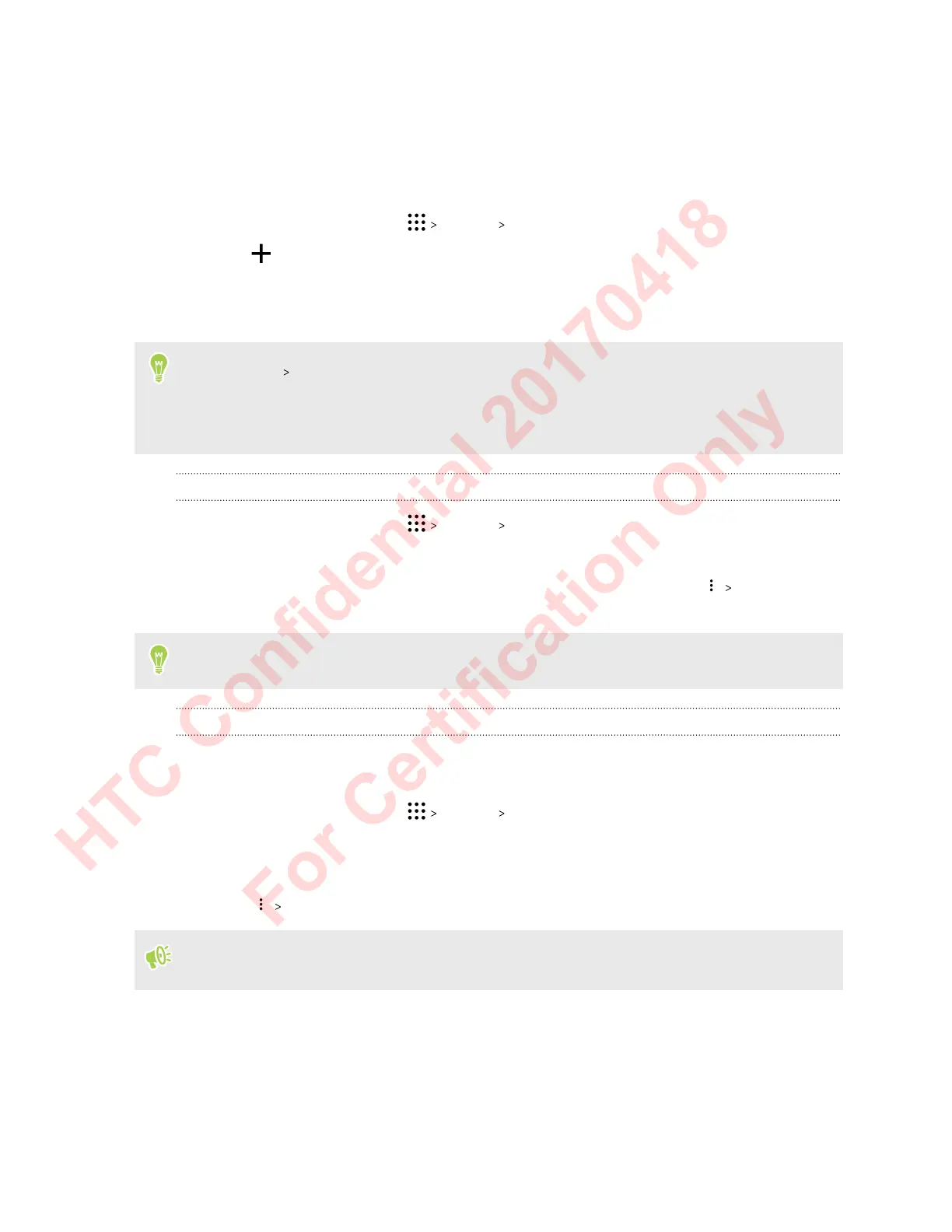Adding your social networks, email accounts, and more
You can sync contacts, calendars, and other information from your social networks, email accounts,
and online services on HTC U Phone. Depending on the account type, signing in to your online
accounts lets you sync updates between HTC U Phone and the Web.
1. From the Home screen, tap Settings Accounts & sync.
2. Tap .
3. Tap the account type you want to add.
4. Follow the onscreen instructions to enter your account information.
§ In Settings Accounts & sync, tap the Auto sync On/Off switch to turn automatic sync of all
your accounts.
§ You can add several Google Accounts.
Syncing your accounts
1. From the Home screen, tap Settings Accounts & sync.
2. Tap the Auto sync On/Off switch to turn automatic sync of all your accounts on or off.
3. To manually sync individual accounts, tap an account type, and then tap Sync now on
the Account settings screen.
On the Account settings screen, you can also change the sync settings for an account.
Removing an account
Remove accounts from HTC U Phone if you no longer use them. Removing an account does not
remove accounts and information from the online service itself.
1. From the Home screen, tap
Settings Accounts & sync.
2. Tap an account type.
If you've signed into multiple accounts under an account type, tap the account to remove.
3. Tap Remove account.
Some personal data may be retained by the third-party app after you have removed the account
from HTC U Phone.
Fingerprint scanner
You can quickly wake up and unlock the HTC U Phone using your fingerprint. You can add up to 5
fingerprints.
When setting up and using the fingerprint scanner, follow these tips:
27 Unboxing and setup
HTC Confidential 20170418
For Certification Only
