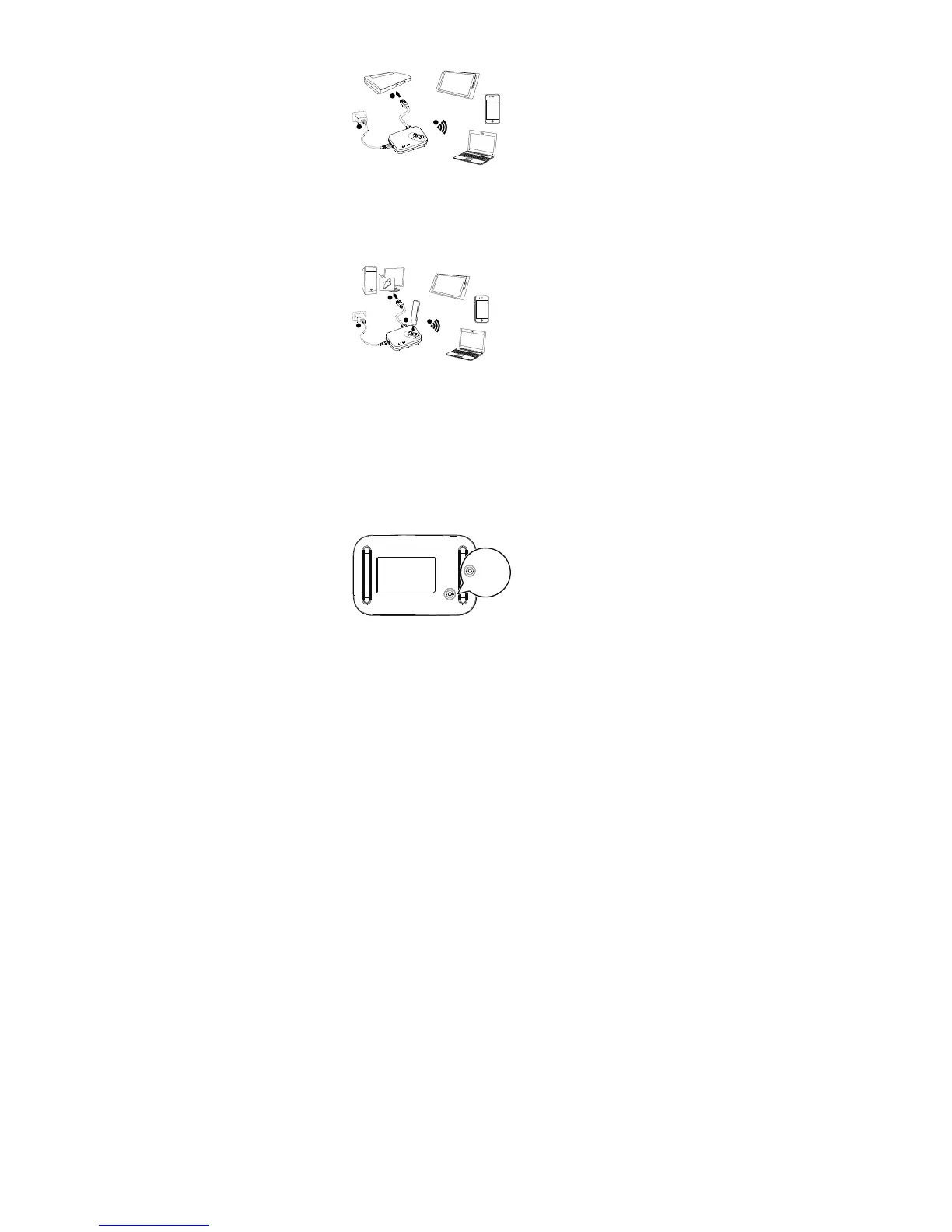Scenario 2: Ethernet Router mode B (providing Internet access for
multiple users via ASDL modem)
Set the PPPoE parameters the first time you use the ADSL modem. (Click General Settings >
Ethernet in the web management page to set. ) For the user name and password, contact
your service provider.
1. Connect the AF23 to a power supp ly.
2. Connect the ADSL modem to the AF23's Ethernet port.
Notes:
When you use the web management page to configure settings, ensure that the PPPoE user name
and password are correct.
3. Use another device to search for the AF23's Wi-Fi SSID, and enter the password. You
can then use that device to access the Internet. Alternatively, use a network cable to
connect a computer to the AF23's Ethernet port. You can then access the
Internet without performing any configurations.
Scenario 3: USB Storage Sharing mode
1. Connect the AF23 to a power supply.
2. Insert the USB storage device into the AF23.
Notes:
The AF23 may not be compatible with some USB storage devices.
3. Devices whose Wi-Fi function has been enabled or that are connected using a
network cable can use the AF23’s web management page to access the contents of
the USB storage device.
Restoring Factory Settings
If you are uncertain of which settings you have configured or changed, you can restore the
AF23 to its factory settings and reconfigure the device.
Connect the AF23 to a power supply. Press and hold the Reset button for at least 5
seconds. The Wi-Fi, Ethernet, and USB modem indicators all blink green. The AF23 is
restored to its factory settings.
Notes:
Restoring the AF23 to its factory settings erases all the device's user-defined settings and restores
all the settings on the web management page to their default values.
Version: V100R001_01 Part number: 3101****
