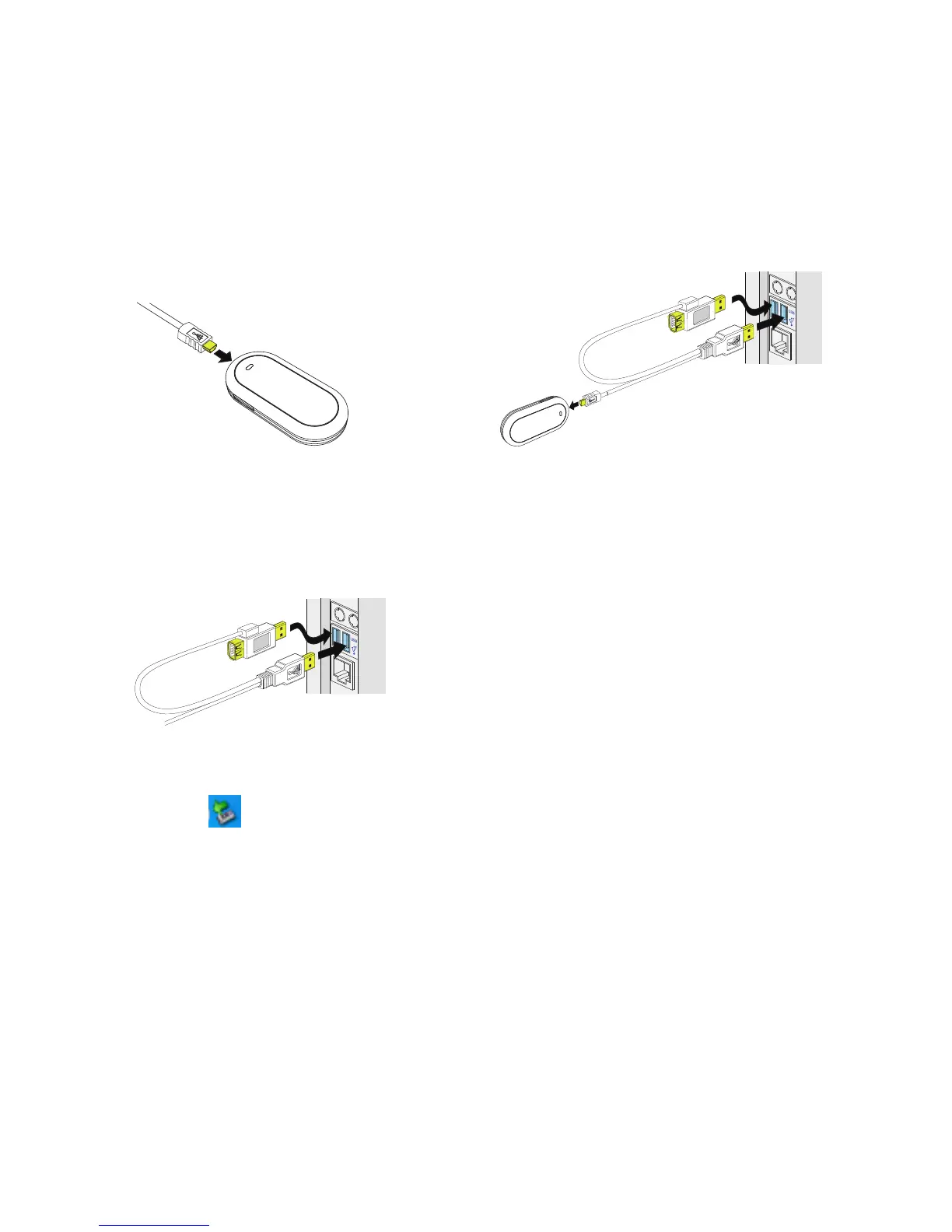3
1) Plug the mini-universal series bus (USB)
connector into the E220.
2) Plug the connectors of the main USB
data cable and the auxiliary USB data
cable into the USB interfaces of the
computer.
3) The OS automatically detects and
recognizes the new hardware and
displays
on the status area of the
desktop, indicating that the E220 is
connected to the computer successfully.
2. Installing the E220
Manager
1) Connect the E220 to a computer.
2) The installation wizard automatically
starts. If the installation wizard does not
respond, double-click the AutoRun.exe
file in the driver path to manually install
the E220 Manager.
3) Follow the instructions to install the
E220 Manager.
Note: Do not disconnect the E220 during the
installation process.
4) If the installation succeeds, the shortcut
icon of the Manager appears on the
desktop.
