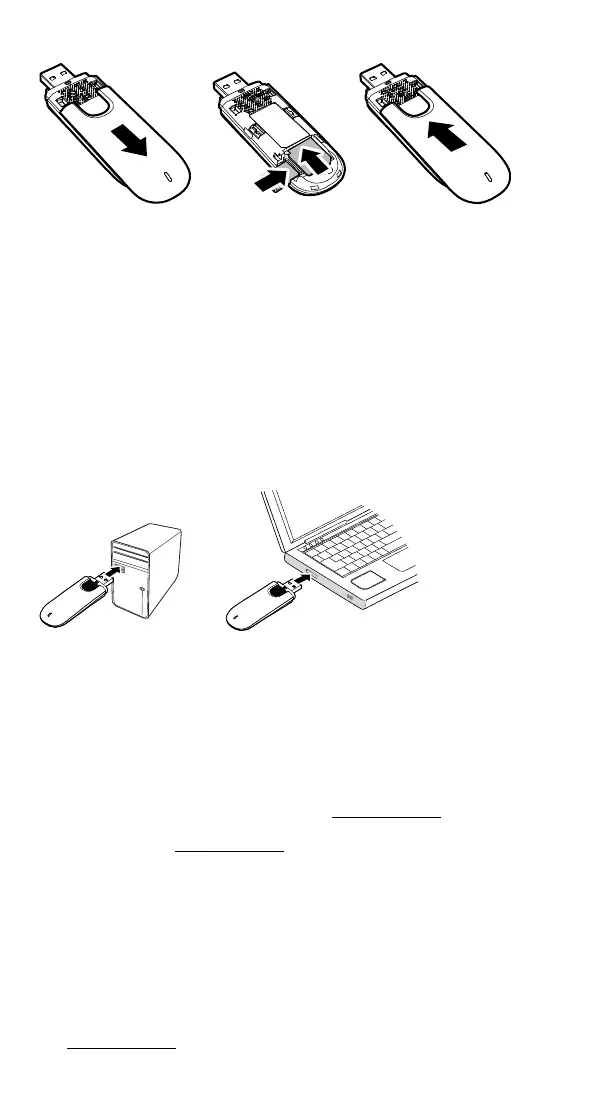shown in the following figure.
3. Replace the front cover and slide it into place.
Note:
The microSD card is an optional accessory. If it is not provided in the package, you can
buy one yourself.
Ensure that the beveled edge of the SIM/USIM card is properly aligned with that of the
SIM/USIM card slot and the microSD card is inserted according to the direction as
labeled on the microSD card slot.
Do not remove the microSD or SIM/USIM card when the card is in use. Otherwise, the
card as well as your USB Stick may get damaged and the data stored on the card may
be corrupted.
Using Your USB Stick
The procedure for installing the management program depends on your computer's
operating system. The following sections are based on Windows XP.
Connecting to a Netw ork
1. Insert the USB Stick into one of your computer's USB ports.
The computer identifies the new hardware and starts its installation automatically.
2. When the installation is complete, the USB Stick's web management page is displayed
and the USB Stick connects to the network automatically. The USB Stick's web
management page will be automatically displayed every time the USB Stick is inserted
into the computer.
Note:
If the computer does not start the USB Stick's installation automatically, find the
AutoRun.exe file in the USB Stick's root directory, and double-click the file to run it.
If you are not connected to the network, access http://192.168.1.1 to check the device
status.
If you cannot access http://192.168.1.1, disconnect other network connections, such
as an Ethernet or Wireless Fidelity (Wi-Fi) connection, remove and then insert the USB
Stick, or restart the computer.
Disconnecting from a Network
Remove the USB Stick from the computer.
Note:
If you do not need to connect to a network, it is recommended that you remove the USB
Stick from your computer to eliminate unwanted data traffic.
Viewing Service Inform ation
Visit http://192.168.1.1 to view your service information.
Version: V100R001_02 Part Number: 31010HDR
