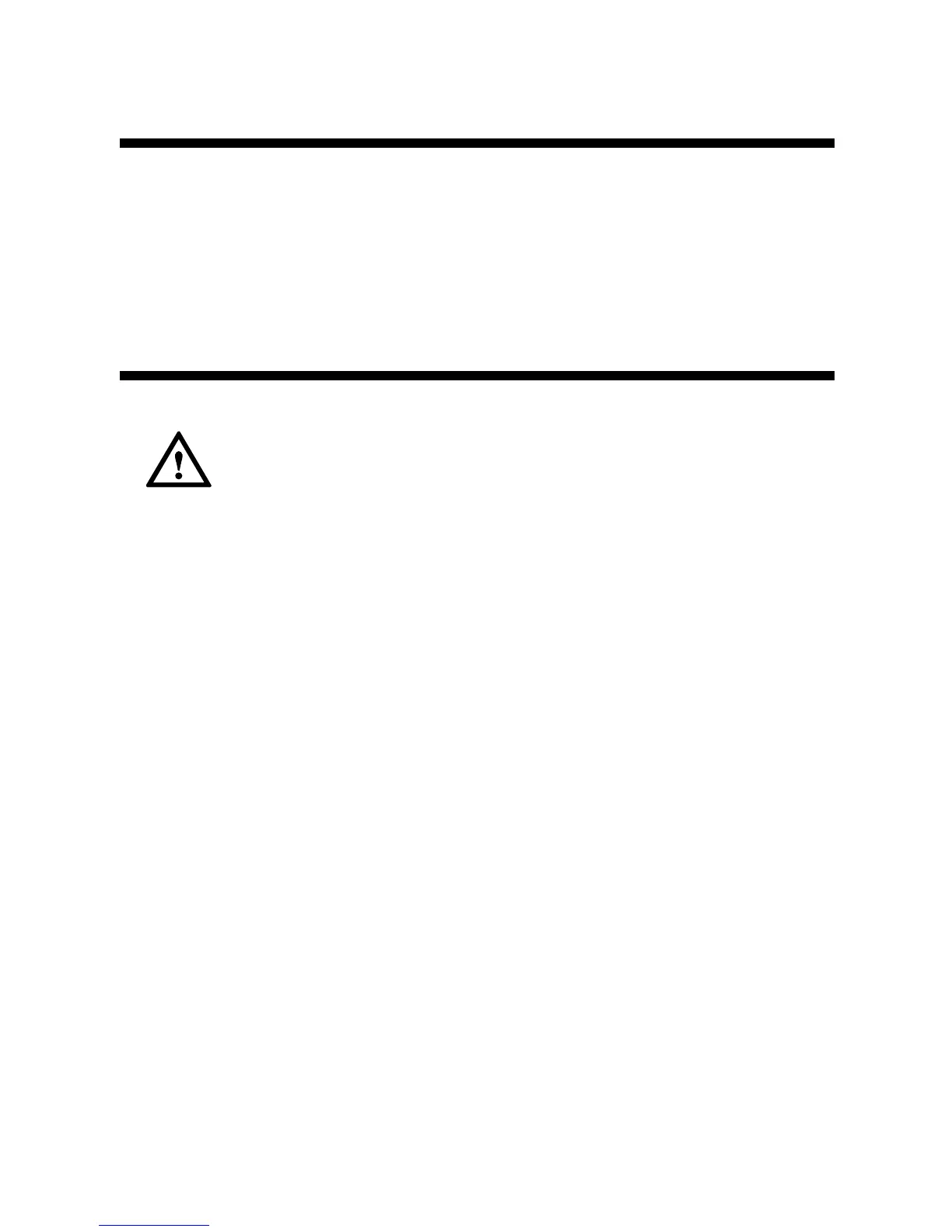2 Getting Started
Press down the ON/OFF button on the side of the HG532 to power on the HG532.
After you power on the HG532, the POWER indicators turns on and the ADSL indicator
blinks (for less than three minutes), which indicates that the HG532 is being activated.
After the ADSL indicator blinking, the POWER and ADSL indicators keep solid on,
which indicates that the HG532 is working properly.
3 Configuring the HG532
After you enable the embedded dial-up function of the HG532, if the
HG532 is not used for the network access, power off the HG532.
Otherwise, even if you have shut down your computer, the network
operator may still charge you for the network access.
Step 1
Step 2
Log in to the Web-based configuration utility.
1. Launch the Internet Explorer on the computer. Enter http://192.168.1.1 in
the address bar and press Enter.
2. In the displayed dialog box, enter the user name and the password, and then
click Login.
By default, both the user name and the password are admin. After the password
authentication is passed, you can access the Web-based configuration utility.
Enable the embedded dial-up function.
1. In the navigation tree on the left of the Web-based configuration utility,
choose Basic > WAN.
2. Select a PVC from the connection list.
3. Select Route from the Connection mode drop-down combo box.
4. Enter the VPI and VCI parameters that are provided by the network operator
in the VPI/VCI text boxes.
5. Select PPPoE from the Connection type drop-down combo box.
6. Enter the user name and password that are provided by the network operator
in the Username and Password text boxes, keep the default settings of other
parameters.
7. Click Submit to save the settings.
After you complete the preceding settings, you can surf the Internet.
You need to perform the preceding operations on a computer only once. The next time
when you power on the computer, you can surf the Internet without performing any
configuration.
4
