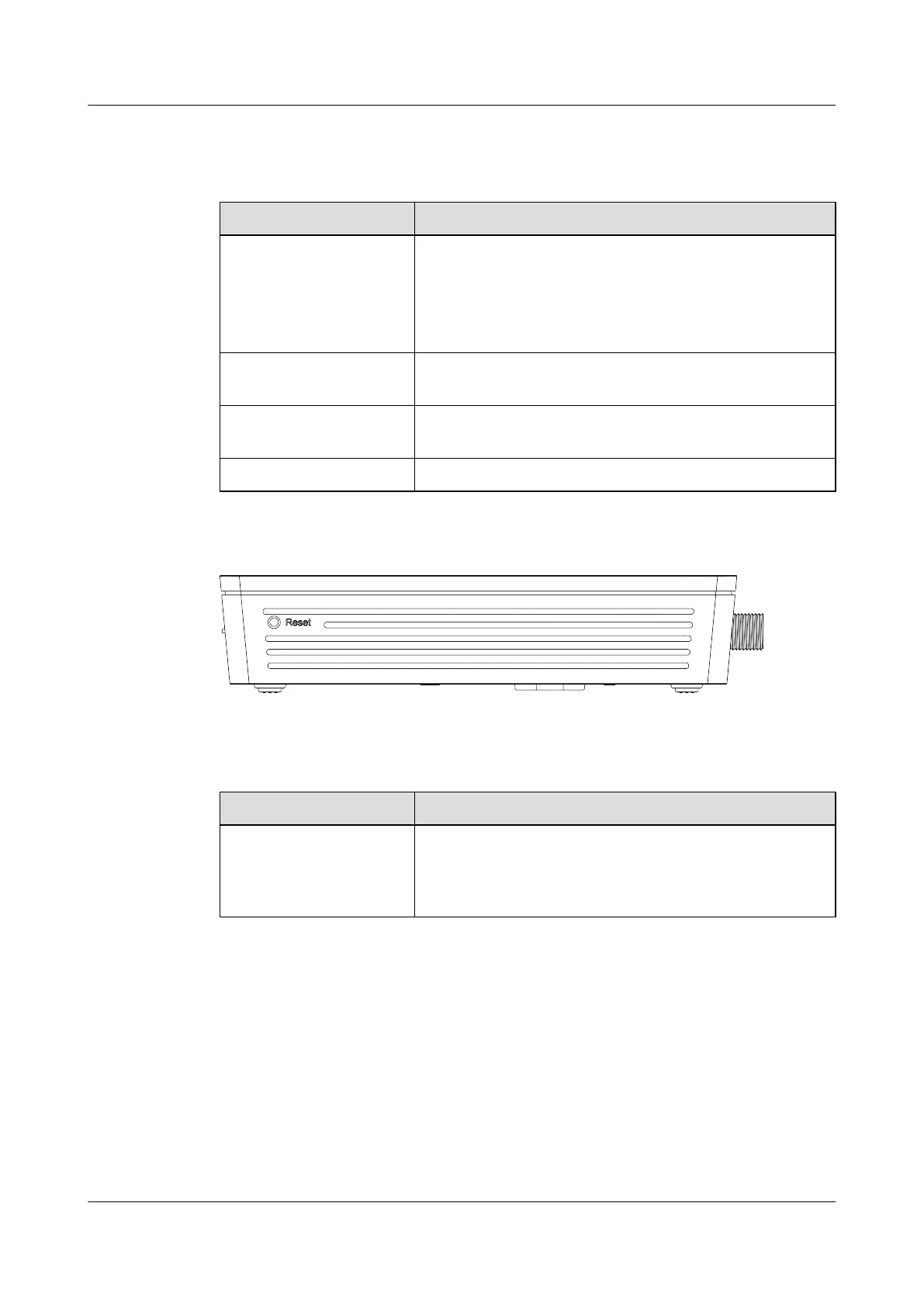Table 1-7 Description of ports and buttons on the rear panel of the HG8012H
Port/Button Function
OPTICAL
Indicates an optical port. The optical port is equipped with a
rubber plug and is connected to an optical fiber for upstream
transmission.
The type of the optical connector connected to the OPTICAL
port is SC/APC.
LAN
Indicates auto-sensing 10/100/1000M Base-T Ethernet ports
(RJ-45), used to connect to PCs or IP set-top boxes (STBs).
POWER
Indicates the power port, used to connect to the power adapter
or backup battery unit.
CATV Indicates an RF port, used to connect to a TV set.
Figure 1-9 Ports and buttons on the side cover of the HG8012H
Table 1-8 Description of ports and buttons on the side cover of the HG8012H
Port/Button
Function
Reset
Indicates the reset button. Press the button for a short time to
reset the device; press the button for a long time (longer than
10s) to restore the device to the default settings and reset the
device.
EchoLife HG8040H/HG8012H/HG8010H GPON Terminal
Product Description 1 Introduction
Issue 01 (2013-08-08) Huawei Proprietary and Confidential
Copyright © Huawei Technologies Co., Ltd.
9
