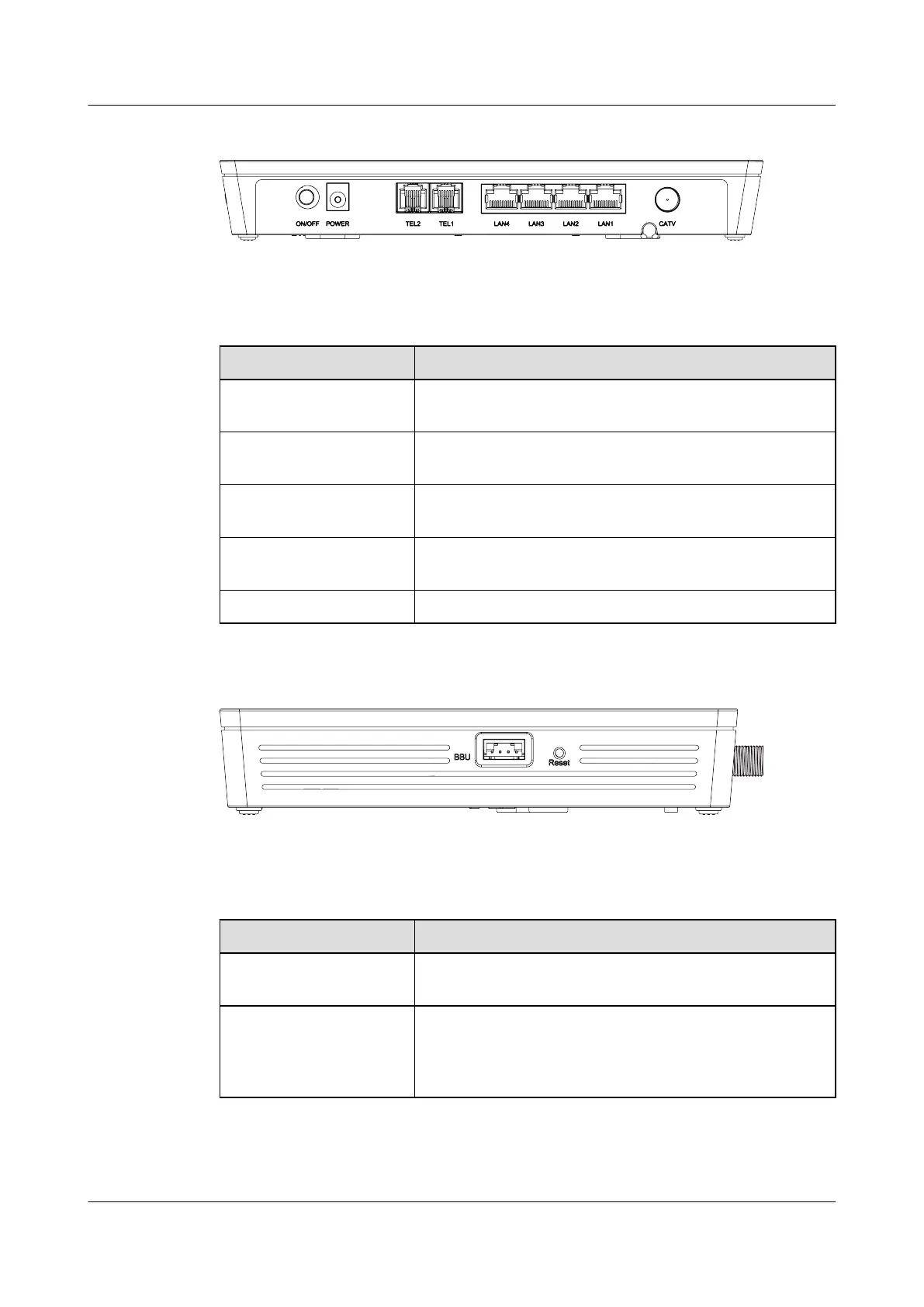Figure 1-8 Ports and buttons on the rear panel of the HG8242H
Table 1-7 Description of ports and buttons on the rear panel of the HG8242H
Port/Button Function
ON/OFF
Indicates the power button. It is used to power on or power off
the device.
POWER
Indicates the power port, used to connect to the power adapter
or backup battery unit.
TEL1-TEL2
Indicates VoIP telephone ports (RJ-11), used to connecting to
the ports on telephone sets.
LAN1-LAN4
Indicates auto-sensing 10/100/1000M Base-T Ethernet ports
(RJ-45), used to connect to PCs or IP set-top boxes (STBs).
CATV Indicates an RF port, used to connect to a TV set.
Figure 1-9 Ports and buttons on the side cover of the HG8242H
Table 1-8 Description of ports and buttons on the side cover of the HG8242H
Port/Button
Function
BBU
Indicates an external backup battery monitoring port, used to
connect to the backup battery unit for battery monitoring.
Reset
Indicates the reset button. Press the button for a short time to
reset the device; press the button for a long time (longer than
10s) to restore the device to the default settings and reset the
device.
Figure 1-10 shows optical ports on the HG8242H.
EchoLife HG8242H/HG8240H/HG8240F/HG8110H GPON
Terminal
Product Description 1 Introduction
Issue 01 (2013-08-08) Huawei Proprietary and Confidential
Copyright © Huawei Technologies Co., Ltd.
9
