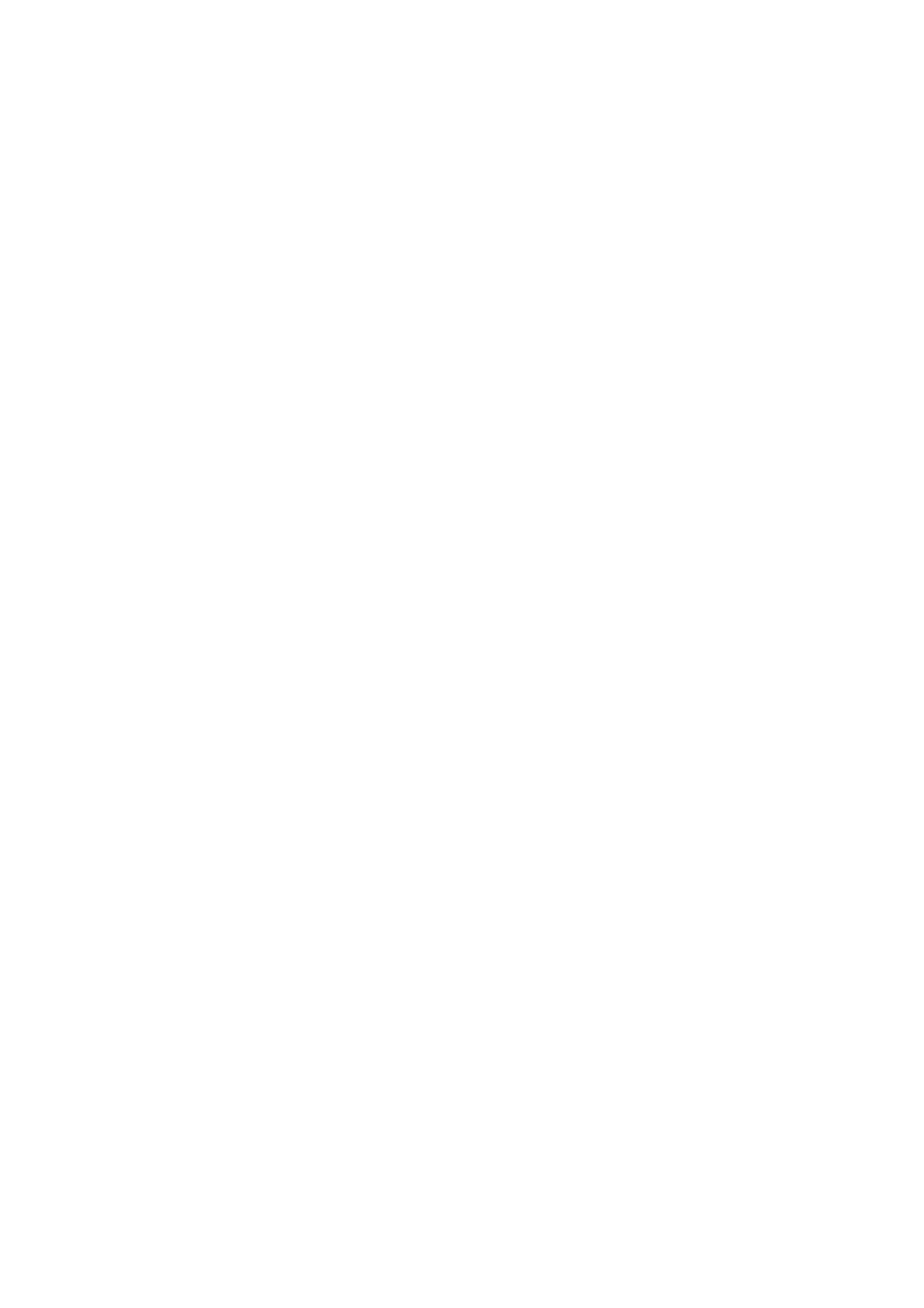How to fix no signal indicator on my Huawei ETS2251?
- LLauren MendozaAug 5, 2025
If there is no signal indicator on the screen of your Huawei Cordless Telephone, you should: * Check whether the antenna has been installed properly. * Contact the carrier to check whether the signal covers the area.