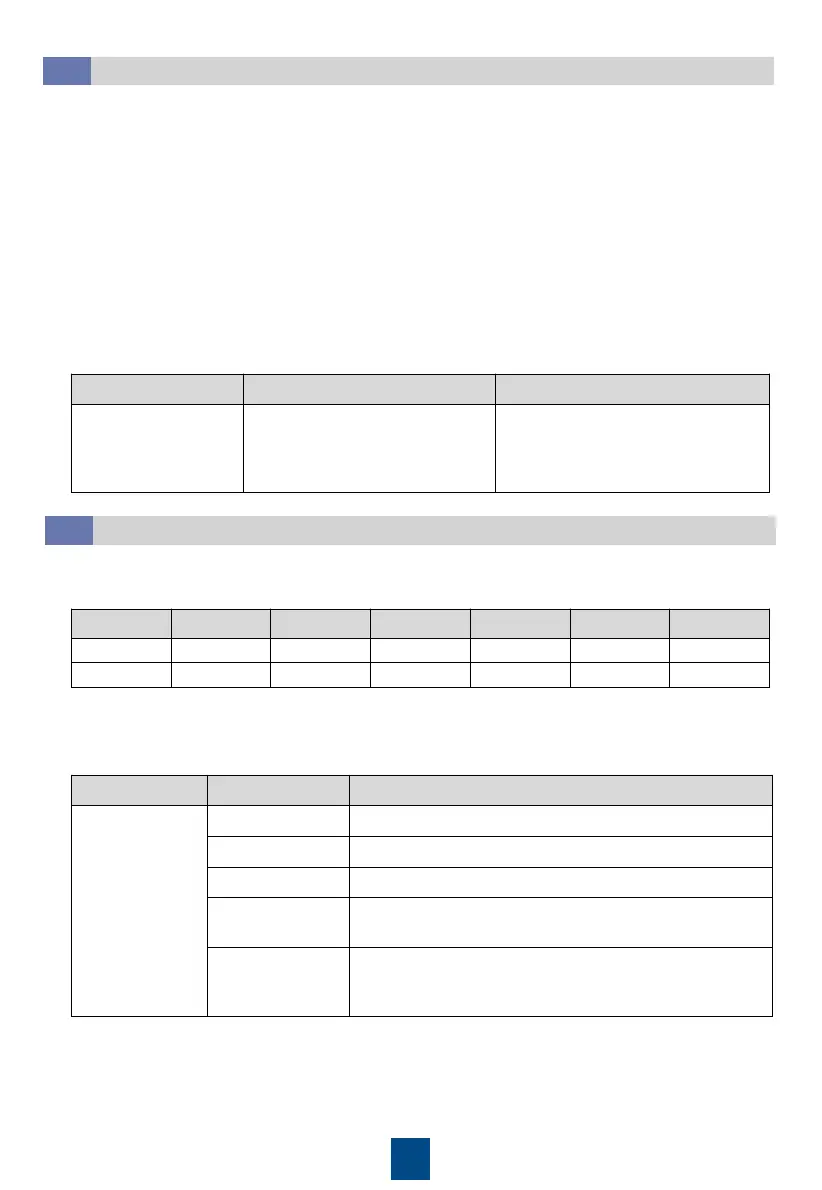22
Commissioning an Electrode Water Sensor
3.8
1. Set water sensor parameters.
a) Log in to the ECC800 WebUI as an administrator.
b) Choose System Settings > Signal Name Modify. The Batch Signal Configuration
page is displayed.
c) Set Device type to ECC800 and Device name to ECC800, and click OK.
d) On the query result tab page, set the new signal name of AI/DI_3 to Leak and click
Submit.
e) Choose Monitoring > System > ECC800 > Running Parameters > AI/DI_3 Port
Settings.
f) Set Leak sensor to Enable and click Submit.
g) Set Leak sensor type to Leak sensor(Electroc) and click Submit.
2. Check the function of the water sensor.
Immerse the two
contacts of the
electrode water
sensor in water.
the active alarm page of the app
or
Wipe dry the two contacts of the
water sensor. The alarm disappears
automatically.
Commissioning a T/H Sensor
3.9
1. Set the DIP switch on the T/H sensor on the front door of the cabinet to 2 and that on
the T/H sensor on the rear door to 1.
1 ON OFF OFF OFF OFF OFF
2 OFF ON OFF OFF OFF OFF
2. Add a T/H sensor.
a) Log in to the ECC800 WebUI as an administrator.
b) Add a T/H sensor.
Path Parameter Value
Choose
Settings >
Device
Management
and click Add
Device. The
parameters for
adding devices
are displayed.
Device attribute Select Sensor from the drop-down list box.
Device Type Select T/H sensor from the drop-down list box.
Access Location Select ECC800 from the drop-down list box.
Communication
Port
Select COM1 from the drop-down list box.
Endpoint
Address
In this example, Device Address is set to 1. During
actual configuration, set the device address for the
T/H sensor based on the actual situation.
c) Click Connect Test to check whether the T/H sensor connects to the ECC800 properly.
