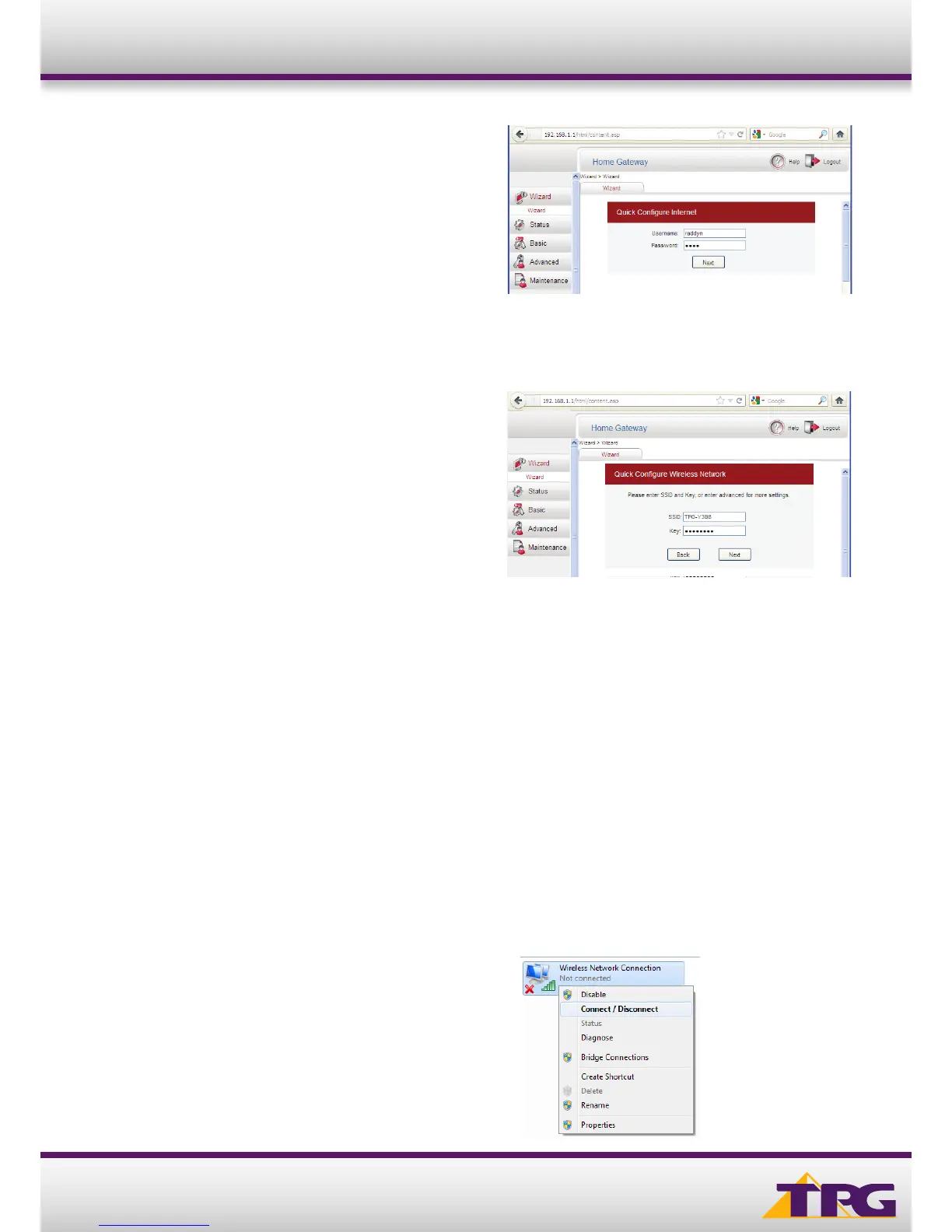3
C. You will see the screen as shown on the right.
D. Enter your TPG username and password. Click Next.
E. You can change your WiFi details or elect to keep the default settings. The default WiFi SSID is printed on the
sticker underneath your modem. The WiFi password is set to your TPG ADSL password by default. Click Next
F. Quick Setup complete!
Modem Conguration Guide HG532D
4. CONFIGURING WIRELESS
Things you need to know before you begin:
By default the modem that you purchased from TPG is configured with the following wireless security settings:
SSID (name for the wireless connection): TPG-xxxx (xxxx is a random 4 digit alphanumeric code printed on the sticker
underneath your modem)
Authentication Type: WPA-PSK/WPA2-PSK
Encryption: TKIP/AES
Pre Shared Key: initially configured to be the same as your TPG password. You can enter your own text as an option.
To use Wireless, ensure that you already have set up your wireless adapter.
A. Click Start -> Control Panel -> Network and Internet -> Network and Sharing Center -> Change adapter settings
B. Right click on Wireless Network Connection and
click ‘Connect/Disconnect’
