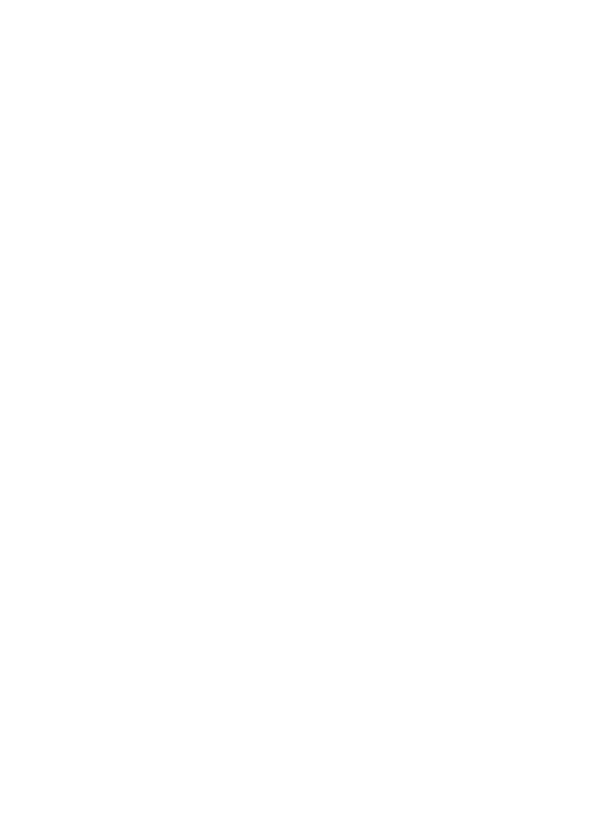5
3. On the I want to... page, click Start Wizard.
4. On the I want to...Connect to the Internet page, choose Connect
automatically, and click Next.
The HG630 V2 supports DSL uplink mode, meaning you can use the
HG630 V2 with a telephone port for Internet access.
After you complete the preceding settings, check the status of the Internet indicator
light. When the Internet indicator light turns steady green, you can start browsing the
Internet.
You need to perform the preceding operations on a computer once only. The next
time you power on your computer, you can browse the Internet without performing
the same configurations.
Configuring a Wireless Account
After you complete the preceding settings, click Set Up WLAN, you will see the I
want to Set Up WLAN page used to configure the wireless account.
The default SSID and WLAN Key printed on the HG630 V2's rear panel are
unique and secure. If you do not want to change them, just turn the WLAN
switch on.
For security reasons or to make the password easy to remember, you can change
the wireless network name and password as follows:
1. On the I want to Set Up WLAN page, switch on the 2.4 GHz WLAN
network.
2. Enter your desired SSID (WLAN name) and WLAN password.
3. Click Save.
