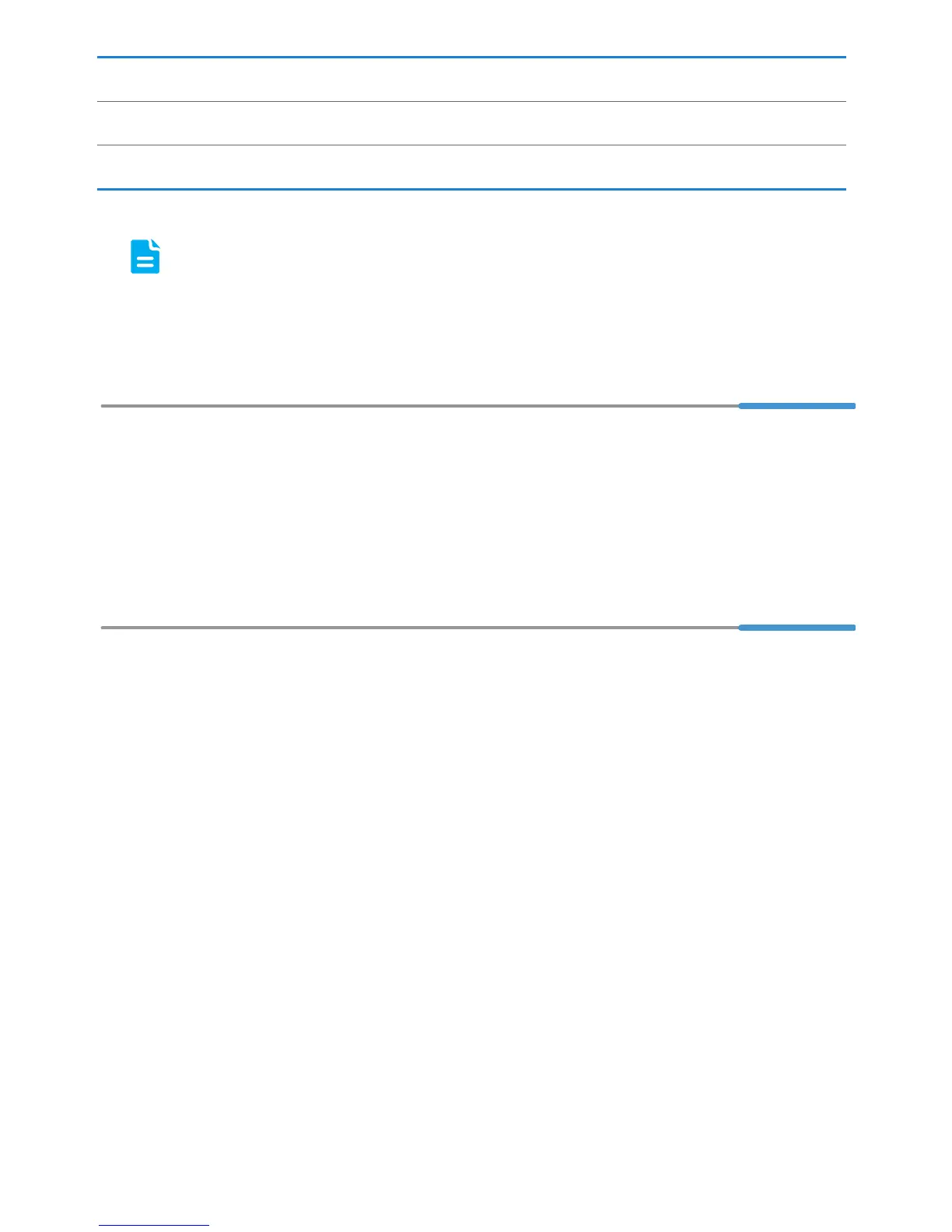2
When configuring the HG658 V2 for the first time, use an Ethernet cable to
connect the HG658 V2 to a computer.
2 Powering On
To power on the HG658 V2, press its power button.
After the HG658 V2 is powered on, the HG658 V2 indicator turns on. If the indicators
do not behave as expected, ensure that everything is plugged in correctly.
3 Setting the Computer IP Address
Before logging in to the HG658 V2 web management page, set the IP address of the
computer that will be used for the login.
On Windows 7
1. Choose Start > Control Panel > Network and Internet > Network and Sharing
Center.
2. Choose Change adapter settings. Right-click Local Area Connection and
choose Properties.
3. Double-click Internet Protocol Version 4 (TCP/IPv4).
4. Select Obtain an IP address automatically and Obtain DNS server
address automatically. Click OK.
7 Set-top Box 8 Laptop computer 9 Smart Phone
10 Pad
a LINE port b PHONE port c MODEM port
