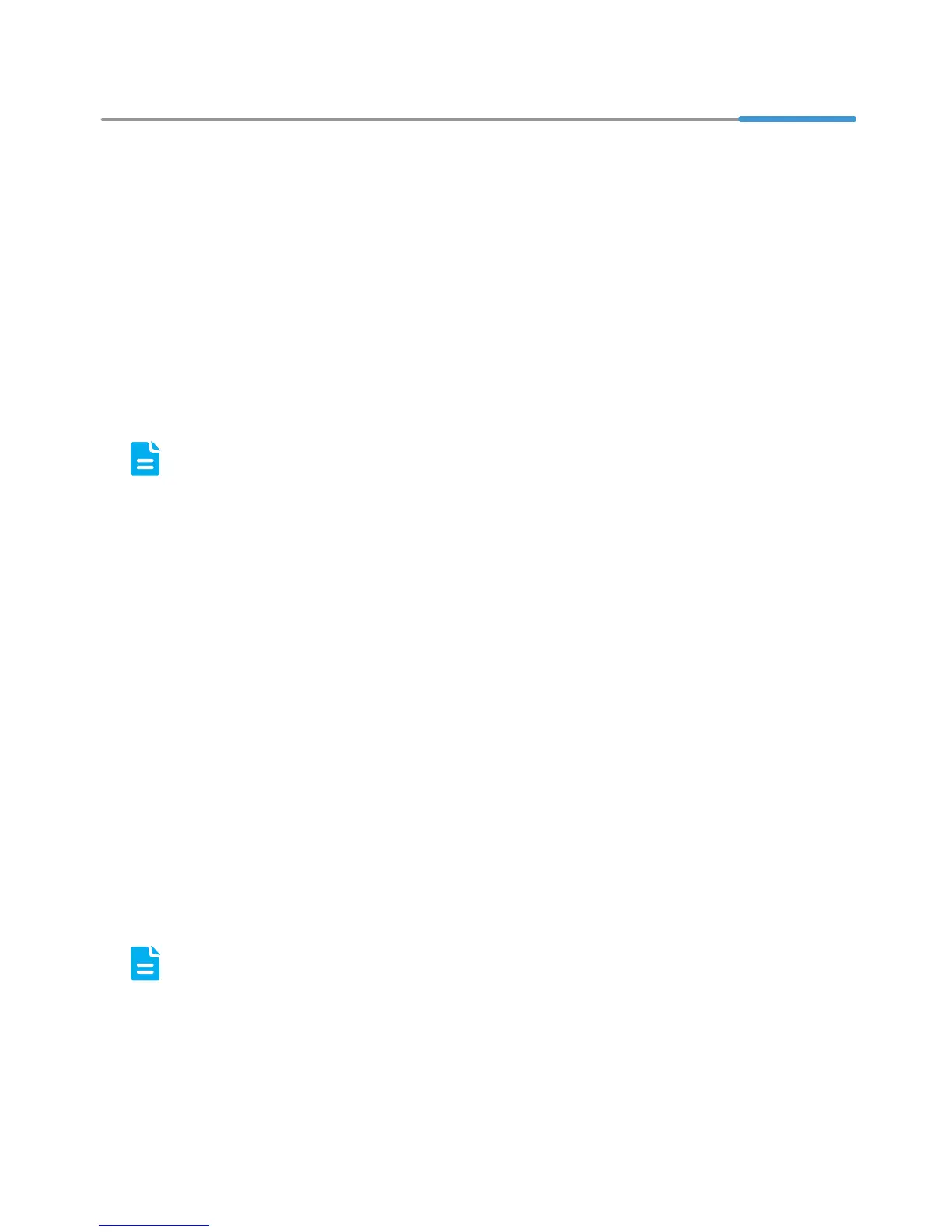3
4 Setting Network Access Parameters
Configuring an Automatical Connection to Access the
Internet
The HG658 V2 supports you to choose the proper connection mode automatically to
access the Internet, meaning you do not need to install dial-up software or perform
dial-up operations on your computer and just following the wizard page.
To set up an automatical connection to access the Internet:
1. Open a browser on your computer. In the address box, enter 192.168.1.1.
Press Enter to access the web management page.
2. On the login page, enter the login user name (user by default) and password
(HuaweiUser by default). Click Log in.
To protect against unauthorized access, change the user name and
password after the first login.
You can change the account parameters on Maintain > Account
Management page.
3. On the I want to... Start Wizard page, choose Connect automatically, and
click Next.
The HG658 V2 supports DSL uplink mode, meaning you can use the HG658
V2 with a telephone port for Internet access.
After you complete the preceding settings, check the status of the Internet indicator
light. When the Internet indicator light turns steady green, you can start browsing the
Internet.
You need to perform the preceding operations on a computer once only. The next
time you power on your computer, you can browse the Internet without performing
the same configurations.
Configuring a Wireless Account
After you complete the preceding settings, click Set Up WLAN, you will see the I
want to Set Up WLAN page used to configure the wireless account.
The default SSID and WLAN Key printed on the HG658 V2's rear panel are
unique and secure. If you do not want to change them, just turn the WLAN
switch on.
For security reasons or to make the password easy to remember, you can change
the wireless network name and password as follows:
1. On the I want to Set Up WLAN page, switch on the 2.4 GHz WLAN network.
