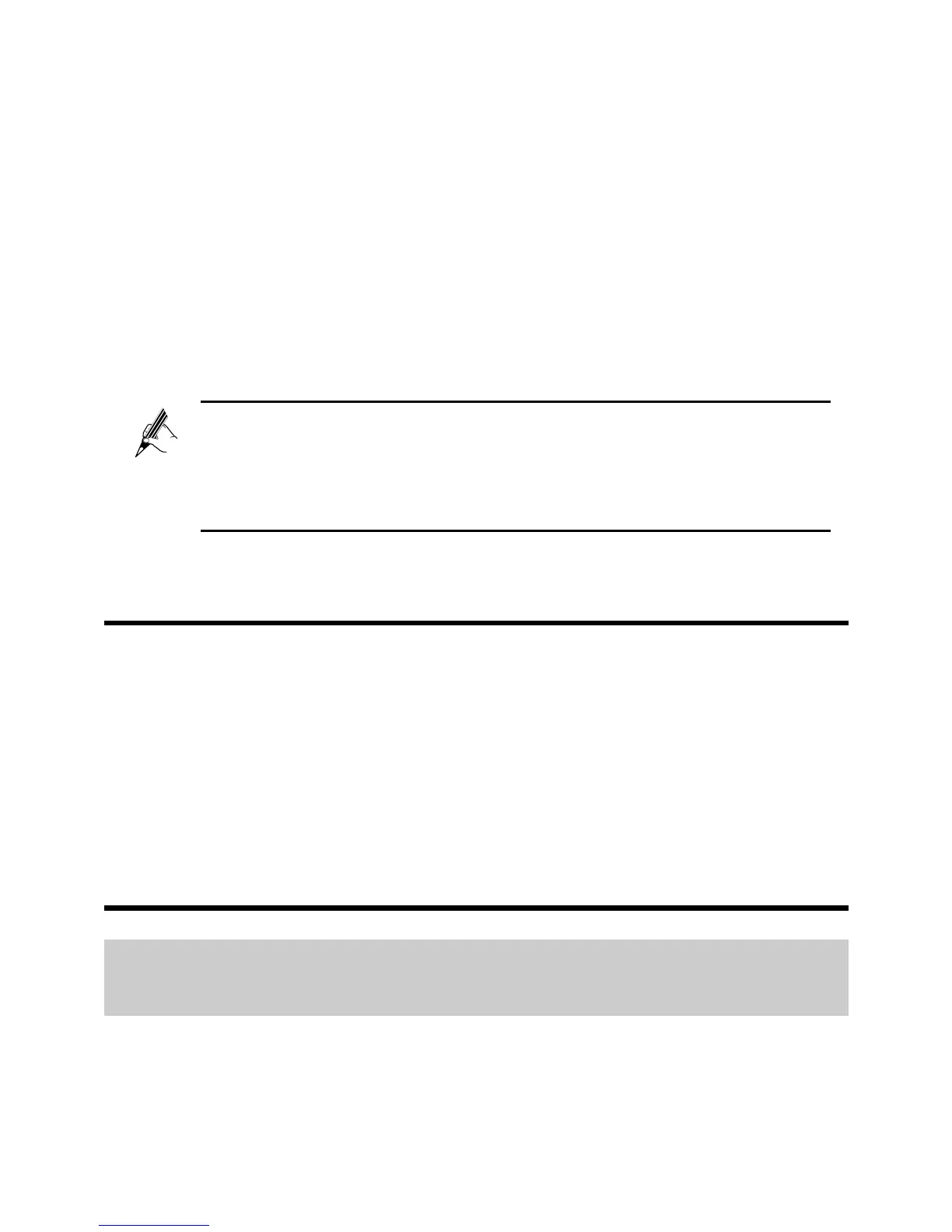7
6) In the Wireless Network Connection dialog box, select the wireless
network whose name is the same as the one you recorded in 1, and click
Connect.
7) In the dialog box, enter the password you recorded in 1, and then click
Connect.
After the system verifies the password, Connected appears on
the wireless network icon in the wireless network list, indicating that your
computer has established a wireless connection to the HG658d.
8) Close the Wireless Network Connection dialog box.
You need to set up a wireless connection only once. You can
access the wireless network anytime you want as long as
the wireless network name and password are not changed. When
the HG658d is working properly, your computer connects to the
HG658d automatically after its wireless function is enabled.
4 Voice Services
The HG656c supports voice over IP (VoIP) services based on Session Initiation
Protocol (SIP).SIP is an application layer protocol used to create, modify, and
end multimedia sessions.
The HG658d's Voice over Internet Protocol (VoIP) parameters are set before
delivery. Generally, these parameters do not need to be modified. You can use
the VoIP services directly.
5 Configuring the HG658d
5.1 Accessing Mobile Storage Devices Using
the FTP Client
The HG658d supports a home storage function. Mobile storage devices, such
as a USB flash drive, can be connected to the USB port on the HG658d. You
