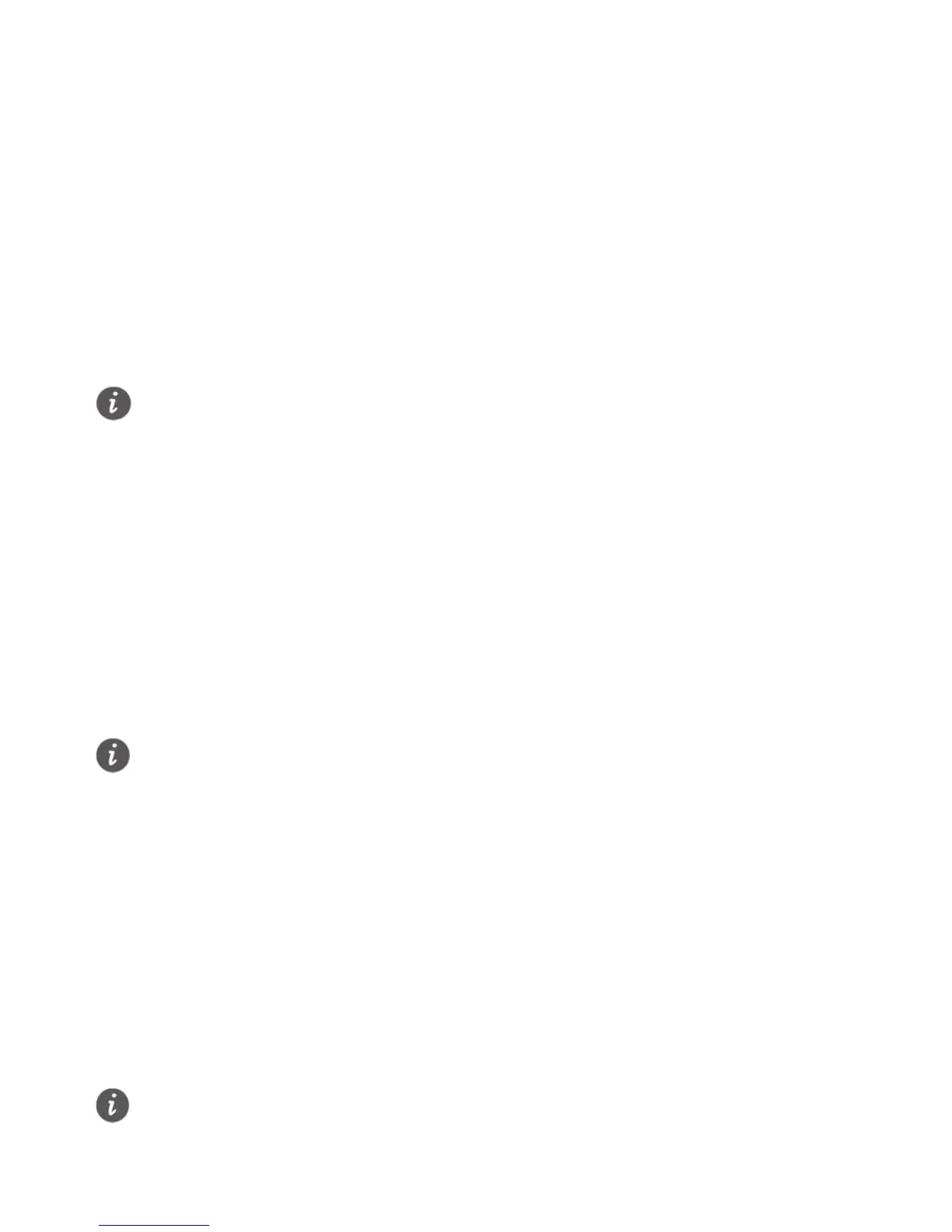5
5 Setting Network Access Parameters
Configuring a Connection to Access the Internet
The HG659 supports you to do not need to install dial-up software or perform dial-up
operations on your computer and just following the wizard page.
To set up a connection to access the Internet:
1. Open a browser. In the address box, enter 192.168.1.1. Press Enter.
2. Enter the login user name (user by default) and password (HuaweiUser by default).
Click Log in.
3. Choose Home and click Start Wizard.
4. On the I want to...Connect to the Internet page, click Next.
5. The HG659 detects the network connection automatically. In the displayed Internet
connected window, click Finish.
After you complete the preceding settings, check the status of the Internet indicator
light. When the Internet indicator light turns steady green, you can start browsing the
Internet.
You need to perform the preceding operations on a computer once only. The next time
you power on your computer, you can browse the Internet without performing the same
configurations.
Configuring a Wireless Account
After you complete the preceding settings, you will see the I want to Set Up WLAN
page used to configure the wireless account.
consecutive times. After one minute, it will be unlocked.
To protect against unauthorized access, change the password after the first
login. You can change the account parameters on Maintain > Account
Management page. When password modification is successful, this page
will jump to the login page. Use the new password to log in.
If you do not perform any operations after logging in to the system for five
minutes you will exit the system and the system automatically returns to the
login interface.
