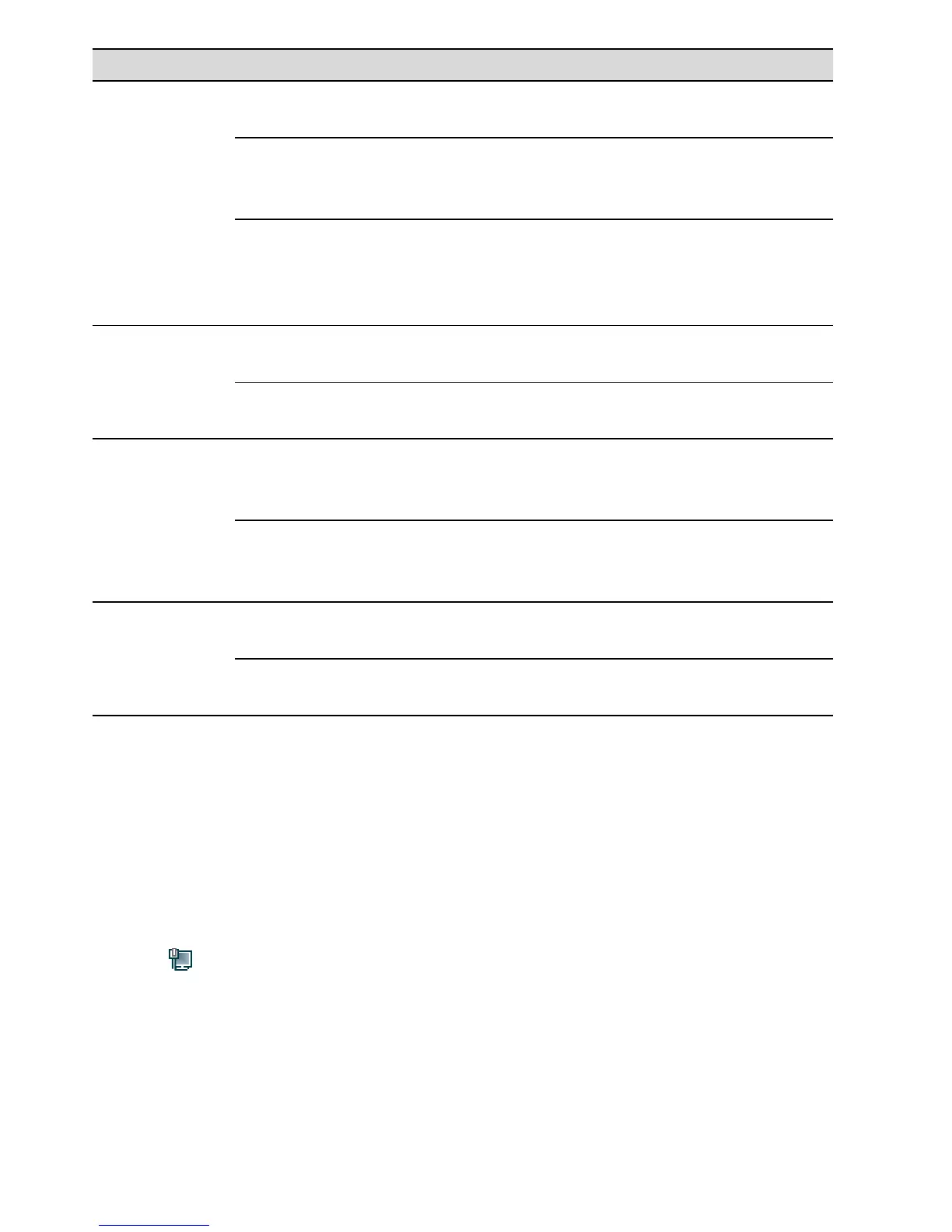4
Indicator Expected State Description
WLAN
Steady green
The HG659 has WLAN enabled, but is not
transmitting data.
Fast blinking
green (blinks twice
per second)
The HG659 has WLAN enabled, and data is
being transmitted.
Slow flashing
green (blinks once
per second)
The HG659 is attempting to connect to a
wireless client over the WLAN using the
WPS function. This process lasts for no
longer than 120 seconds.
VoIP
Steady green
The HG659 is registered with a SIP server,
but no data is being transmitted.
Blinking green
The HG659 is registered with a SIP server,
and data is being transmitted.
LAN1–LAN4
Steady green
The LAN port is connected to an Ethernet
device (such as a computer) with a network
cable, but no data is being transmitted.
Blinking green
The LAN port is connected to an Ethernet
device with a network cable, and data is
being transmitted.
USB
Steady green
The USB port is connected to an USB device,
but no data is being transmitted.
Blinking green
The USB port is connected to an USB device,
and data is being transmitted.
4 Setting the Computer IP Address
Before logging in to the HG659 web page, set the IP address of the computer that will be
used for the login.
On Windows 7
1. Click in the lower right corner of your desktop. Choose Open Network and
Sharing Center.
2. Choose Change adapter settings. Right-click Local Area Connection and choose
Properties.
3. Double-click Internet Protocol Version 4 (TCP/IPv4).
4. Select Obtain an IP address automatically and Obtain DNS server address
automatically. Click OK.
