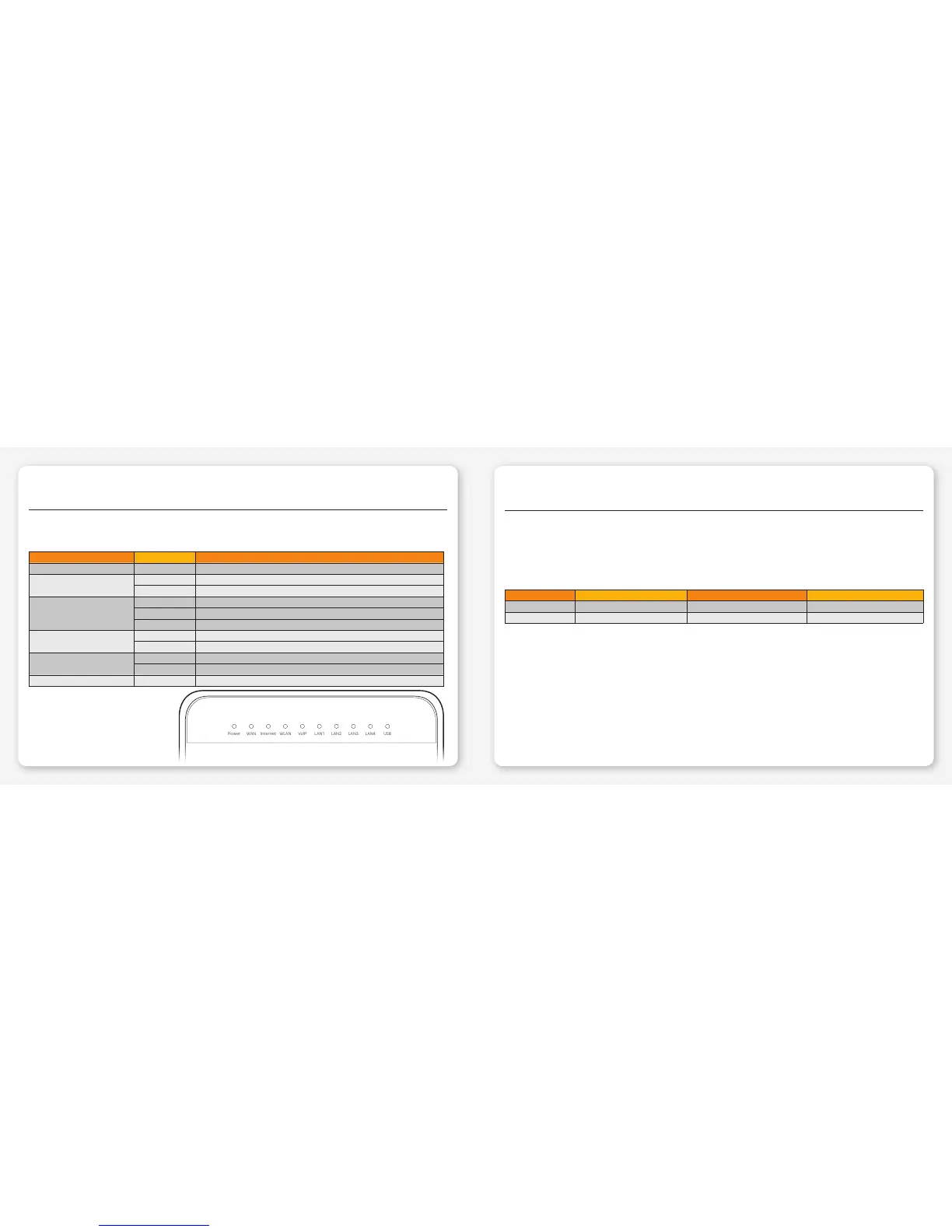SUPPORT INFORMATION
5. Modem Indicator Lights
The following table lists how the indicator lights on the front of your modem may appear
and what they mean.
Indicator Light Description Light Description
Power Steady green Your modem is powered on
WAN
Steady green Your modem is connected to NBN™
Blinking green Your modem is connecting to NBN™
Internet
Off Your modem is not connected to the Internet
Steady green Your modem is connected to the Internet. No data is being transmitted
Blinking green Your modem is connected to the Internet. Data is being transmitted
WLAN
Steady green Your modem has wireless enabled
Blinking green Your modem has wireless enabled. Data is being transmitted wirelessly
VoIP
Steady green Your VoIP phone service is ready
Blinking green Your VoIP phone service is in use
LAN1~LAN4 Steady green The LAN port has device plugged in and turned on
6. Manual setup
1. On a computer or WiFi device that’s connected to your modem, open your web browser and go to http://192.168.1.1
2. Log in with the default username and password, which are both admin. The Start Wizard should open. If it doesn’t, select
Home > Start Wizard.
3. Select Connect with user account and enter your credentials as provided in the email advising that your NBN™ HFC service is
active.
iiNet Westnet Internode
Internet account e.g. “username@iinet.net.au” e.g. “username@westnet.com.au” e.g. “username@internode.on.net”
Password recovery iinet.net.au/password westnet.com.au/password internode.on.net/getmypassword
4. Click Next. After connecting successfully, you may wish to customize your WiFi network by following the steps in the next
section of this guide.
5. If following these manual setup instructions doesn’t get you online, please use the details in section 8 of this guide to call
our Support Team for assistance.
