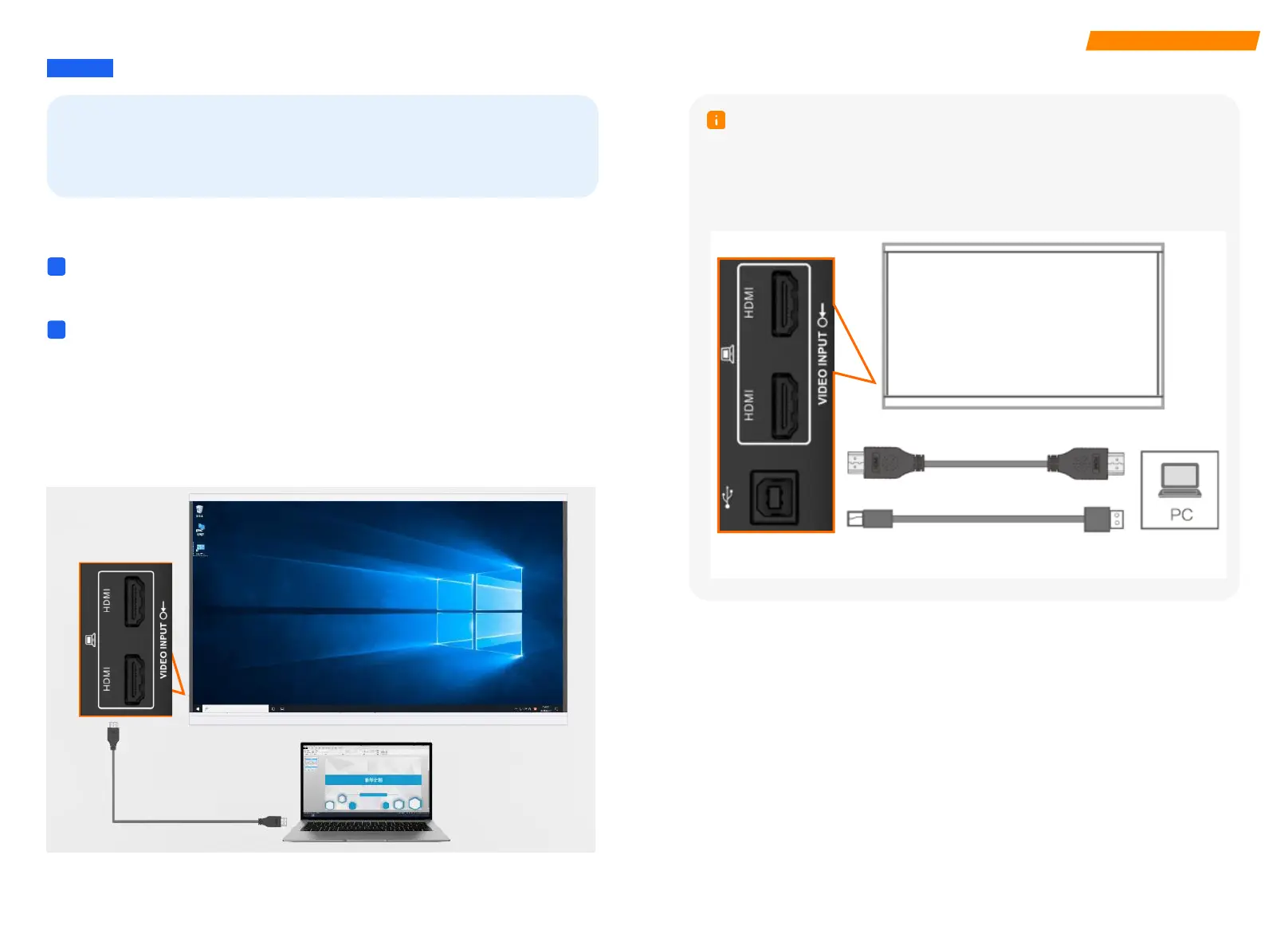Content Sharing
04 Content Sharing
04
On the Windows interface, two methods can be used to share content: insert
a USB device in the lower left corner of the large screen; use an HDMI cable
to connect to the large screen.
PC Projection in Wired Mode
Use an HDMI cable to connect the computer to the large screen, and project the
content from the computer to the large screen. The functions of the two HDMI
ports in the figure are the same. You can select either of them for connection.
1
2
Type-B-to-Type-A cable
HDMI cable
HDMI
Insert a USB device, for example, a USB flash drive, in the lower left corner of
the large screen.
Open This PC and open the file in the USB flash drive to share it.
Content Sharing Using a USB Flash Drive
You can use a USB Type-B-to-USB Type-A cable to connect to the large screen
and reversely control the computer desktop. For example, you can perform
clicking, dragging, or double-clicking operations.
Note
