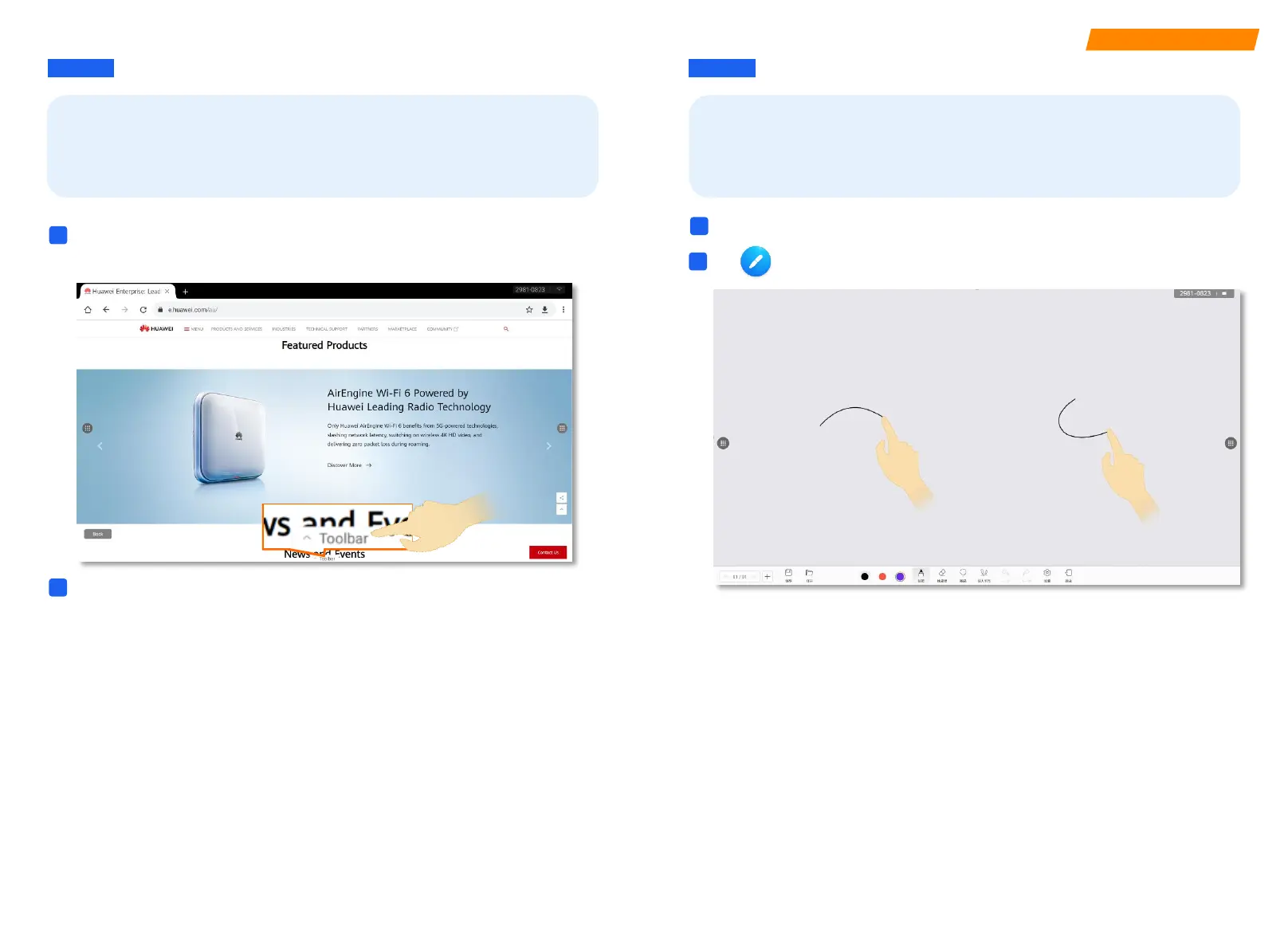05
Writing on the Whiteboard
06
06 Writing on the Whiteboard
On the Windows interface, you can open an application, add annotations to
the key content on the application page, and save and take away the
annotations.
Application Annotation
The Android mode supports the native whiteboard application. You can
create a whiteboard or open a historical whiteboard by scanning the QR code
or locally.
After adding annotations, you can tap Save or Finish to save the annotations
on the current page.
2
Open an application and tap Annotation on the Toolbar at the bottom of the
large screen to add annotations.
1
Tap on the home screen to access the whiteboard.
• Tap Finish. The annotated page is saved only in Pages. You need
to tap Save again.
• Tap Save. Select a save mode to save the page or take it away.
Press the HOME button on the large screen to access the Android home screen.
2
1
The following operations are supported:
• Creating a whiteboard
• Opening a historical whiteboard
• Setting the background color of the whiteboard
• Writing with stroke effects
• Co-authoring
• Clearing all by one click
