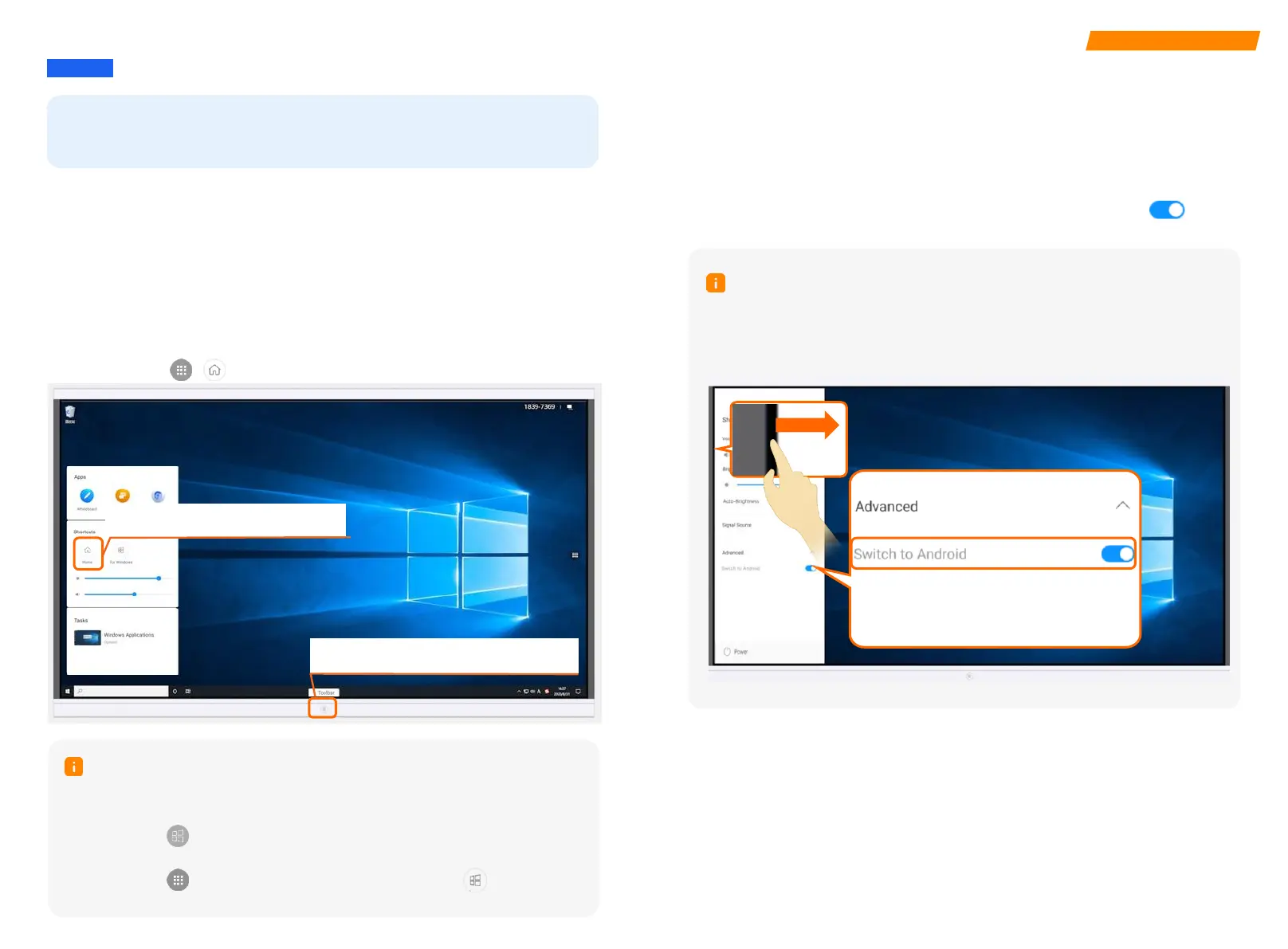Method 1: Press the HOME button to access
the Android home screen.
Method 2: Tap the home screen icon to
access the Android home screen.
Switching Mode
08 Mode Switching
08
The large screen supports Android mode and Windows mode. You can access
the Windows interface in both modes. The Windows app screen in Android
mode is displayed on the large screen by default.
Android Mode
There are two methods to access the Android home screen from the Windows
app interface.
Method 1: Press the HOME button of the large screen to access the Android
home screen.
Method 2: Choose > to access the Android home screen.
Note
In Android mode, the native projection and whiteboard applications are supported.
After the large-screen startup configuration is complete as prompted by the wizard,
the Windows app screen in Android mode is displayed by default after the large
screen is initialized or restarted.
You can return to the Windows app interface from the home screen in either of
the following ways:
Method 1: Tap in the lower left corner of the home screen to access
Windows applications.
Method 2: Tap on both sides of the device, and then tap to access
Windows applications.
In Windows mode, the large screen works in the same way as a computer. In this
case, you can access the Windows operating system directly. After the large screen
is set to the Windows mode, the system enters the Windows mode by default when
the large screen is started or restarted.
To switch to the Windows mode in Android mode, choose Settings > Advanced >
Switch to Windows in the lower right corner of the home screen, tap , and
tap OK.
Windows Mode
Note
In Windows mode, you can swipe from the left edge of the screen to the right
to display the settings page. Tap Advanced and then tap Switch to Android. It
also supports brightness and sound adjustment, intelligent tracking mode
switching, power-off, and restart.
