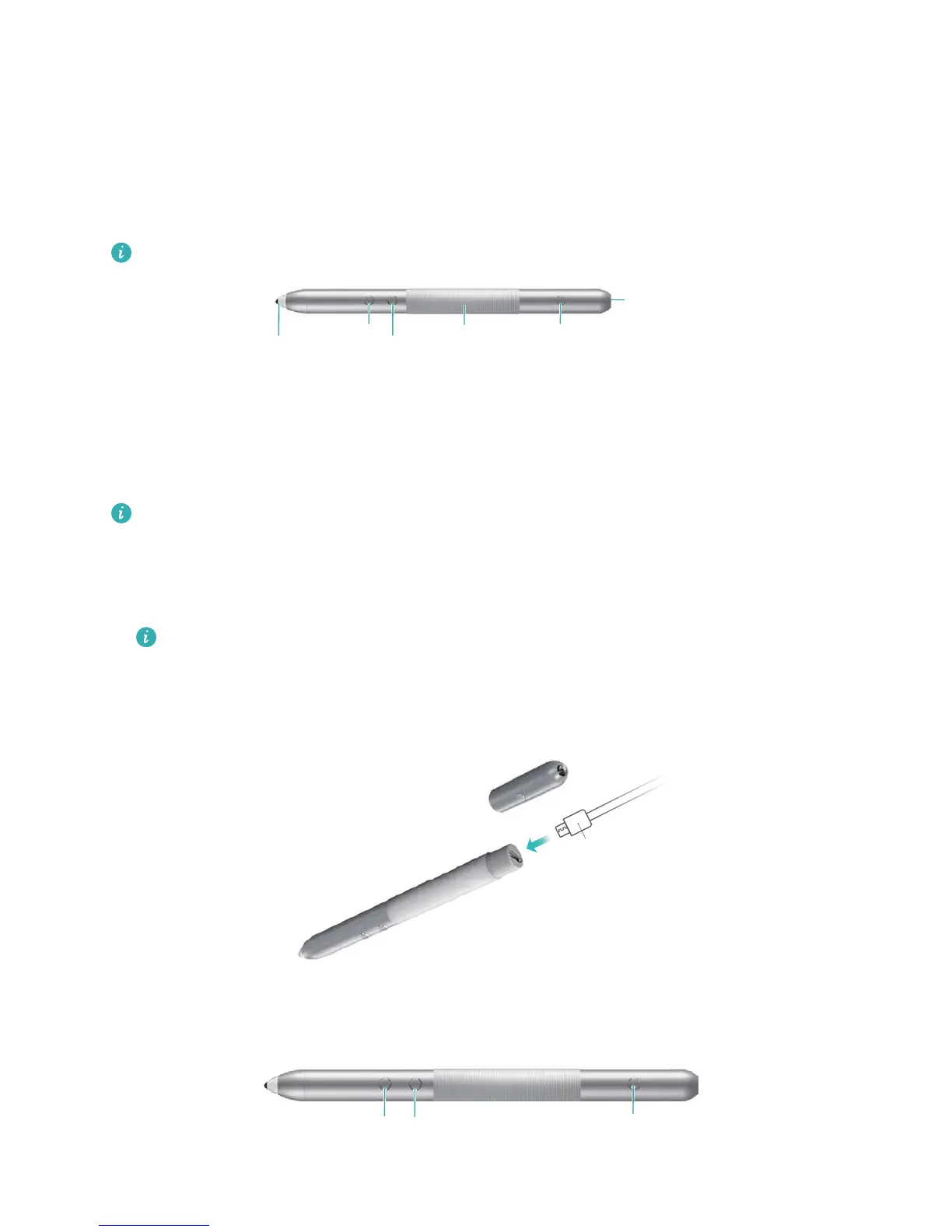MatePen Stylus
Getting to know your MatePen
The MatePen allows you to write or draw on the screen with pen-and-paper precision. It also
doubles up as a laser pointer and wireless presenter.
The MatePen is an optional accessory and is sold separately.
Charging the MatePen
The MatePen features a built-in rechargeable battery that provides approximately one month's
usage after a one hour charge (assuming that the MatePen is used for 3 hours a day).
Always follow the instructions in this guide when charging the MatePen. Do not use
excessive force when removing components.
1 Pull the cap off the stylus.
2 Connect your MatePen to a 5 V charger using the micro USB cable.
The charging indicator shows the battery level during charging (red = low battery, orange
= medium battery, green = at least 90% charged).
3 Once charging is complete, place the cap back onto the stylus by aligning the laser button
with the buttons on the stylus body.
