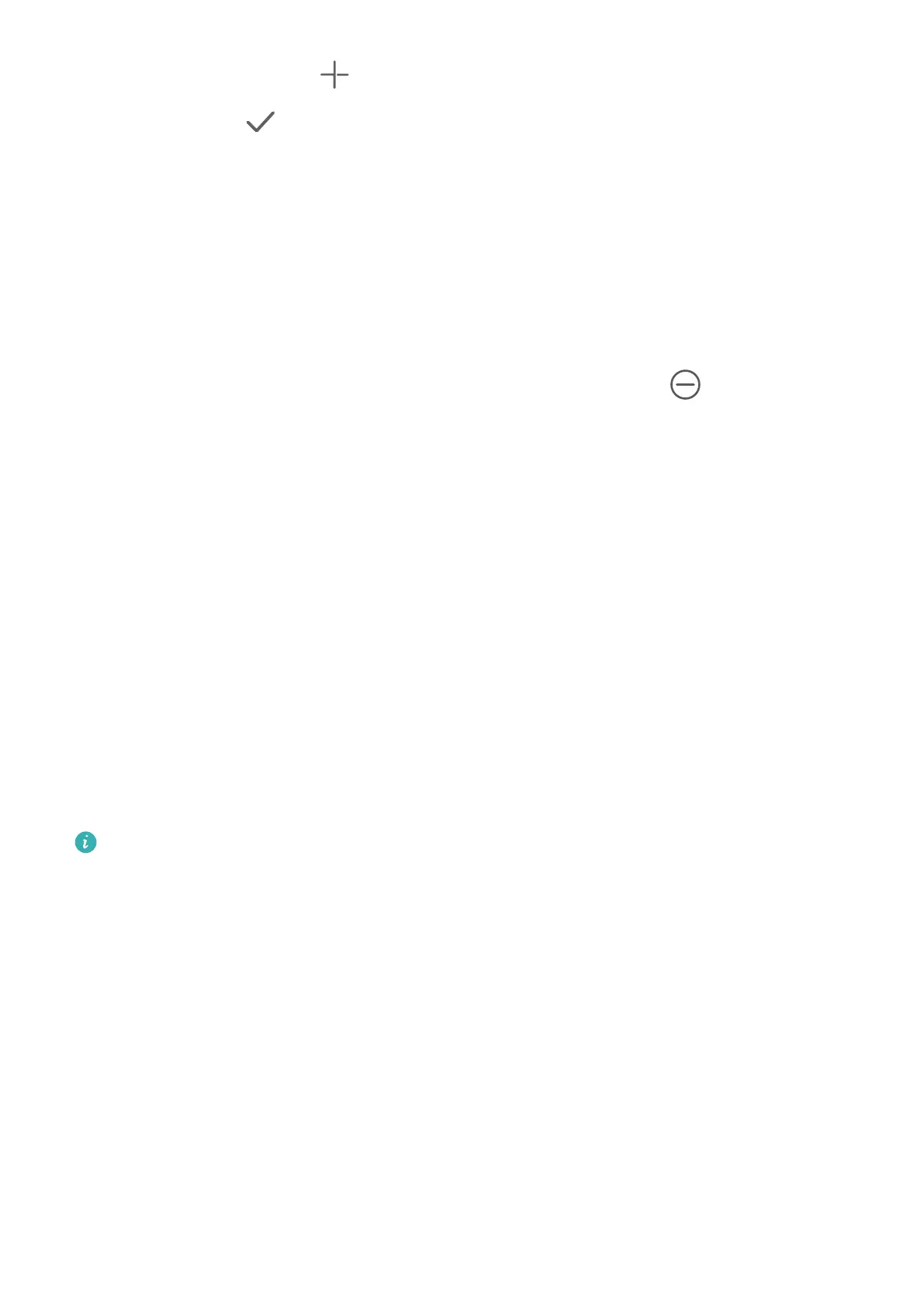screen. You can also touch , select your favorite service widgets to customize your own
combo, and touch .
Editing a widget combo:
• Adding a service widget to the widget combo: Hold and drag a service widget on the
home screen to the widget combo.
• Removing a service widget from the widget combo: Touch and hold down on the widget
combo, and wait for the pop-up menu to display. Then hold and drag a service widget to
any blank area on the home screen.
• Deleting a service widget: Touch and hold down on the widget combo, and wait for the
pop-up menu to display. Then hold and drag a service widget to the
icon at the top of
the screen.
After you're done with editing the widget combo, the system will automatically apply an
optimal template size based on the items in the combo. Touch any area outside the service
combo to exit the editing screen.
You can also touch and hold down on the service combo, and touch Edit combo to add or
remove service widgets or shortcuts.
Removing a widget combo:
Touch and hold down on the widget combo, and touch Remove combo to remove the
widget combo.
Renaming a widget combo:
Touch and hold down on the widget combo, and touch Rename to rename the widget
combo.
You can also touch and hold down on a service widget to edit or remove it.
Certain service widgets can't be edited.
Edit and Remove Service Widgets
Edit service widgets:
Touch and hold down on a service widget, and select Edit to set which information will
display for the widget.
For example, you can set the cover of the Gallery service widget to a specied picture. To do
this, you can touch and hold down on the Gallery service widget, go to Edit > Select a
photo, and follow the onscreen instructions to set it.
Remove service widgets:
Touch and hold down on a service widget, and select Remove to remove it from the home
screen.
Essentials
8
