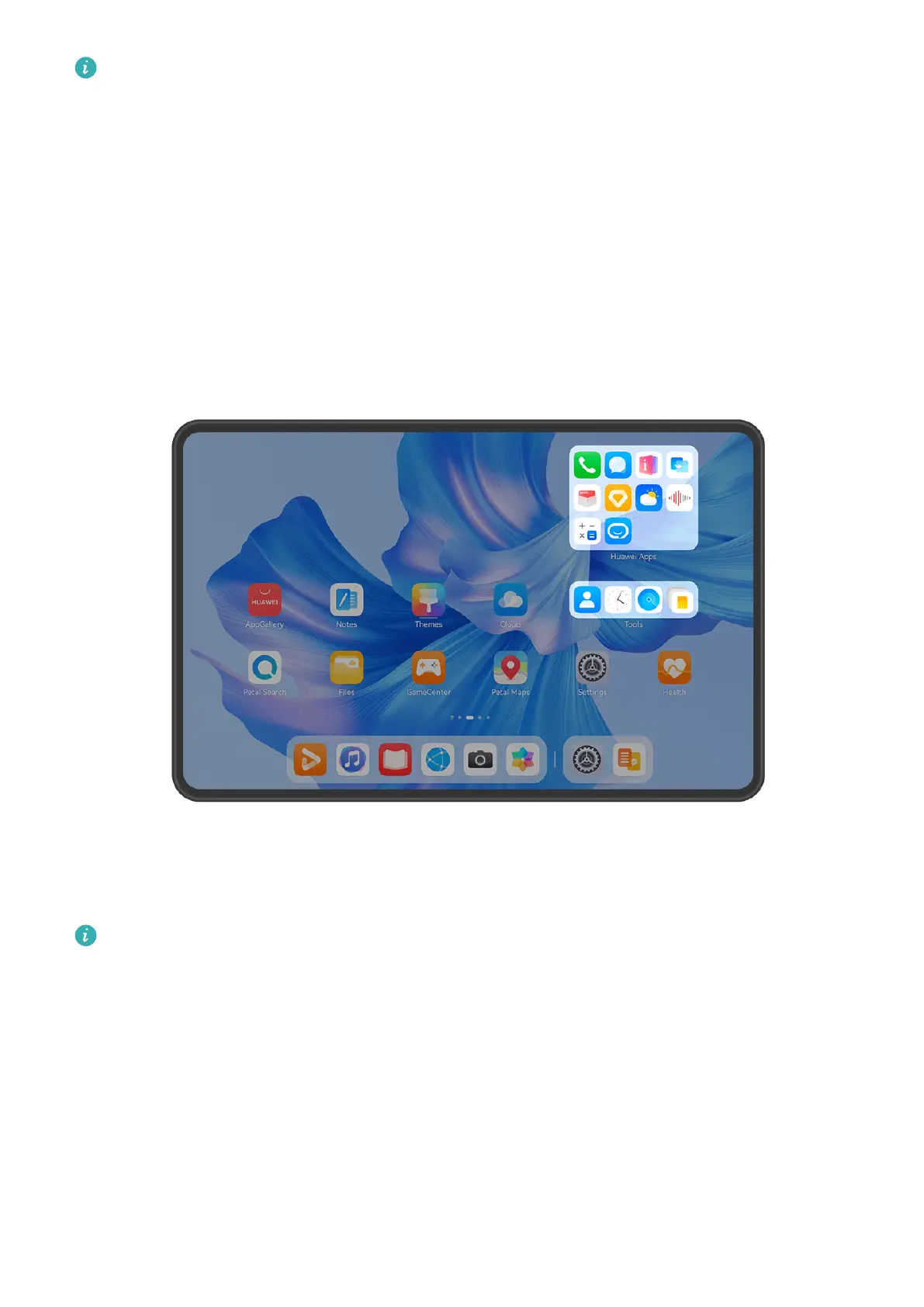• If you uninstall certain apps, the corresponding service widgets will also be removed.
• Certain service widgets can't be edited.
Create and Use Large Folders
Large folders make it easy to categorize app icons on the home screen. Directly open an app
by touching the app icon, without expanding the folder, and adjust the folder size as needed,
to craft your ideal home screen layout.
The gures are for reference only.
Create a Large Folder
1 Touch and hold an app icon and drag it over another icon to create a new folder.
2 Touch and hold a folder to switch between display modes. For example, you can touch
and hold a new folder and select Enlarge from the displayed menu to create a large
folder.
3 You can touch the lower right corner of the large folder to open it and then touch the
folder name to rename it.
You can also rename the folder by touching and holding it and selecting Rename.
Essentials
9
