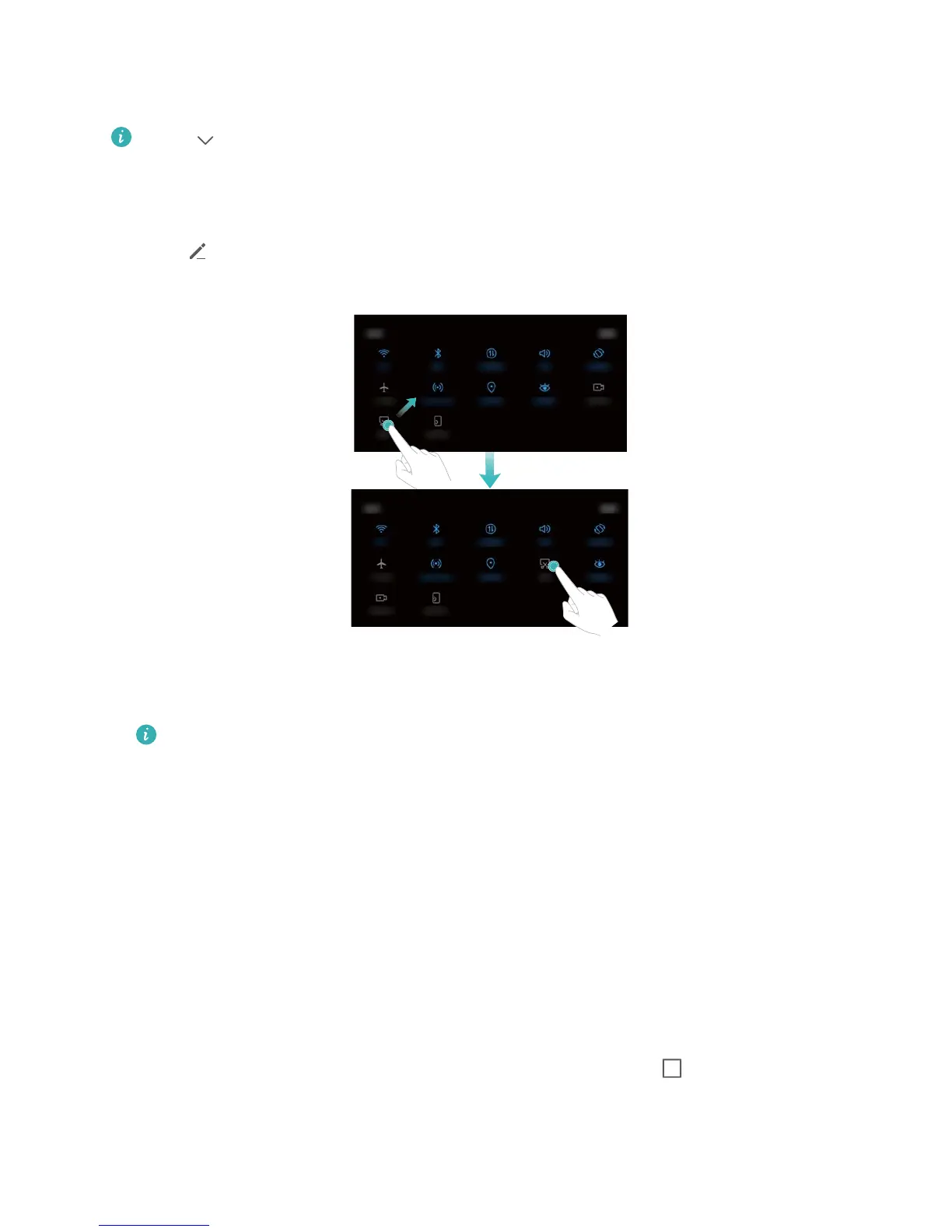Accessing shortcut switches
Swipe down from the status bar to open the notification panel.
Touch to display all of the shortcut switches.
Configuring shortcut switches
1 Swipe down from the status bar to open the notification panel.
2 Touch . Touch and hold a switch and drag it to the desired position.
3 Touch a switch to enable the corresponding feature. If the switch supports touch and hold
gestures, touch and hold the switch to access the settings for the corresponding feature.
Some switches do not support touch and hold gestures.
Split-screen mode
About split-screen mode
Use split-screen mode to use two apps at once.
Enabling split screen mode
Split screen mode is not available for all apps. Some apps may not function properly in split
screen mode.
Using the Recent key to enable split screen mode
Open an app that supports split-screen mode, and then touch and hold .
Using swipe gestures to enable split screen mode
Open an app that supports split screen mode, and then swipe up from the bottom of the screen
with two fingers.
Screen and Display
9
