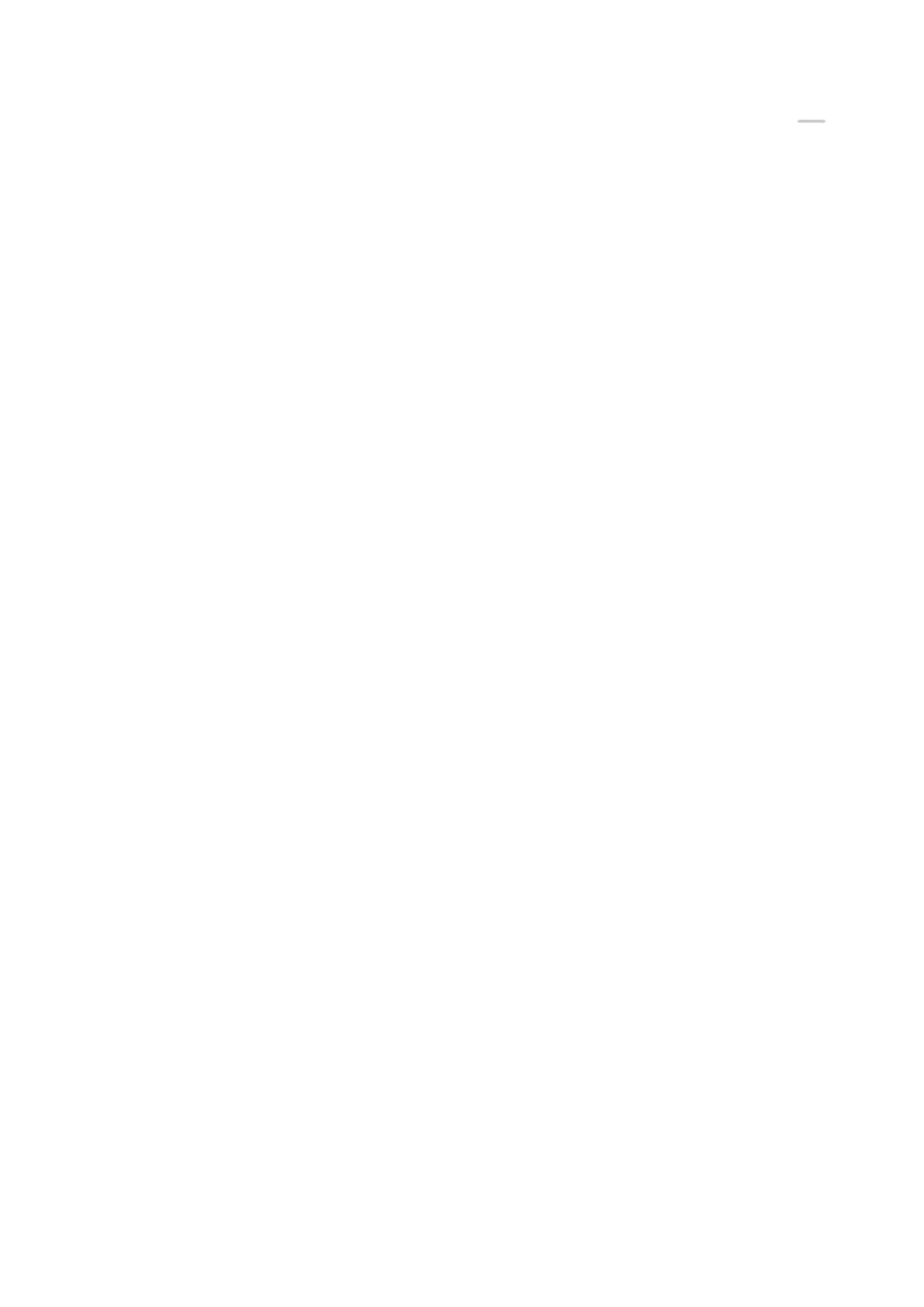Take a Screenshot with a Shortcut Switch
Swipe down from the upper right edge of the screen to display Control Panel, touch to
expand the shortcut switches panel (depending on your device model), and touch
Screenshot to take a screenshot.
Share or Edit a Screenshot
After you take a screenshot, a thumbnail will appear in the lower left corner of the screen.
Feel free to:
• Swipe up on the thumbnail to select a method for sharing the screenshot with others.
• Swipe down on the thumbnail to take a scrolling screenshot.
• Tap on the thumbnail to edit, delete, or do more with the screenshot.
Screenshots are saved to Gallery by default.
Swipe Down with Three Fingers to Take a Screenshot
1 Go to Settings > Accessibility features > Shortcuts & gestures > Take screenshot or
Settings > Accessibility features > Motion control >
Three-nger screenshot
(depending on your device model) and make sure that Three-nger screenshot is
enabled.
2 Swipe down from the middle of the screen with three ngers to take the screenshot.
Take a Partial Screenshot
Use Partial screenshot to take a screenshot of a part of the screen. You can choose your
preferred screenshot shape (such as a rectangle, oval, or heart).
Take Partial Screenshots with Knuckle Gestures
Essentials
11
