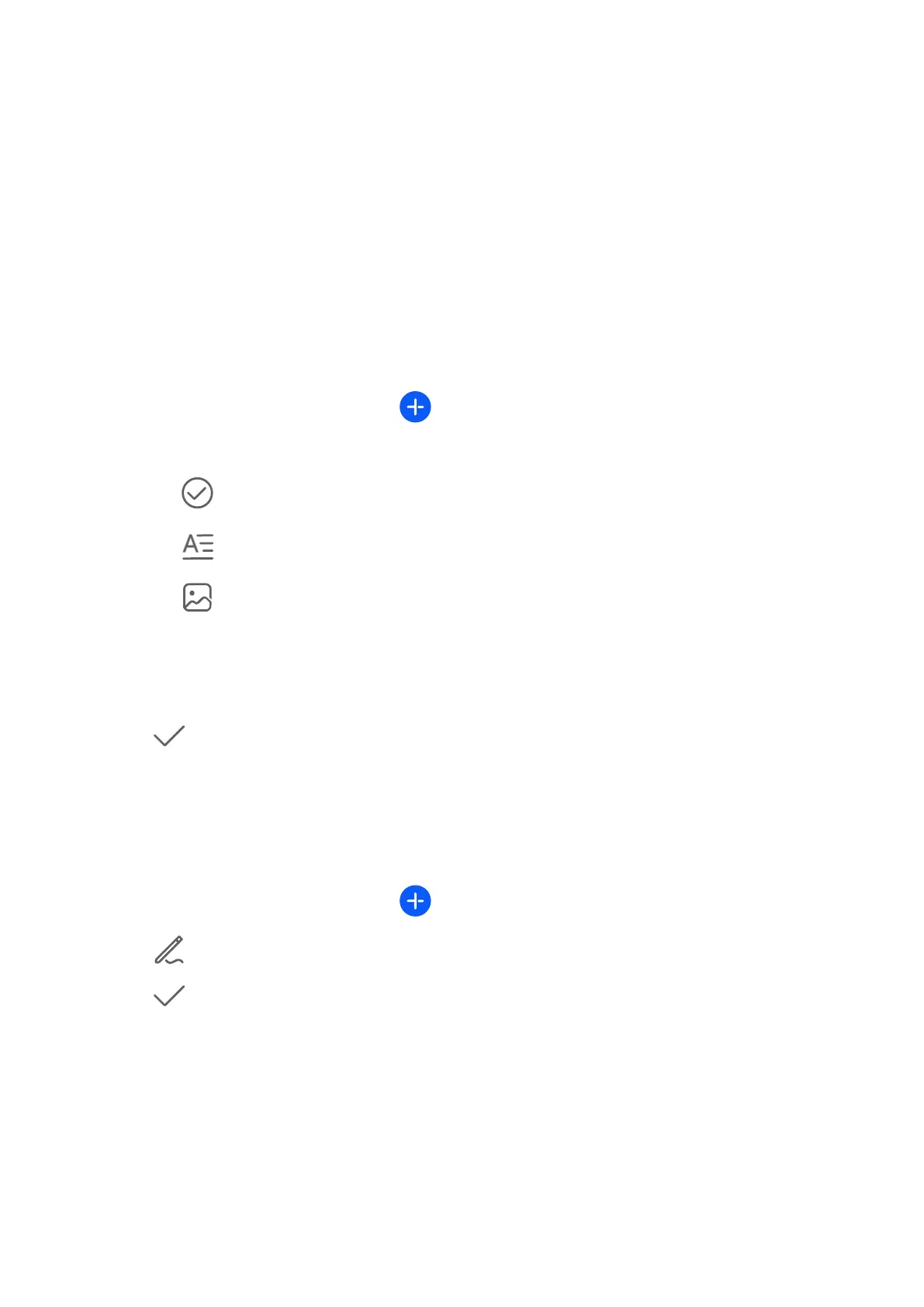Apps
Notepad
Create a Note
To help you quickly keep a track of your thoughts and inspirations, you can create notes
using the Handwrite (to write or draw the content) and Scan document modes, or in
conjunction with Multi-Screen Collaboration.
Add Content to a Note
1 Go to Notepad > Notes and touch
.
2 Enter the title and content of the note. You can then perform the following:
• Touch to add a checklist.
• Touch to change the text style, paragraph alignment, and background.
• Touch to insert a picture. Touch and hold the picture, then drag it to the desired
position in the note.
• To organize your notes for easier access and viewing, categorize a note after nishing
it.
3 Touch to save the note.
Add a Handwritten Note
You can add a handwritten note to write down thoughts and inspirations that would be
dicult to convey through text.
1 Go to Notepad > Notes and touch
.
2 Touch
to write or draw the content you want to note down in the selected color.
3 Touch to save the note.
Create To-dos
You can create to-dos to keep a track of day-to-day essentials, such as daily shopping lists,
tasks at work, and household chores.
Add a To-do Item and Set a Reminder
You can add a to-do item and set a time reminder for it.
37
