b. Enter the login user name and password (printed on the nameplate of
the Master FTTR). Click Log In.
● If you do not perform any operations after logging in to the system within five
minutes, you will be logged out, and the system automatically returns to the login
interface.
● The system will be locked for one minute if you input incorrect user name and
password for three consecutive times.
● Change the initial password after logging in to the web page for the
rst time.
How do I change the Wi-Fi password?
1. Log in to the Master FTTR web page using your mobile phone, pad, or PC. For
details, see "How do I log in to the Master FTTR web page?"
2. Choose the Advanced > WLAN tab and choose 2.4G Basic Network Settings.
(If you want to
congure 5GHz Wi-Fi, choose 5G Basic Network Settings.)
What can I do if I forget the Wi-Fi password?
1. Log in to the Master FTTR web page using your PC by wired login. For details,
see "How do I log in to the Master FTTR web page?"
2. Choose the Advanced > WLAN tab and choose 2.4G Basic Network Settings.
(If you want to
congure 5GHz Wi-Fi, choose 5G Basic Network Settings.)
Huawei OptiXstar V183
Quick Start 5 FAQs
Issue 01 (2023-04-28) Copyright © Huawei Technologies Co., Ltd. 11
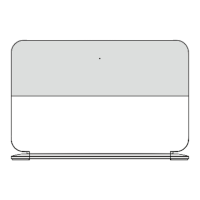
