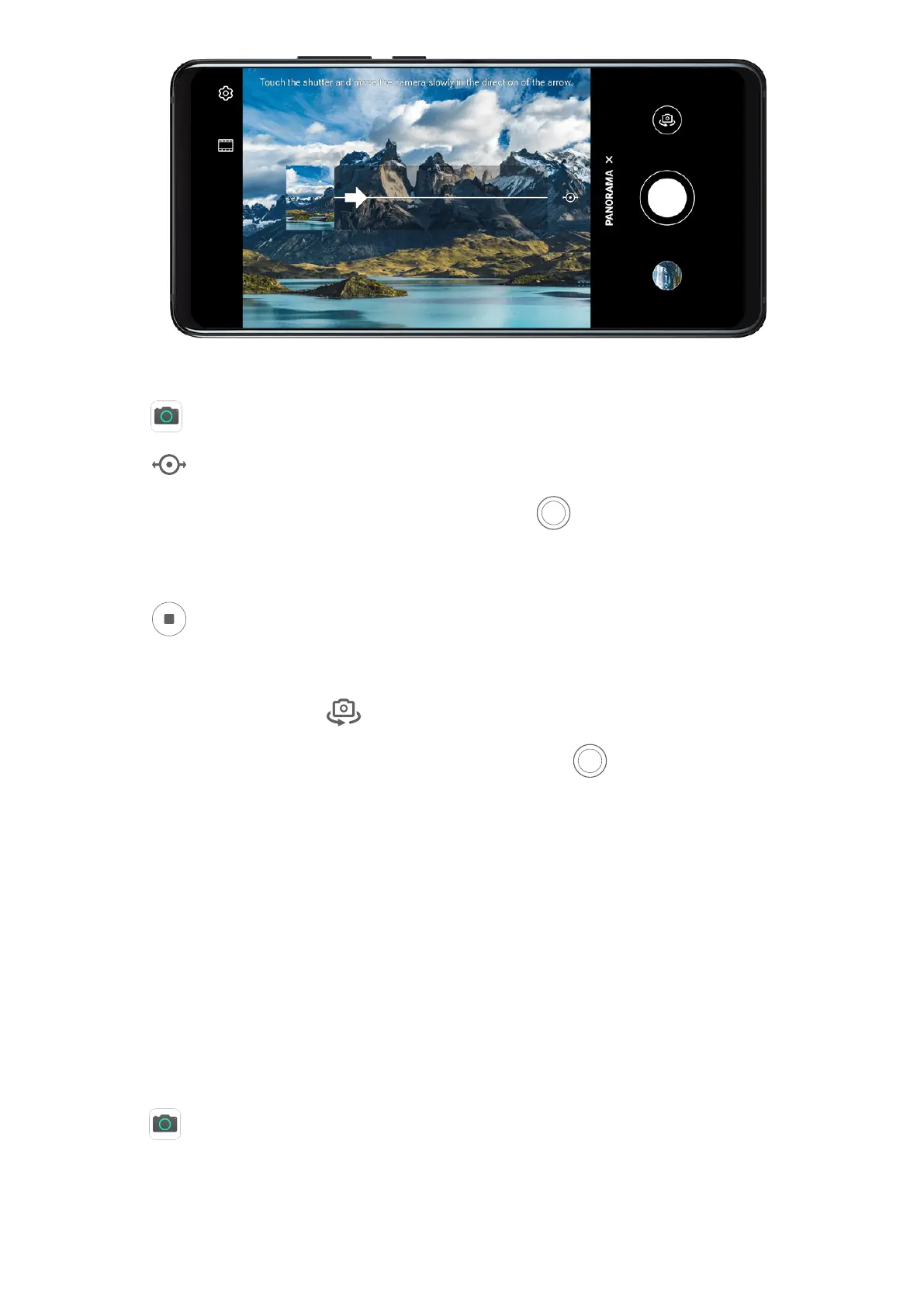Use the Rear Camera to Take Panoramic Photos
1 Go to Camera > More and select Panorama mode.
2 Touch at the bottom of the viewnder to set the pan direction.
3 Point the camera at your starting point, then touch to start shooting.
4 Slowly move the camera in the direction of the arrow displayed on the screen. Keep your
phone steady and the arrow on the center line the entire time.
5 Touch when you are nished.
Use the Front Camera to Take Panoramic Seles
1 In Panorama mode, touch to switch to the front camera.
2 Point the camera at the center of your shot, then touch to take the rst photo.
3 Turn the camera to the left and right slowly as instructed. When the two frames on the
viewnder overlap, the camera will automatically take the second and third photos.
After the three photos are taken, the camera will automatically combine them into a
panoramic photo.
Take Black and White Photos
Take Black and White Photos
Black and white photography removes distracting colors to help you focus more on form,
shape, and texture.
1 Open
Camera.
2 Go to More > Monochrome and select one of the following modes based on your subject
and scene:
• Normal: This mode suits all kinds of subjects.
Camera and Gallery
66