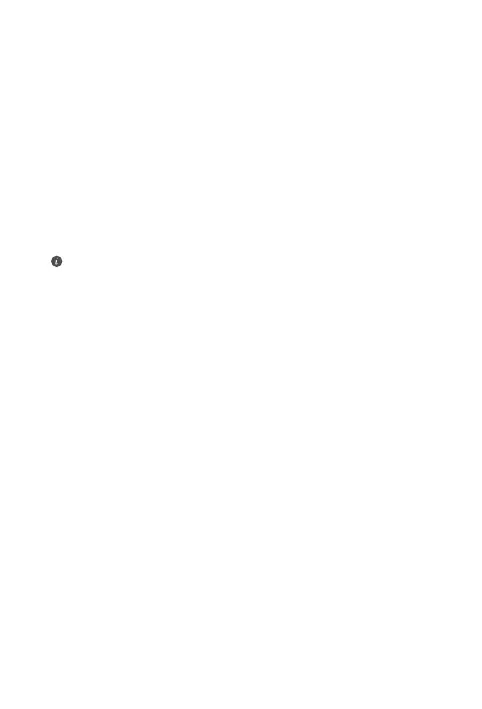10
4. How do I restore the router to its factory settings?
Connect the router to the power supply and wait until the
router completes the startup process. Use a needle or pin
to press the
RESET
button on the router for more than two
seconds until the indicator light goes out. Wait for the router
to complete the restart process. When the indicator turns red,
this indicates that the router has been restored to its factory
settings.
If the congured router has been restored to factory settings,
you need to congure it again. Then restore the other router(s)
to the factory settings so that it/they can automatically connect
to the congured router.
5. How do I connect an add-on HUAWEI router to my
HUAWEI WiFi Mesh 3 to expand the Wi-Fi network?
You can connect the router in either of the following ways:
• Wired connection. Connect the WAN port of the add-on
router (new or restored to factory settings) to the LAN port
of the congured HUAWEI WiFi Mesh 3 using an Ethernet
cable.
• Wireless connection.
Step 1: Place the add-on router (new or restored to factory
settings) within one meter of the congured HUAWEI WiFi
Mesh 3 and connect it to the power supply.
Step 2: When the indicator on the HUAWEI WiFi Mesh
3 starts to ash, touch the
H
button on it. Wait until the
indicator on the add-on router shows it is connected to the
network.
Step 3: For broader coverage, disconnect the add-on router
from its power source, then place the router within a 10 m
range of the HUAWEI WiFi Mesh 3, with no more than one
and follow the instructions in this guide to reconnect the cables
and re-congure the router.