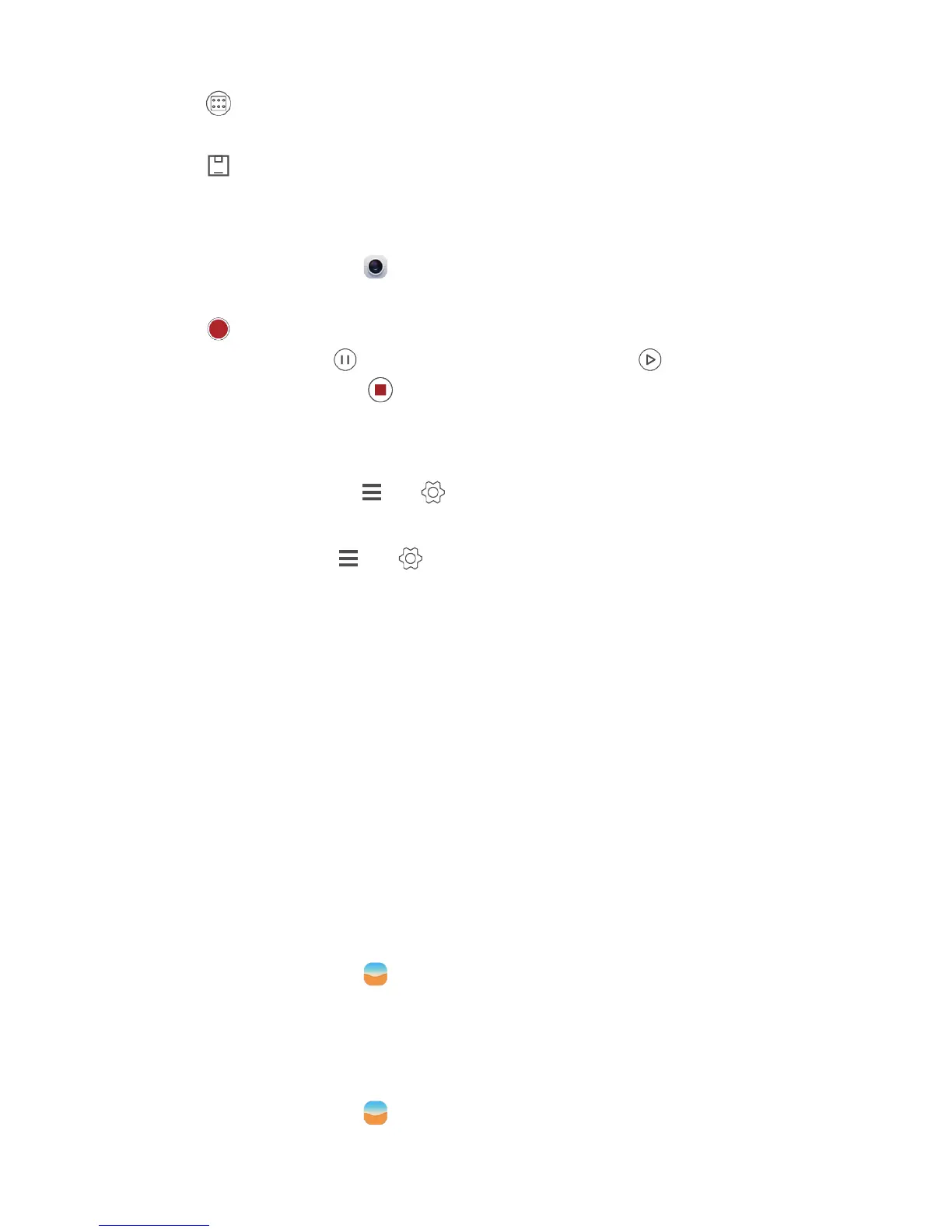35
5.
Touch to enter the all focus editing mode.
6.
Touch another area of the photo that you want to focus on.
7.
Touch .
Shooting a video
1.
On the home screen, touch .
2.
Flick left or right to shift to
Video
mode.
3.
Touch to start video shooting.
4.
When recording, touch to pause the recording, and touch to continue.
5.
To end the recording, touch .
Camera settings
On the capture screen, touch > to configure the following settings:
Resolution
: Set the camera resolution. To change the video resolution, on the video
shooting screen, touch > >
Resolution
.
Preferred save location
: Set the default save location for your photos and videos.
Internal storage or SD card.
GPS tag
: Display the location where the photo or the video was taken.
ISO
:
Set a photo's ISO. Increasing the ISO can reduce blurring caused by dark conditions or
movement.
White balance
: Adjust a photo's white balance according to the sunlight conditions.
Image adjustment
: Adjust a photo's exposure compensation, saturation, contrast, and
brightness.
Gallery
Displaying photos in timeline mode
1.
On the home screen, touch .
2.
Touch
Albums
or
Photos
at the bottom of your screen to display your photos in list or
timeline mode.
Playing a slideshow
1.
On the home screen, touch .
