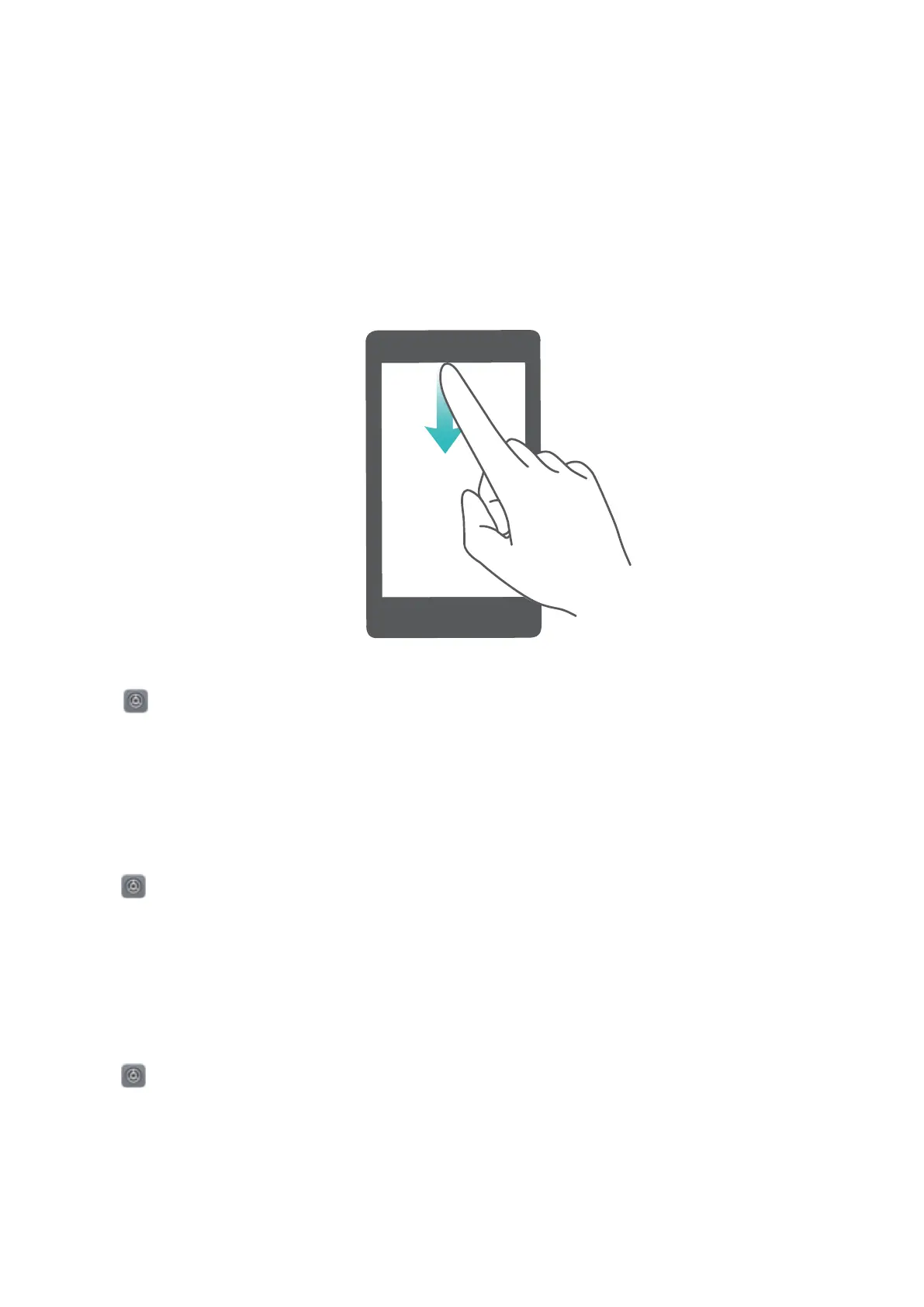When there is a notication reminder, you can turn on the screen and swipe down from the status bar
to view the notication.
Access notication panel when the screen is unlocked: Swipe down from the status bar to open
the notication panel. You can turn on or off shortcut switches, or touch notications to view the
details.
If you want to display the number of notications or no reminder on the notication and status bar,
touch Settings, and go to Notications > More notication settings > Notication method.
Then select Numbers or None.
Disable App Notications
Is it annoying to receive a variety of application push notications? You can set and disable the
specied notication.
Open Settings, and touch Notications. From here you can:
l Block notications from an app: Select the app, then disable Allow notications.
l Block notications from all apps: Select Batch management, then disable All.
Customize
Notication Settings
Customize the notication settings to use your device the way you want.
Open Settings, then go to Notications > More notication settings. From here you can:
l Enable notication light: Enable Pulse notication light to show a blinking indicator light when
notications are received.
l Set the notication style: Touch Notication method, then select Icons, Numbers, or None.
Home Screen
14
