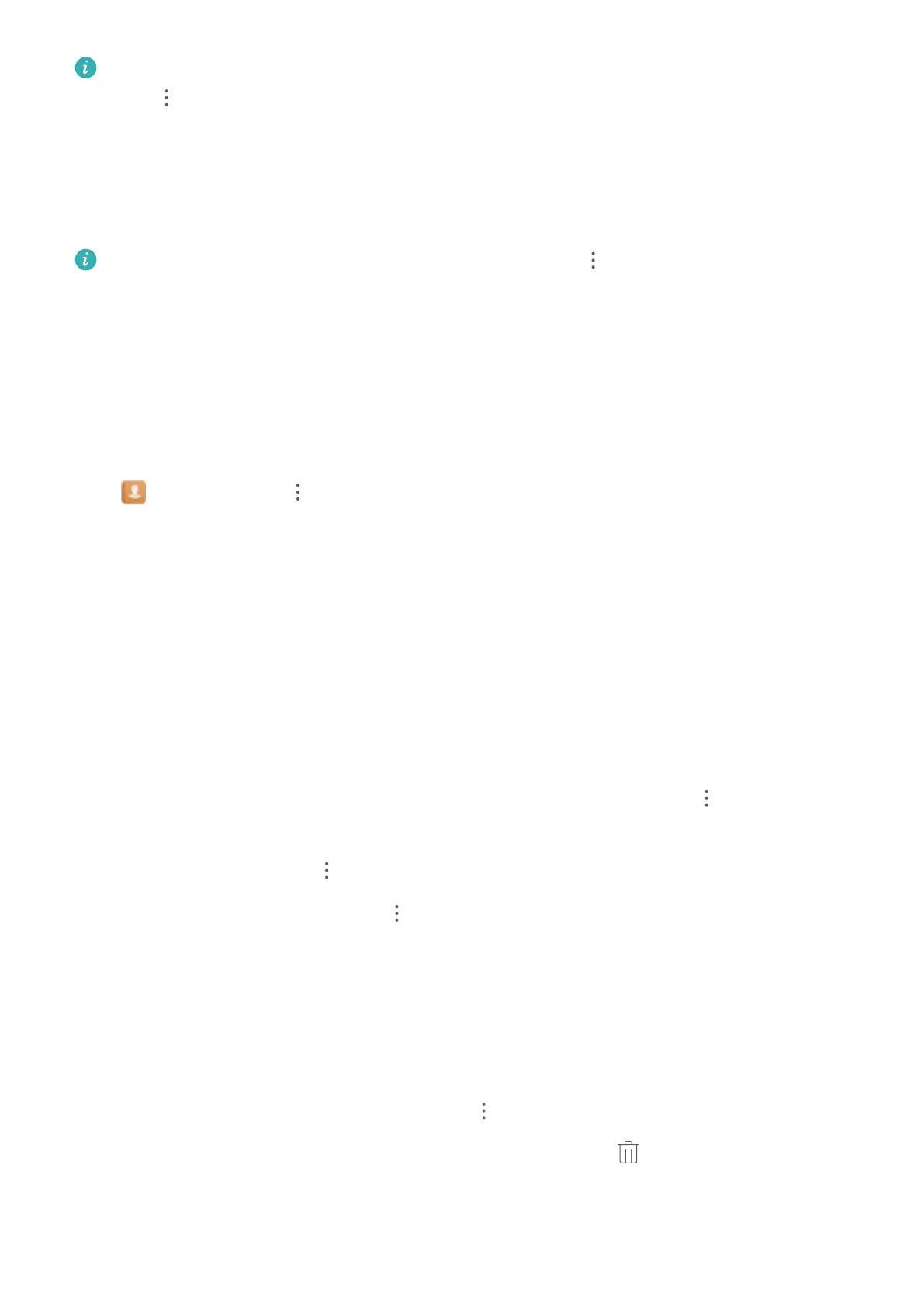For better results, make sure your device is displaying all contacts. From the contacts list screen,
go to > Settings > Display preferences and touch All contacts.
l Drag the index on the right to quickly scroll through the contacts list.
l In the search bar at the top of the contacts list, enter the contact's name, initials, phone number, or
email address. The search results will be displayed below the search bar. Enter multiple keywords for
your search, such as "John London", to quickly nd matching contacts.
If an error occurs while you're searching for a contact, go to > Settings > Organize
contacts > Rebuild index data and touch OK.
Managing Contacts
Import and Export Contacts
When you switch to a new Phone, you'll need to transfer your existing contacts.
Open Contacts, go to > Import/Export, and then select one of the following:
l Import contacts: Select Import from storage, Import via Bluetooth, or Import from SIM and
follow the onscreen instructions.
l Export contacts: Select Export to storage, Share contacts, or Export to SIM and follow the
onscreen instructions. By default, .vcf les exported through Export to storage are saved in the
root directory of your device's internal storage. Open Files to view exported les.
Manage Your Contacts
The Contacts app includes a host of features for managing contacts. Simplify your contacts list by
viewing contacts on your Phone or SIM card only. Favorite contacts to nd them easily.
Display contacts for different accounts: From the contacts list screen, go to > Settings >
Display preferences, and select the accounts for which you want to display contacts. You can also:
l Enable Simple view: Go to
> Settings > Display preferences, and enable Simple view.
l View contact storage space: Go to > Settings > Display preferences. The Accounts area
displays the total and available storage space on your SIM card.
Add contacts to Favorites: Favorite contacts with whom you frequently communicate. From the
contacts list screen, touch the entry you want to favorite, then touch Favorite to add it to the
Favorites screen.
Delete contacts: From the contacts list screen, touch and hold the entry you want to delete, then
touch Delete. To delete contacts in batches, go to > Settings > Organize contacts > Delete
multiple contacts, select the entries you want to delete, then touch .
Contacts
21
