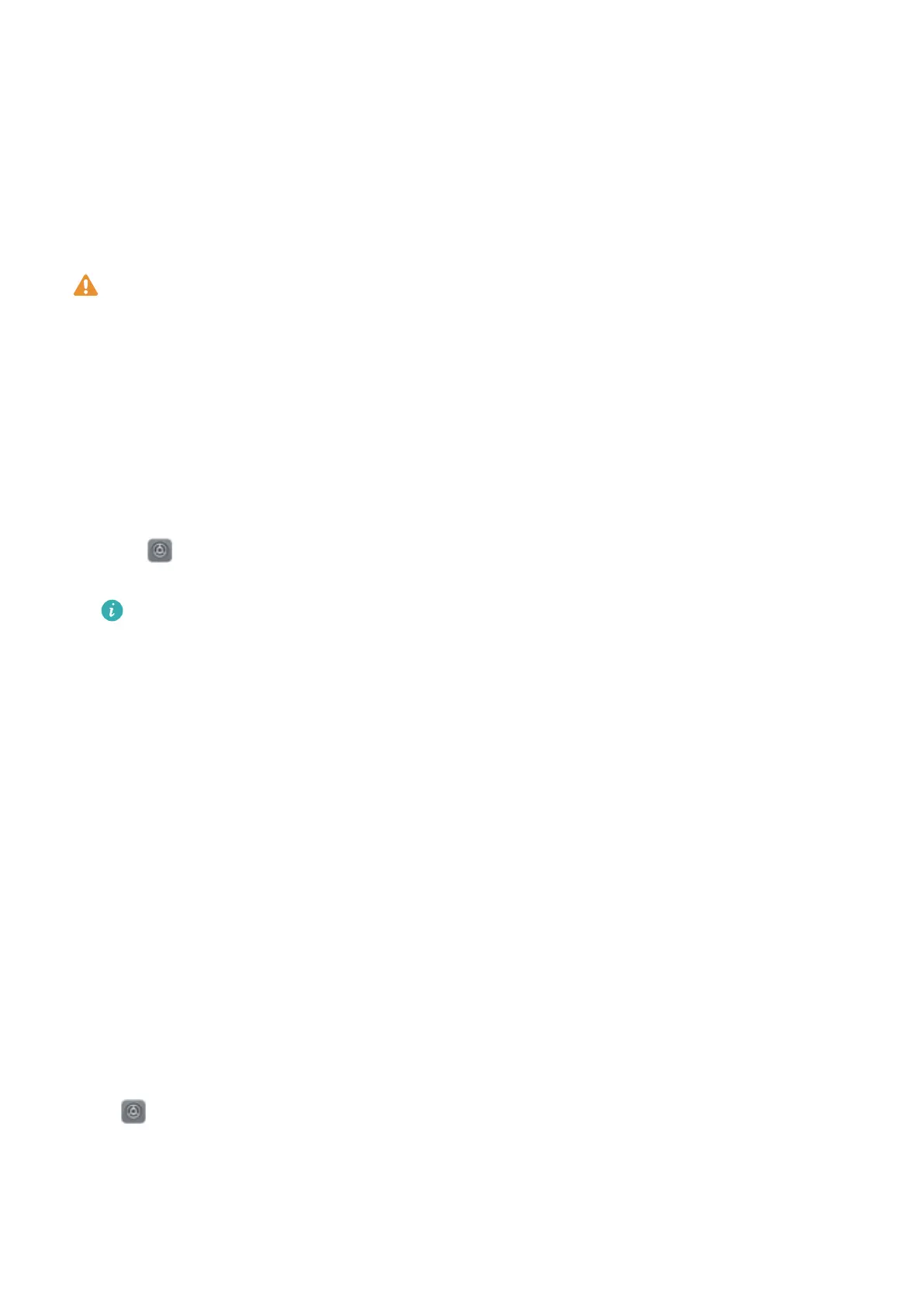Exciting Features
Featured Usage Tips
Enroll Your Facial Information and Enable Face Unlock
Face unlock allows you to unlock your Phone quickly and securely, without the need of a password.
l Face unlock can only be used when the owner account is logged in. It is not supported by
PrivateSpace.
l Face unlock is not available if the lock screen password has not been entered for three or more
days in a row, or if your Phone has been remotely locked or restarted.
l When using Face unlock, keep your eyes open, and face your Phone straight on from a
distance of 20–50 cm (about 8–20 in.). In order to scan your face accurately, avoid using this
feature when you are in a dark environment or facing direct light.
l Currently, only one face can be enrolled. Delete the current facial data to enroll again.
1 Open Settings. Go to Security & privacy > Face recognition and enter your lock screen
password.
If you haven't set up a lock screen password, set one
rst. Besides the 6-digit PIN, you can set
up other types of passwords: Pattern, 4-digit PIN, Custom PIN, or Password.
2 Selecting Enable Pick up to wake device to enhance the Face unlock experience will allow
the screen to turn on and unlock when you pick up your Phone and hold it to your face. If you do
not need this feature, leave it deselected. Touch Enroll face, and enroll your face.
3 Face unlock modes:
l Direct unlock: Turn on your screen. Your Phone
identies your facial features and unlocks
your screen.
l
Slide to unlock: Turn on your screen. After your Phone identies your facial features, slide the
lock screen to unlock.
l Smart display of lock screen notications: Enable Slide to unlock and Smart lock screen
notications. On the lock screen, your Phone hides notication details and displays them only
after recognizing the owner's face.
l Access App lock: Enable Access app lock to access App lock and locked apps using Face
unlock.
Pick Up to Unlock
Open
Settings, and go to Security & privacy > Face recognition. When enrolling facial data,
select Enable Pick up to wake device to enhance the Face unlock experience, and set the Face
unlock method to Direct unlock. Once the setup is complete, you can simply raise your Phone to
unlock the screen, without a password or ngerprint.
1