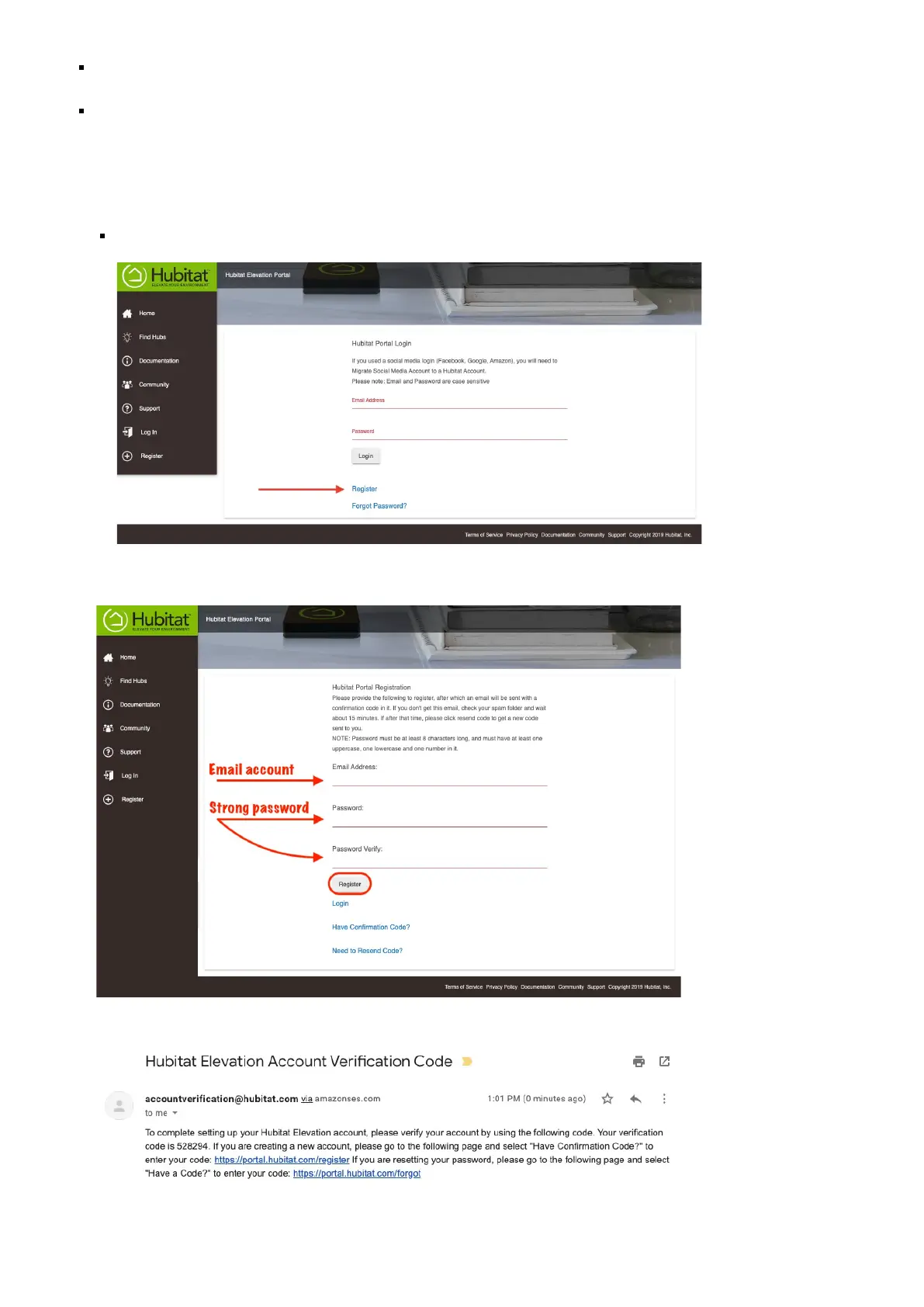Setting up a static IP address on the Hubitat Elevation
®
hub is not possible, therefor it is important that you reserve an IP address for
your hub in the DHCP reservation settings of your router. See your router manufacturer instructions to learn how.
Reserving an IP address in your router will ensure you are always able to access your hub from the same IP address, and
other connected devices on your network will be able to always find your hub.
1. Visit portal.hubitat.com* from your web browser and select the Register link to create a new user account.
Microsoft Internet Explorer and Microsoft Edge browser (prior to the Chromium version) are not supported. Google Chrome is
recommended for the best experience, but Firefox may also be used.
1. Enter an active email address and create a new password for use with your Hubitat Elevation
®
Portal account and press the Register
button.
2. An email containing a one-time confirmation code will be sent to the email address you used for your Hubitat Elevation
®
Portal
account. Check your SPAM folder if you do not receive the email or select the Resend Code link to try again.
3. Enter the one-time confirmation code that was sent to the email address you used for your Hubitat Elevation
®
Portal account and
press the Confirm Code button.
Register Your Hub
Registration and setup - Hubitat Documentation https://docs.hubitat.com/index.php?title=Registration_and_setup
