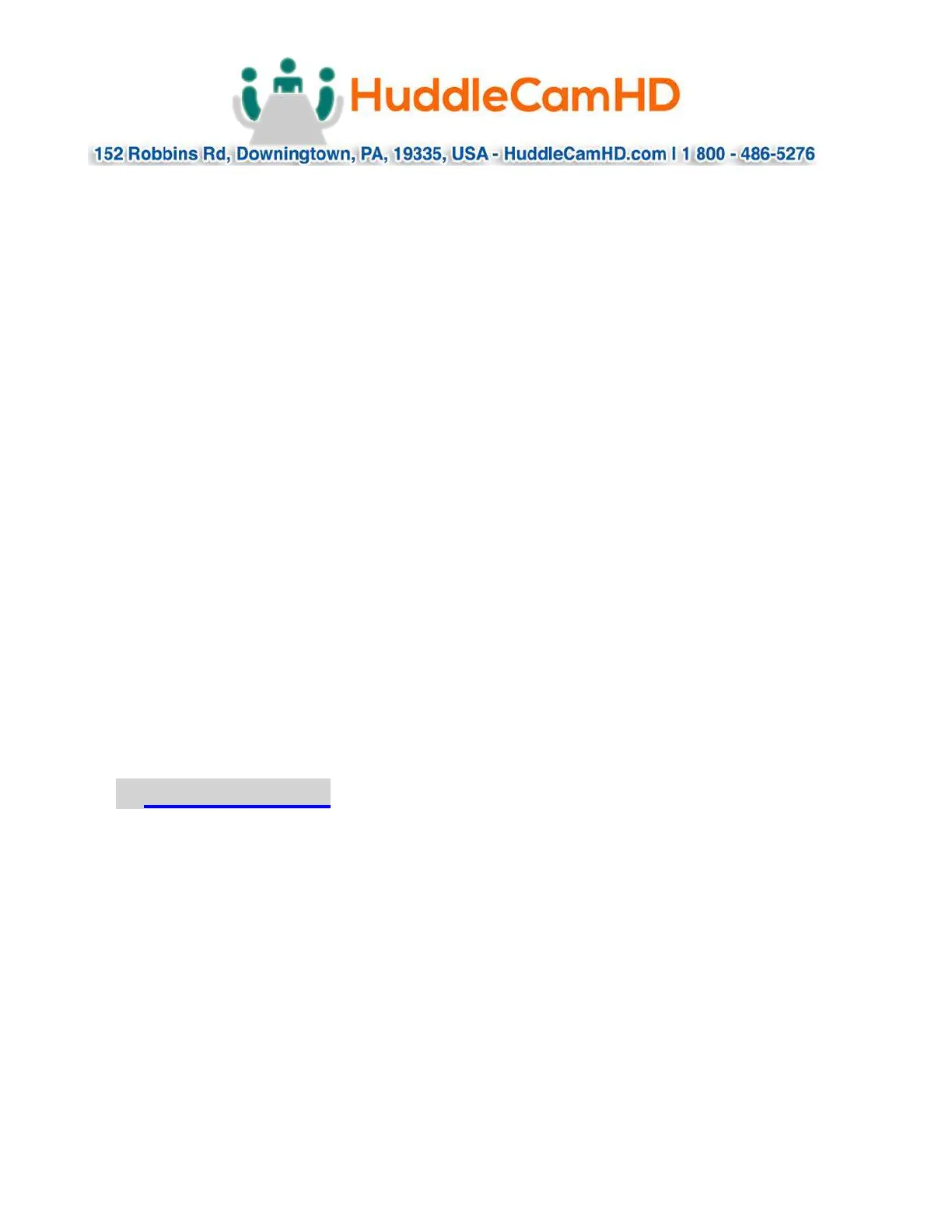Rev 1.0 8/16
For RS232, connect the DB9 port of the KB to the miniDin8 (VISCA) port of the
camera with pin-out as follows:
o KB Tx – Pin 3 ---------- Camera Rx - Pin 5
o KB Rx – Pin 2 ---------- Camera Tx - Pin 3
o KB Gnd – Pin 5 ---------- Camera Gnd - Pin 4
For RS485, connect the 5p screw terminal port of the KB to the RS485 port of
the camera with pin-out as follows:
o KB Ta – Pin 1 ---------- Camera (+)
o KB Tb – Pin 2 ---------- Camera (-)
o KB Gnd – Pin 5 ---------- Camera (G) (if present – some cameras will not
require a G)
For RS422, connect the 5p screw terminal port of the KB to the RS422 port of
the camera with pin-out as follows:
o KB Ta – Pin 1 ---------- Camera (Rx-)
o KB Tb – Pin 2 ---------- Camera (Rx+)
o KB Ra – Pin 3 ---------- Camera (Tx-)
o KB Rb – Pin 4 ---------- Camera (Tx+)
o KB Gnd – Pin 5 ---------- Camera (G) (if present – some cameras will not
require a G)
Troubleshooting
Cannot Control Camera at all
o Check that LCD is in the Main Menu. Press “Esc” key to return to main
menu, if needed. Note: Repeated presses may be required depending on
how deep you are in a menu, e.g. this can often happen after setting
presets and then attempting to Call presets without exiting the Set
menu.
o Check that PW Indicator is solid Red. If not, check power supply
connection to KB and AC Mains. If still unlit, power supply or KB may be
damaged.
o Check both KB settings and Camera settings to ensure that the following
ALL match:
Camera ID (e.g. 01, 02, etc…)
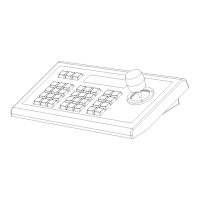