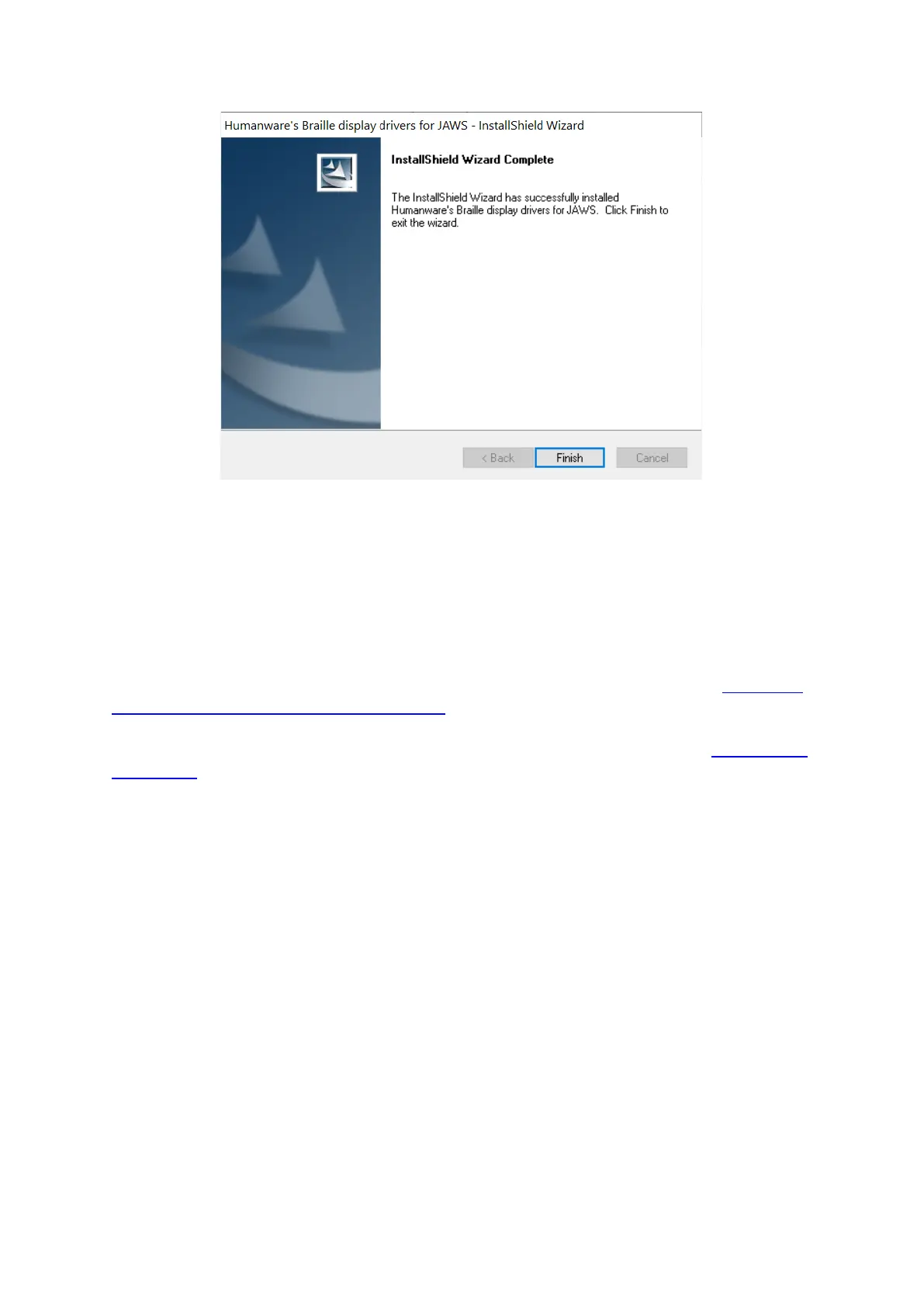Select the Finish button to complete the Jaws driver installation.
The JAWS drivers for Brailliant BI 40X or 20X is now installed on the PC.
If you wish to connect your Brailliant BI X display via USB Please refer to “Activating
USB connection with your screen reader” to get the Brailliant connected.
Alternatively, you can connect to JAWS using Bluetooth; please refer to “Pairing with
Bluetooth”.
2. Setting up Brailliant using JAWS 2021 and above
When using Jaws 2021 or later, the Brailliant BI X Series driver is already pre-
installed ready to go.
However, it is essential that you ensure JAWS is configured to use the new Brailliant
display.
1 Move your focus to the JAWS window by pressing the JAWS key + J
2 Open the menu bar by pressing Alt, then press down arrow to activate the
option menu and then type the letter l to open Braille options.
3 Tab to the “add Braille Display…” button and press enter.
4 You will be presented with a list of possible Braille display to add to JAWS, press
the letter “H” until you reach the relevant HumanWare Brailliant BI X display and
press the spacebar to check the associated checkbox
5 Press the tab until you reach the “next” button and press enter to activate
