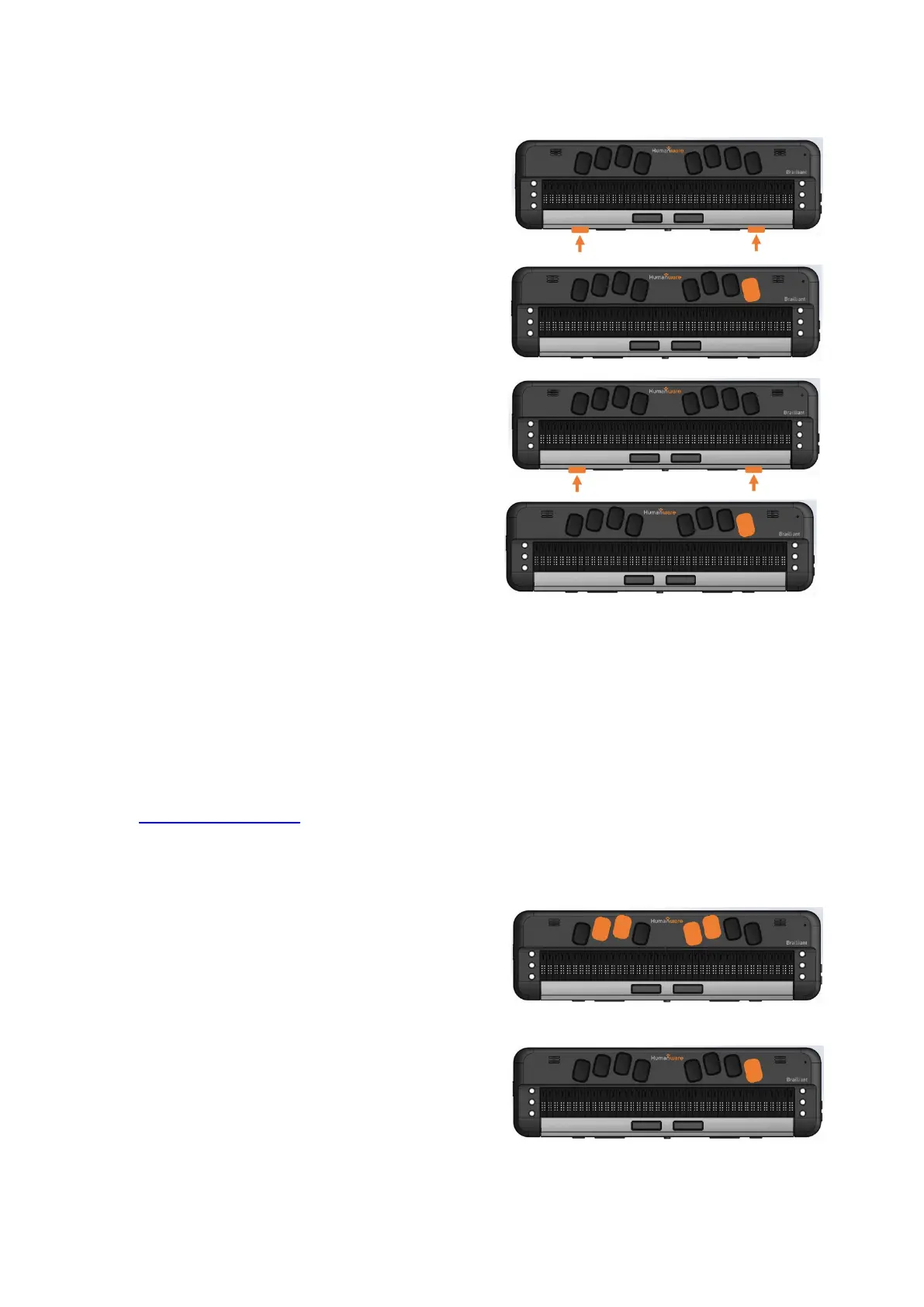Use your Previous and Next thumb key to
move to “connected devices”
Then press Enter
Use your Previous and Next Thumb key to
move to “USB Connection” option;
Press Enter and the words “Braille Display”
will be shown
Note: If the connection is unsuccessful, please restart JAWS. If after restarting
JAWS and your PC you cannot connect, please refer to the appropriate setting up
guide with JAWS.
5. Activate Bluetooth connection with your Screen reader.
To use your Brailliant with your preferred screen reader via Bluetooth, you first need
to ensure you have paired your display. If you have not already done so please refer
to “Pair with Bluetooth” first before continuing.
Make sure you are relatively close to your computer to avoid loss of Bluetooth
connection.
From the main menu, Press T for terminal.
Then press Enter
