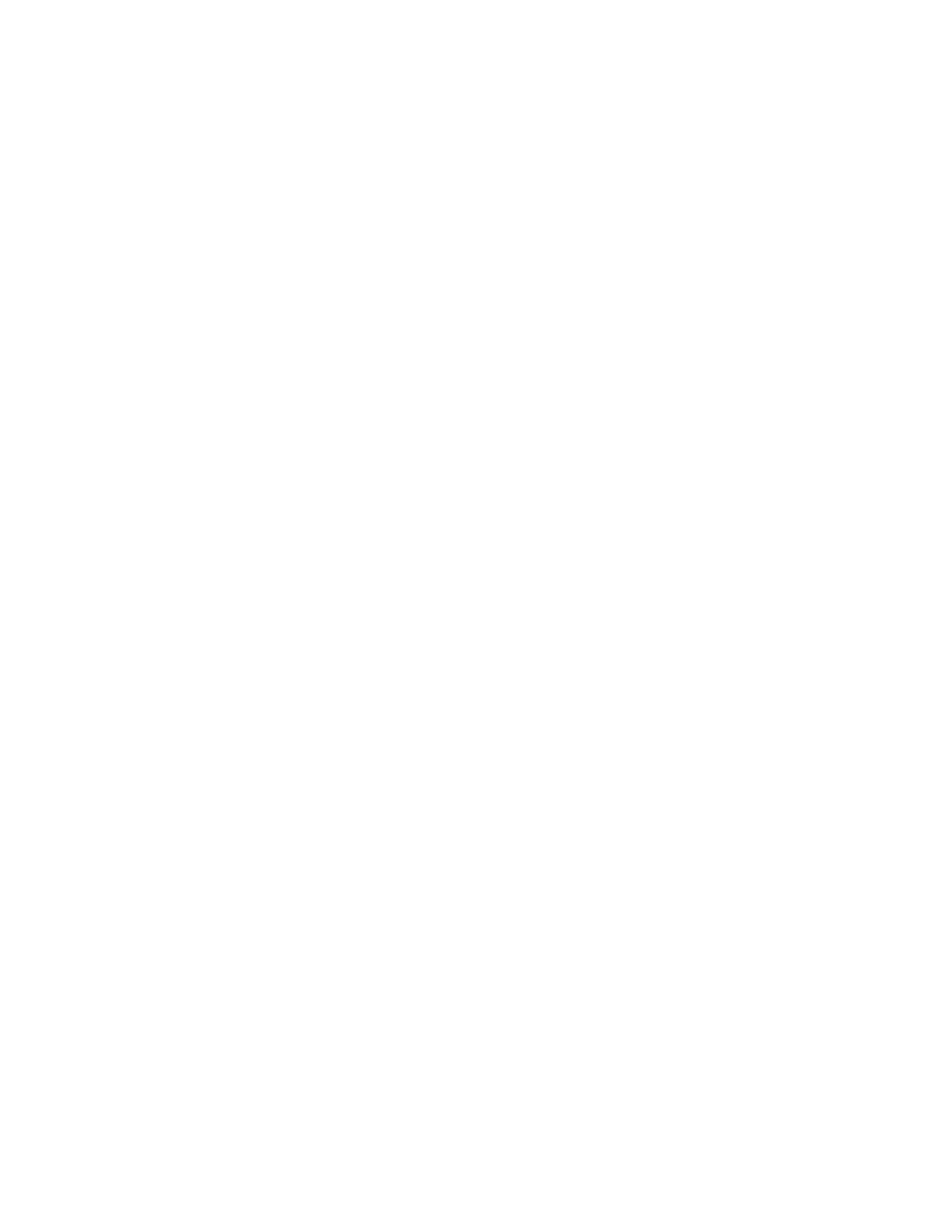1.2 Physical Description of Victor Reader
1.2.1 The Face of the Unit
The built-in speaker is located on the upper left corner of the face.
On the top center, there are three pairs of up and down keys. From left to right, these are the
Tone, Volume and Speed controls.
Beneath the Tone, Volume and Speed controls, you will find the four arrow shaped navigation
keys UP, DOWN, LEFT and RIGHT allowing you to easily move through the structure of a
book.
To the left of the four navigation keys, midway down the unit, there are two keys. The upper one
is the Information key. It gives you information on the book, such as the number of pages, the
total playtime, the playtime elapsed, and the current page. The second key is the Bookmark key
used to insert a bookmark.
Beneath the four navigation keys you will find the: Rewind, Play/Stop and Fast-Forward keys.
To the right of these 3 keys, and slightly up, you will find two more keys. The upper one, which
curves in slightly, is the Power key, and beneath it is the Eject key, used to eject CDs from the
drive slot.
1.2.2 The Left Side of the Unit
On the left side of the unit you will find the built-in handle and speaker.
1.2.3 The Right Side of the Unit
On the right side of the unit, from back to front, you will find the power input jack (identified
with 3 embossed lines) used to connect to an electrical outlet, a line out jack (identified with 2
embossedlines) used to connect to a sound system, a remote jack (identified with a single
embossed line) also called foot switch jack to connect to a pedal control (optional) for hands-free
Play/Stop/Rewind function and, finally near the front is the earphones jack that can also be used
for an external speaker.
1.2.4 The Front Side of the Unit
On the front side of the unit you will find the CD-ROM drive slot.
1.3 The Limited Interface
