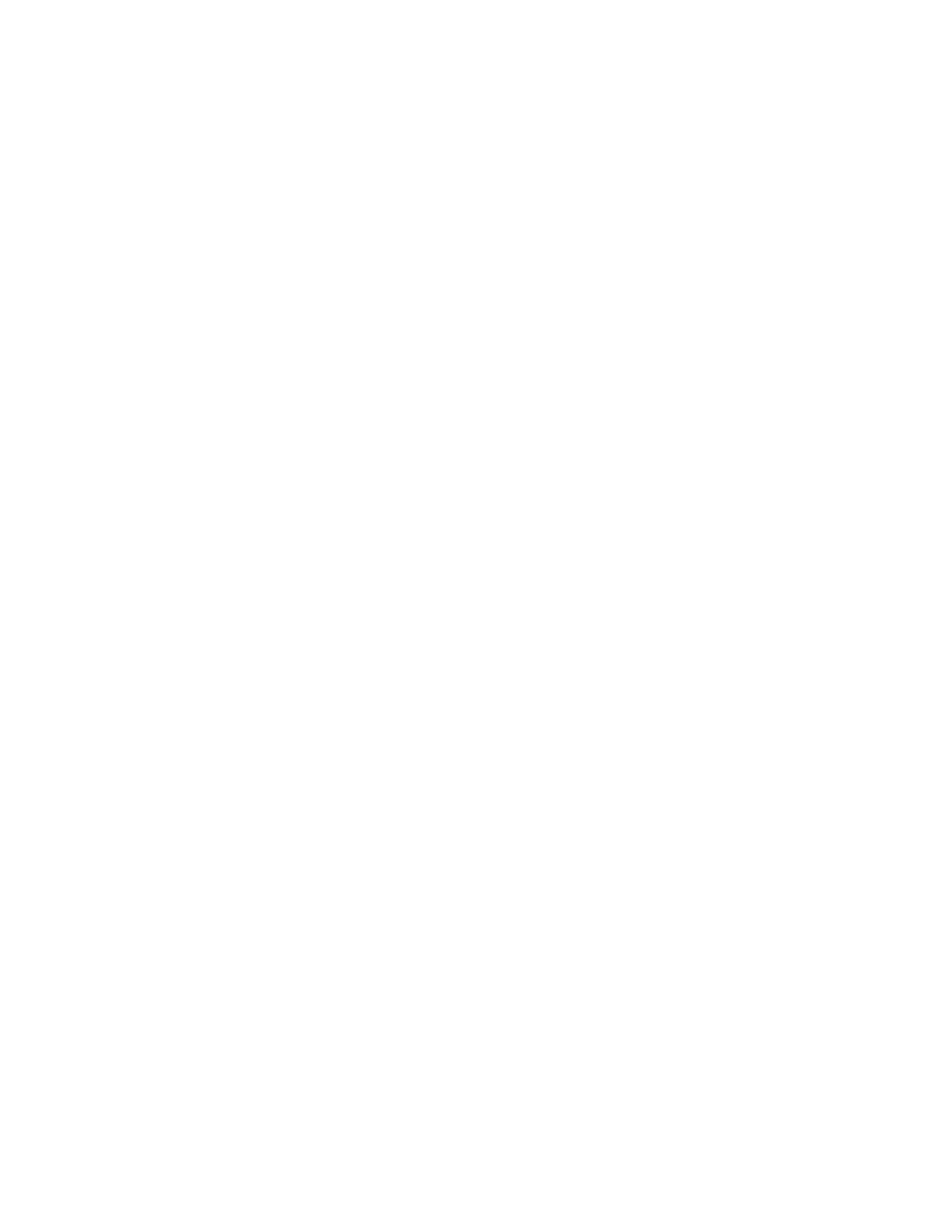chapter to chapter or from section to section and that will allow you to do things such as entering
a page number.
To the left of the twelve Numeric keys, about midway down the unit, are two more keys. The
upper one is the Go-to-Page key and the lower one is the Bookmark key. The Go-to-Page key
allows you to go directly to a desired page. The Bookmark key inserts bookmarks to save
important pages or paragraphs for future reference. Notice that underneath the bookmark key,
there is an oval-shaped form. This is not a button but rather the Daisy logo, which is displayed on
the unit.
Beneath the twelve Numeric keys you’ll find, from left to right, the Rewind, Play/Stop and Fast
Forward keys.
To the right of these, and slightly up, you’ll find two more keys. The upper one, which curves in
slightly, is the Power key and beneath it is the Eject key, used to eject CDs from the drive slot.
On the right side of the unit, from back to front, you will find the power input, used to connect the
unit to a power outlet, a line jack, a remote jack (identified by three lines, two lines and a single
line) and, near the front is a jack used to connect earphones or external speakers.
On the front side of the unit you'll find the CD-ROM slot drive.
This completes the physical description. Now let's see how easy it is to use the features.
To insert and play a new book
Turn on Victor Reader by pressing and holding the power key, which is located above the
eject key on the face of the unit. You’ll hear a beep and a Welcome message.
A CD containing a book is usually stored in a plastic case. Open the plastic case and remove
the CD without touching the faces of the CD.
Insert your CD in the slot, which is located on the front side of the unit. Gently push the CD
forward. The drive mechanism will take over and automatically finish inserting the CD. After
a few seconds, Victor Reader will announce the title of the book and, after a beep, will
automatically start reading the book. If you accidentally insert a CD upside down, it will eject
automatically within 15 seconds without damage.
You can adjust the Tone, Volume and Speed to suit you by pressing the buttons up or down.
The Tone, Volume and Speed controls are located on the top centre of the face from left to
right.
To move back or forward at high speed in the book, press and hold the Rewind or Fast-
Forward key until you reach the desired spot, then release it. You’ll then automatically return
to normal play speed.
To pause a reading session
Simply press the Play/Stop key. To resume reading where you left off, press the Play/Stop
key again. Note that if your unit is not connected to a power outlet, and if it stays in pause
mode for more than 30 minutes, it will shut off automatically to save batteries.