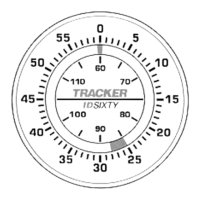Do you have a question about the Humminbird i-PILOT LINK and is the answer not in the manual?
Provides an overview of the i-Pilot Link system and its benefits for boat control.
Highlights critical safety warnings and operational precautions for using the i-Pilot Link.
Provides information on i-Pilot Link warranty and product registration procedures.
Explains how i-Pilot Link functionality integrates with the Humminbird control head.
Details the necessary hardware, including Ethernet cables, for connecting the i-Pilot Link.
Provides step-by-step instructions for physically connecting the i-Pilot Link to the control head.
Verifies that the control head has a proper GPS signal for navigation features.
Guides users on backing up data before software updates to prevent loss.
Explains how to download software updates from the manufacturer's website.
Details the process for updating software on the i-Pilot Link controller and remote.
Activates i-Pilot Link navigation on the Humminbird control head, enabling new menus.
Configures the system's behavior upon reaching a navigation destination.
Adjusts the displayed water level on contour lines for accurate chart interpretation.
Configures an alert when approaching a waypoint, route, or iTrack destination.
Sets an alert for when the boat deviates from the selected navigation route.
Shows how to display navigation information on the i-Pilot Link data bar.
Details how to access the Ulterra motor's deployment and stowage controls.
Provides instructions for deploying the Ulterra trolling motor.
Provides instructions for stowing the Ulterra trolling motor.
Explains how to use i-Pilot Link features through the Humminbird control head.
Guides users on how to access the primary navigation display.
Introduces the i-Pilot X-Press Remote and how to access its functions.
Describes how to open the Go To navigation menu from the status bar.
Describes how to open the Go To navigation menu using the X-Press Remote.
Overviews the different navigation modes available with i-Pilot Link.
Explains how to cancel i-Pilot Link navigation using the Go To menu.
Explains how to cancel i-Pilot Link navigation using the X-Press Remote.
Details how to manually start and stop the trolling motor propeller.
Provides instructions for manually steering the boat using the remote.
Explains how to adjust the trolling motor's speed using the remote.
Describes how to activate High Speed Bypass for maximum propeller speed.
Guides on setting and engaging the Cruise Control feature for maintaining speed.
Explains how to disengage the Cruise Control feature.
Describes how to save the current boat position as a Spot-Lock.
Explains how to initiate navigation to a Spot-Lock position.
Details how to modify the name, color, or other properties of saved Spot-Locks.
Instructions for creating and saving a waypoint at a specific location.
Guides on initiating navigation to a previously saved waypoint.
Explains how to navigate the boat in a circular path around a set point.
Details how to modify parameters like radius and direction for Circle Mode.
Instructions for initiating the recording of a boat's path as an iTrack.
Guides on selecting and starting navigation along a previously recorded iTrack.
Provides steps to remove a saved iTrack from the system.
Configures the distance for navigating back along the current track.
Initiates navigation back along the recorded current track.
Explains the requirement for a compatible map card to use contour navigation.
Guides on how to begin navigation along a selected contour line.
Allows dynamic adjustment of the distance from the contour line while navigating.
Accesses the menu for displaying and managing AutoChart Live data layers.
Enables navigation along the boat's bottom hardness data layer.
Describes creating and navigating a route by connecting points.
Guides on starting navigation along a previously saved route.
Details the advanced autopilot mode that uses GPS for enhanced steering.
Describes the legacy autopilot mode that uses compass heading for steering.
Explains how to select between Advanced and Legacy AutoPilot modes.
Provides access to tools for managing navigation data like iTracks and Spot-Locks.
Instructions for editing, saving, and deleting recorded iTracks.
Instructions for editing, saving, and deleting saved Spot-Locks.
Guides on backing up navigation data to an SD card.
Explains how to export all saved navigation data to a storage device.
Provides an overview of the i-Pilot Link system and its benefits for boat control.
Highlights critical safety warnings and operational precautions for using the i-Pilot Link.
Provides information on i-Pilot Link warranty and product registration procedures.
Explains how i-Pilot Link functionality integrates with the Humminbird control head.
Details the necessary hardware, including Ethernet cables, for connecting the i-Pilot Link.
Provides step-by-step instructions for physically connecting the i-Pilot Link to the control head.
Verifies that the control head has a proper GPS signal for navigation features.
Guides users on backing up data before software updates to prevent loss.
Explains how to download software updates from the manufacturer's website.
Details the process for updating software on the i-Pilot Link controller and remote.
Activates i-Pilot Link navigation on the Humminbird control head, enabling new menus.
Configures the system's behavior upon reaching a navigation destination.
Adjusts the displayed water level on contour lines for accurate chart interpretation.
Configures an alert when approaching a waypoint, route, or iTrack destination.
Sets an alert for when the boat deviates from the selected navigation route.
Shows how to display navigation information on the i-Pilot Link data bar.
Details how to access the Ulterra motor's deployment and stowage controls.
Provides instructions for deploying the Ulterra trolling motor.
Provides instructions for stowing the Ulterra trolling motor.
Explains how to use i-Pilot Link features through the Humminbird control head.
Guides users on how to access the primary navigation display.
Introduces the i-Pilot X-Press Remote and how to access its functions.
Describes how to open the Go To navigation menu from the status bar.
Describes how to open the Go To navigation menu using the X-Press Remote.
Overviews the different navigation modes available with i-Pilot Link.
Explains how to cancel i-Pilot Link navigation using the Go To menu.
Explains how to cancel i-Pilot Link navigation using the X-Press Remote.
Details how to manually start and stop the trolling motor propeller.
Provides instructions for manually steering the boat using the remote.
Explains how to adjust the trolling motor's speed using the remote.
Describes how to activate High Speed Bypass for maximum propeller speed.
Guides on setting and engaging the Cruise Control feature for maintaining speed.
Explains how to disengage the Cruise Control feature.
Describes how to save the current boat position as a Spot-Lock.
Explains how to initiate navigation to a Spot-Lock position.
Details how to modify the name, color, or other properties of saved Spot-Locks.
Instructions for creating and saving a waypoint at a specific location.
Guides on initiating navigation to a previously saved waypoint.
Explains how to navigate the boat in a circular path around a set point.
Details how to modify parameters like radius and direction for Circle Mode.
Instructions for initiating the recording of a boat's path as an iTrack.
Guides on selecting and starting navigation along a previously recorded iTrack.
Provides steps to remove a saved iTrack from the system.
Configures the distance for navigating back along the current track.
Initiates navigation back along the recorded current track.
Explains the requirement for a compatible map card to use contour navigation.
Guides on how to begin navigation along a selected contour line.
Allows dynamic adjustment of the distance from the contour line while navigating.
Accesses the menu for displaying and managing AutoChart Live data layers.
Enables navigation along the boat's bottom hardness data layer.
Describes creating and navigating a route by connecting points.
Guides on starting navigation along a previously saved route.
Details the advanced autopilot mode that uses GPS for enhanced steering.
Describes the legacy autopilot mode that uses compass heading for steering.
Explains how to select between Advanced and Legacy AutoPilot modes.
Provides access to tools for managing navigation data like iTracks and Spot-Locks.
Instructions for editing, saving, and deleting recorded iTracks.
Instructions for editing, saving, and deleting saved Spot-Locks.
Guides on backing up navigation data to an SD card.
Explains how to export all saved navigation data to a storage device.
| GPS | Yes |
|---|---|
| Bluetooth | No |
| Waypoint Management | Yes |
| Control Type | Remote |
| Communication | Wireless |
| Remote Control | Yes |
| Sonar | Compatible with Humminbird sonar units |
| Mapping | Yes |