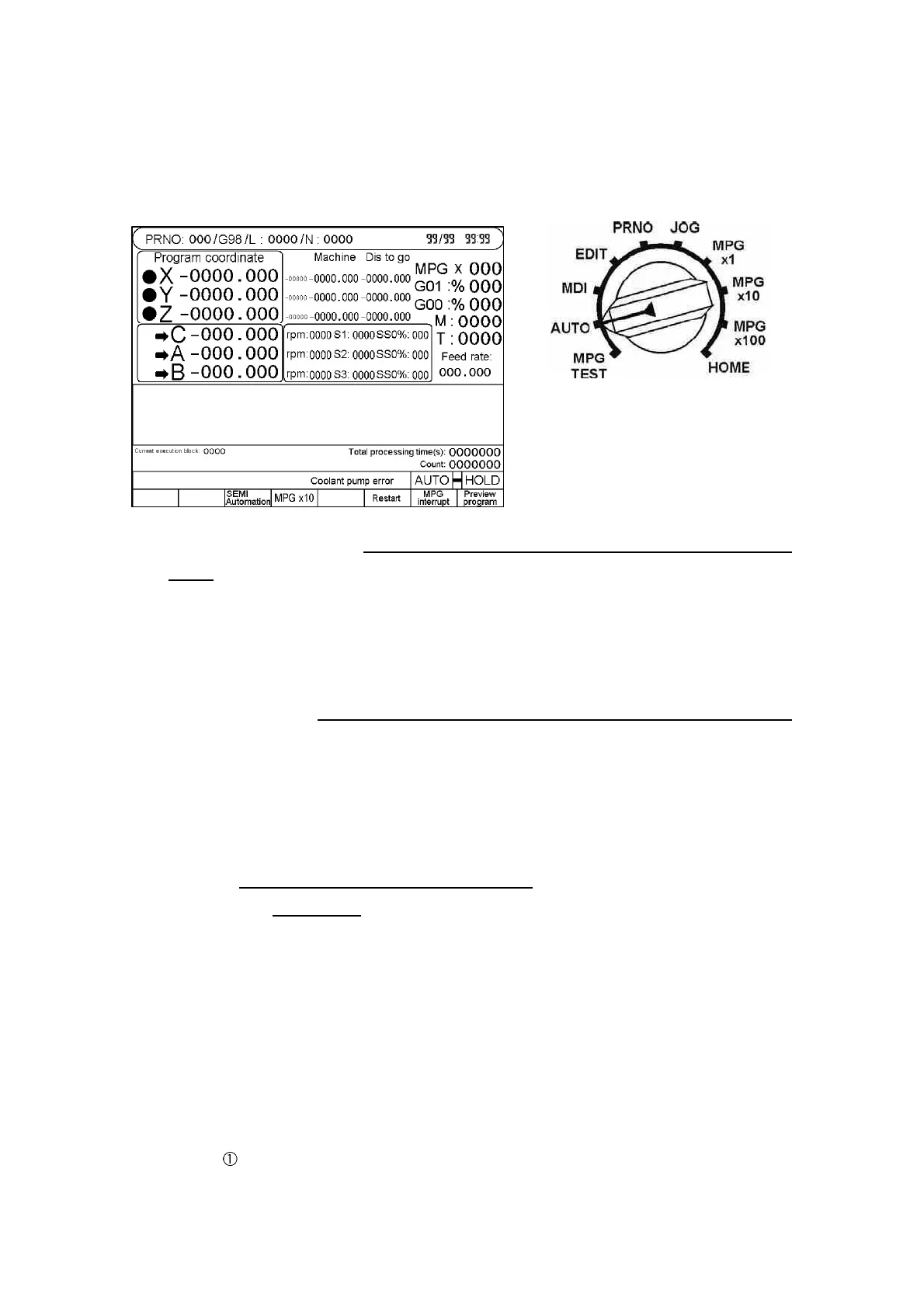2 Operation
2 - 3
* Auto Mode Screen
The following screen displays when the “Mode Selection” knob is set to “Auto”:
Fig. 2-4
1. Parameter Monitoring: Select under Auto Mode, Program Est. Mode and MDI
Mode (for the engineering technician). Under the aforesaid mode, press the F1 Key
to access the Variation monitoring screen. Under Variation monitoring screen, enter
the variation address to be monitored and it will display the real-time value of such
variation address.
2. Servo Monitoring: Select under Auto Mode, Program Est. Mode and MDI Mode
(for the engineering technician). Under the aforesaid mode, press F3 Key to access
the “Servo Monitoring” screen. Under this screen, select the axis to be monitored
and the user can monitor the real-time command of each axis and the Servo
responding status.
3. Restart: Select only before running the program.
(1) In the “Edit Screen” (as per Fig. 2-8 below), you may search the interrupted
node or reset for restarting such node. Press F4 Key after completing the
search or setting; when “Restart” indicates reverse white, it means such
function is active.
(2) Under Auto screen, press F4 Key to select or cancel the function restarting.
When “Restart” indicates reverse white, it means such function is closed;
otherwise, it will be cancelled. After pressing “Start” key to run the program
again, the program will start running from the previously interrupted node or
the “Restart” node being set.
( When setting “If to grab previous node when restarting” parameter item
as “0”, the system will grab the previous node after pressing “Start” key and