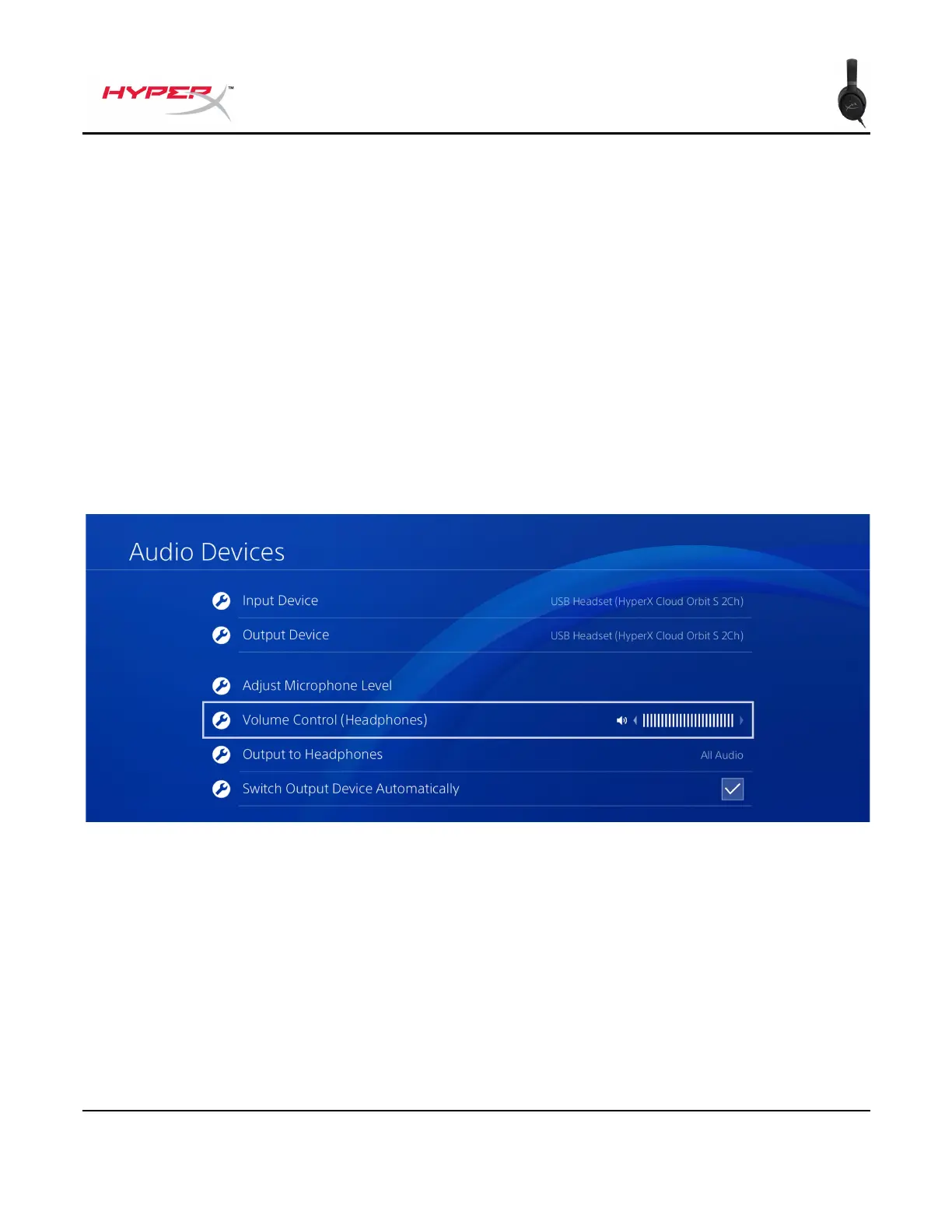Document No. 480HX-HSCOS.A01
HyperX Cloud Orbit
TM
HyperX Cloud Orbit S
TM
PlayStation 4 USB Setup
1. Power on the headset.
2. Hold down the microphone volume wheel for 2 seconds to change audio modes. Repeat this
step until the headset plays the voice prompt “2 Channel”.
3. Connect the headset to the PlayStation 4 console with the USB Type-C to USB Type-A cable.
4. From the PS4 main menu, go to Settings > Devices > Audio Devices
5. Set Input Device to USB Headset (HyperX Cloud Orbit 2Ch) or USB Headset (HyperX Cloud
Orbit S 2Ch)
6. Set Output Device to USB Headset (HyperX Cloud Orbit 2Ch) or USB Headset (HyperX
Cloud Orbit S 2Ch)
7. Set Output to Headphones to All Audio
8. Set Volume Control (Headphones) to maximum.
