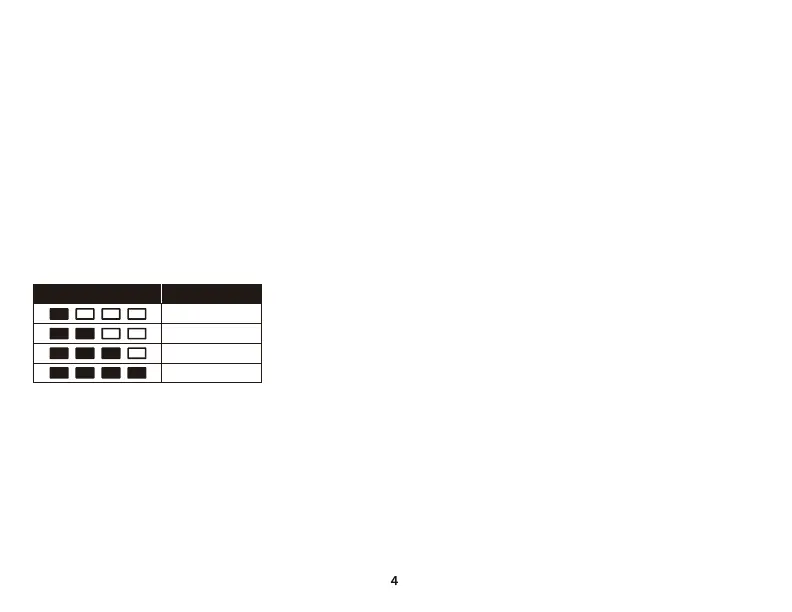ENGLISH
Overview
A - Action buttons
B - Analog sticks (L3/R3)
C - D-Pad
D - Home button
E - Mode selection switch
F - Bumpers (L1/R1)
G - Triggers (L2/R2)
H - USB-C port
I - Convertible mobile clip
J - 2.4GHz wireless adapter
K - USB-C to USB-A cable
Setup
Charging
It is recommended to fully charge the controller before rst use.
Mode Selection
Pairing and Connecting
2,4G
1. Set the mode selection switch to 2.4G.
2. Connect the 2.4GHz wireless adapter to the PC.
3. Tap the Home button. The controller will power on and attempt to
connect to the 2.4GHz wireless adapter.
Bluetooth
1. Set the mode selection switch to Bluetooth.
2. Press and hold the Home button for 6 seconds until the LEDs rapidly
scroll to indicate pairing mode.
3. On your Bluetooth-enabled device, search and connect to “HyperX
Clutch.”
Usage
Power - 2.4G or Bluetooth Mode
Press the Home button to power the controller. The controller will
attempt to connect to your device.
The controller will automatically shut o after 5 minutes of inactivity.
Handheld Mode
Attach the mobile clip and insert a phone.
Tabletop Mode
Fold the clip to use as a phone or tablet stand.
Questions or Setup Issues?
Contact the HyperX Support Team at:
http://www.hyperxgaming.com/support
LED STATUS BATTERY LEVEL
≤ 25%
26% - 50%
51% - 75%
76% - 100%
